Importing seller's products using Purpletree Multi Vendor for Magento 2
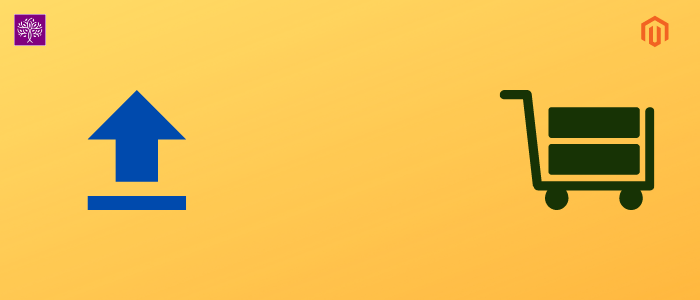
Purpletree marketplace module is the best selling product for magento2 CMS. This module gives us to create and manage multiple sellers. we can create multiple stores on Magento 2 CMS. In this module, we can create multiple sellers and manage multiple stores also. the seller can sell a product on their own store and the admin can manage the commission of every seller product. Now, we will talk about bulk upload seller products from the admin side.
By this module, we can fast-import seller products without any human advertent error. The bulk import product feature is very useful and uploading seller product takes minimum time. It is very easy and fast to admin. , The interface is also very smooth and all processes are done smoothly. There are template sheets provided for help in the format for making your import sheet. we will use CSV files to import seller products. we can import all seller products at a time. you just need to purchase this module, and these operations you can perform easily through the option provided.
Check more details of Magento 2 Multi Vendor Marketplace by Purpletree here.
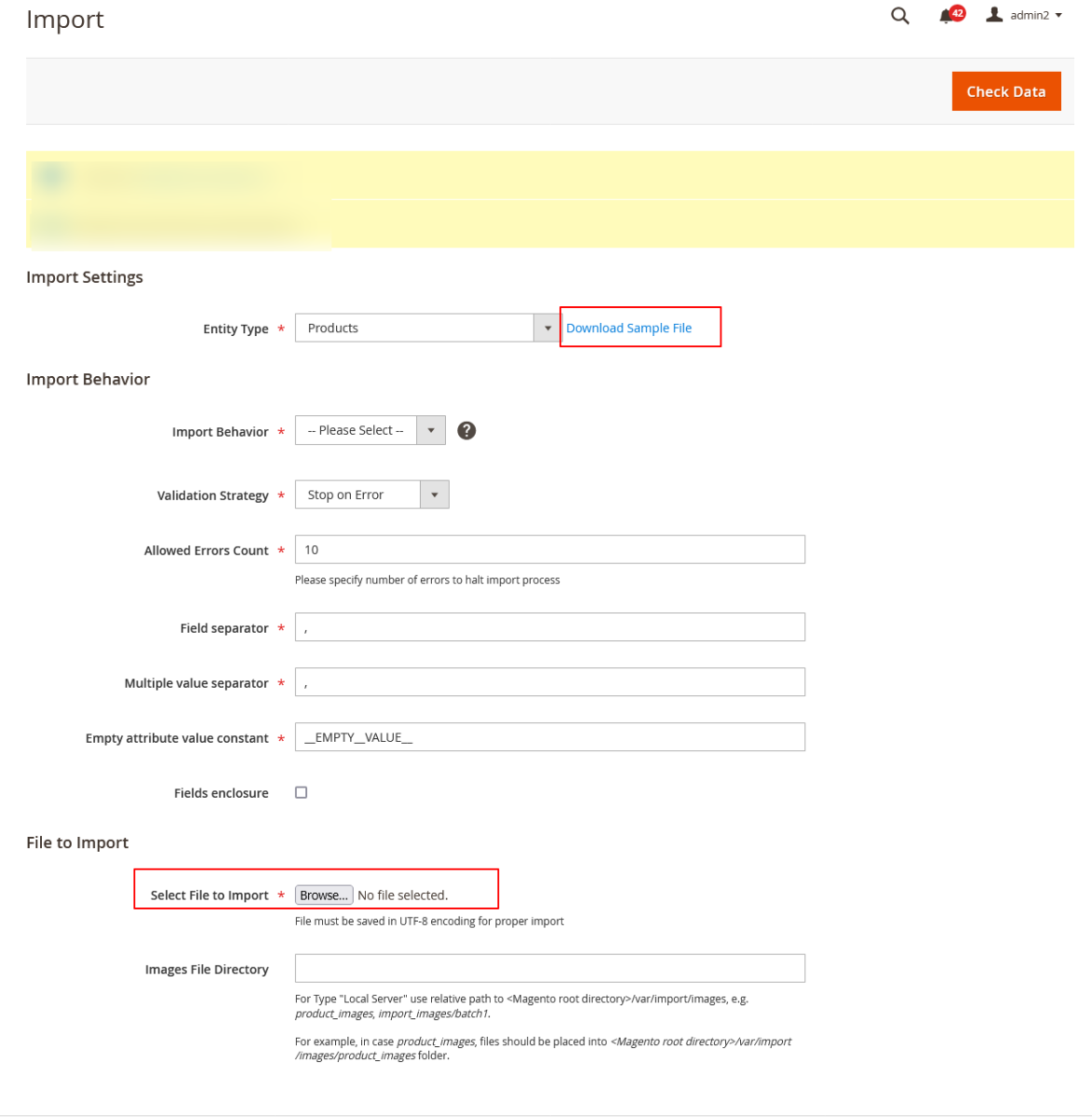
Admin can operate bulk seller product import very easy. that anyone can do it very smooth and easy. Admin can save time and very fast-import the seller product. For this, we can download the product template file and after that, we will have to add two fields for seller product data.
First of all, we will log in to the admin. You will have to click on the System icon and after that will click on the import submenu. that after you will get the following page in magento2 CMS.
Now we will select products in the "import setting". As soon as you will select the products option. Now "Download sample file" hyperlink is visible here.
Admin will have to click on the "Download sample file". the sample file will download here. you will have to open the downloaded file and we will have to add two fields in the downloaded CSV file.
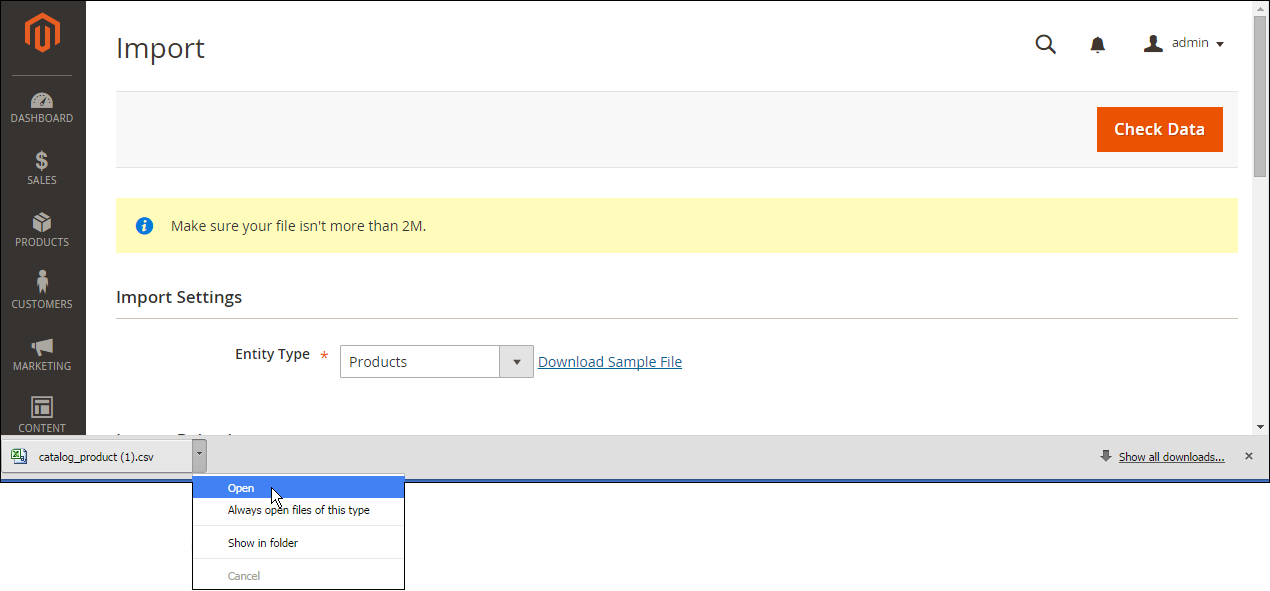
In this product sheet, create 2 columns with the heading is_seller_product and seller_id. you will have to set the value of is_seller_product to 1 For all products.
For all products, set the value of seller_id to the id of the seller.
Note: The seller ID is a numeric Id that you see on the browser address bar when editing seller info.
Now after import completion, all products will be connected with the given sellers.
Note: As of now, Sellers cannot do a bulk import of products from the Marketplace module.
After completing the product file, we will have to upload CSV file. after that, you will have to click on the check data to validate product data.
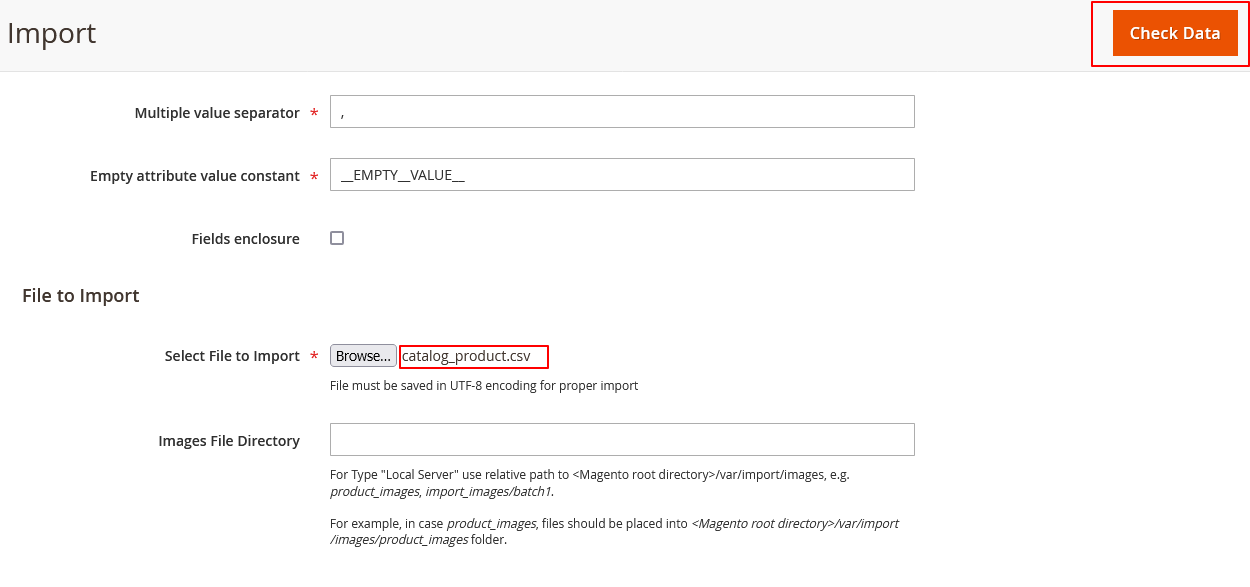
As soon as, we will click on the check data button. you will get the following checked row message. we should not get any error message here. you will see here, invalid row 0 and the total error is zero here. end of all you will have to click on the import button. Now seller products have been imported successfully. After all, you can check the seller products on the seller product area.
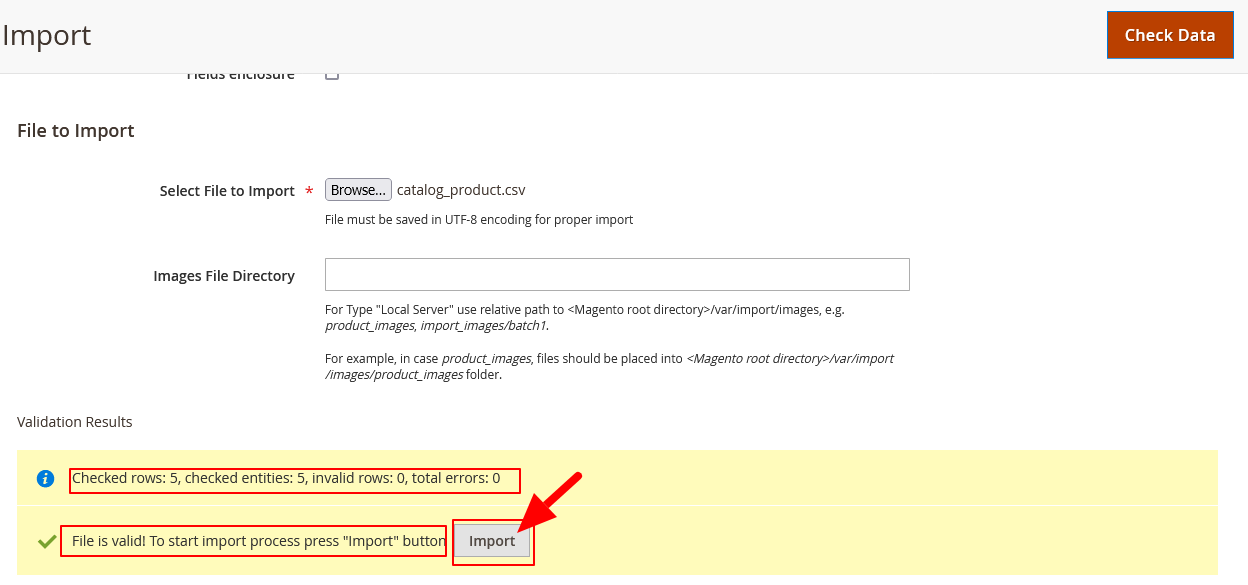
Now we can see seller products in the seller product area.












