Advanced Shipping in Purpletree Opencart Multivendor

As we know shipping is the last but an important foremost process of an order, shipping process involves ordered products shipment to the customer’s address, it may be free of cost or chargeable, marketplace management can either ship products using their manpower or hire a shipment company using a good shipping module, There are many modules that make this part easier, Good news is that Purpletree opencart multivendor already has purpletree shipping module included with multivendor itself, it is one of the best opencart shipping modules in the market,
Purpletree shipping module offers Flat, Advanced, Flexible shipping methods.
This blog is more about how to configure Purpletree advanced shipping and reference links are there for knowing more about all shipping types.
Enable Purpletree Shipping module
Go to Admin > Extension > Extension >Select “Shipping” from dropdown >Purpletree Shipping. Then click to green color install button after that click to blue color edit button.
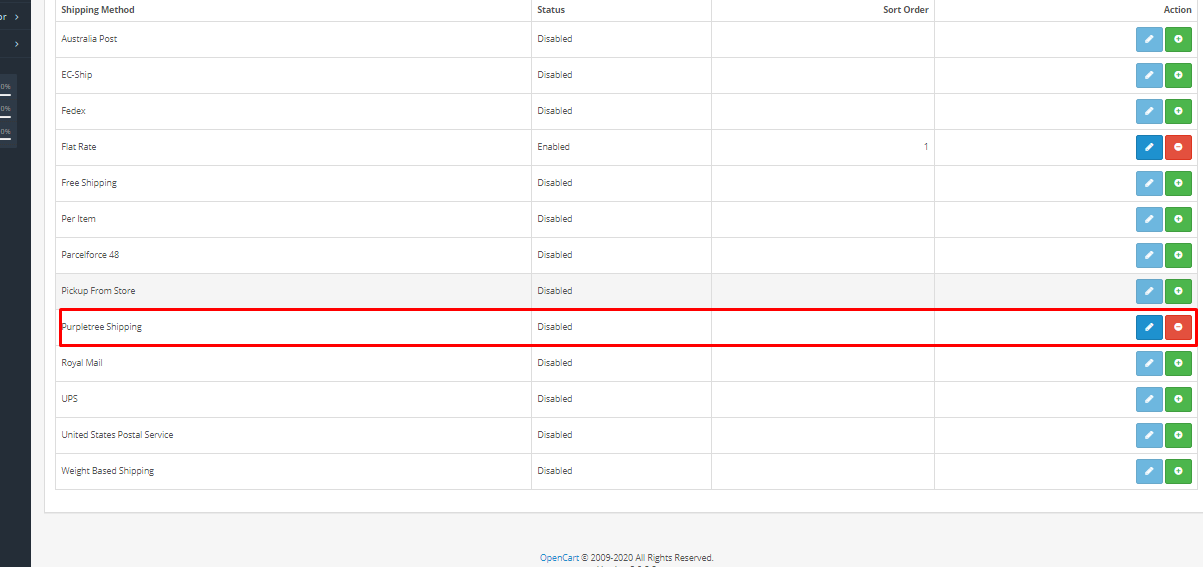
Now Choose “Enabled” from the status dropdown then click to blue color save button.
Enable Advanced Shipping
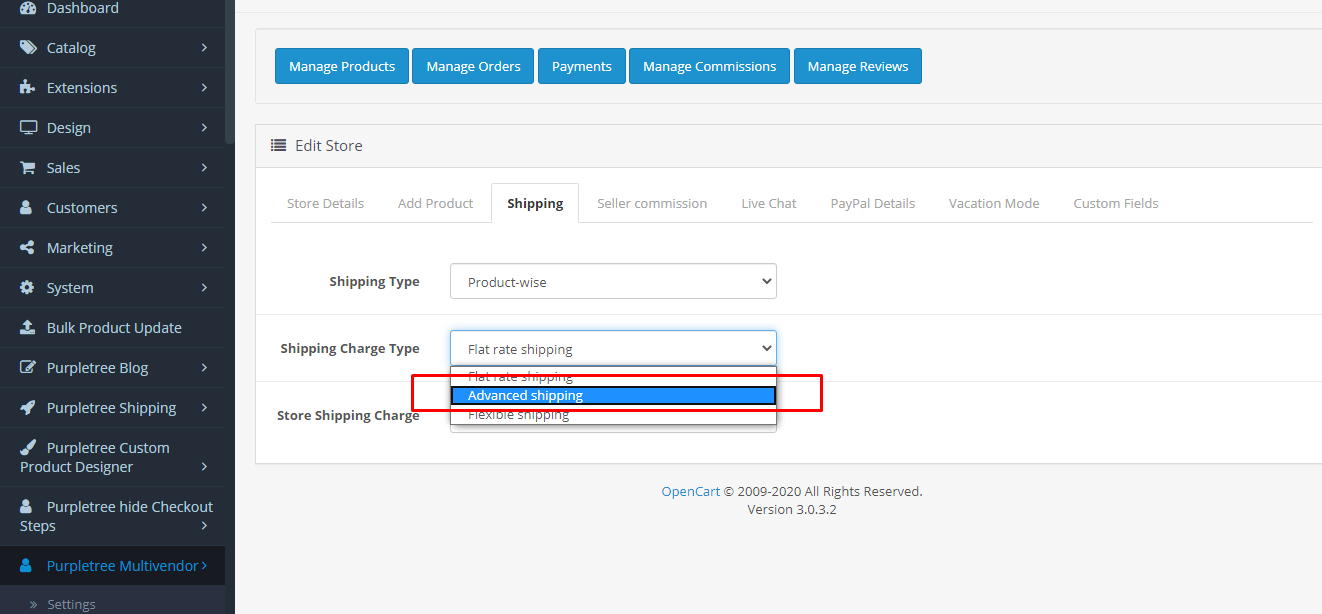
To enable Advanced Shipping for a store please go to Admin>Purpletree Multivendor>Stores>Edit
Select shipping Tab select shipping charge type as Advanced Shipping
More details of Flat, Advanced, Flexible shipping can be found here,
Enable Purpletree Zipcode/ Purpletree Geo zone shipping
Now, Go to Purpletree Multivendor>Settings>Purpletree Shipping type (Purpletree Zipcode shipping/ Purpletree geo zone shipping)
We have provided the choice between zip code shipping and geo zone shipping admin can select only one at a time if the admin has selected the zip code shipping then the shipping works based on zip code if geo zone is selected then shipping will work based on zones as like described below.
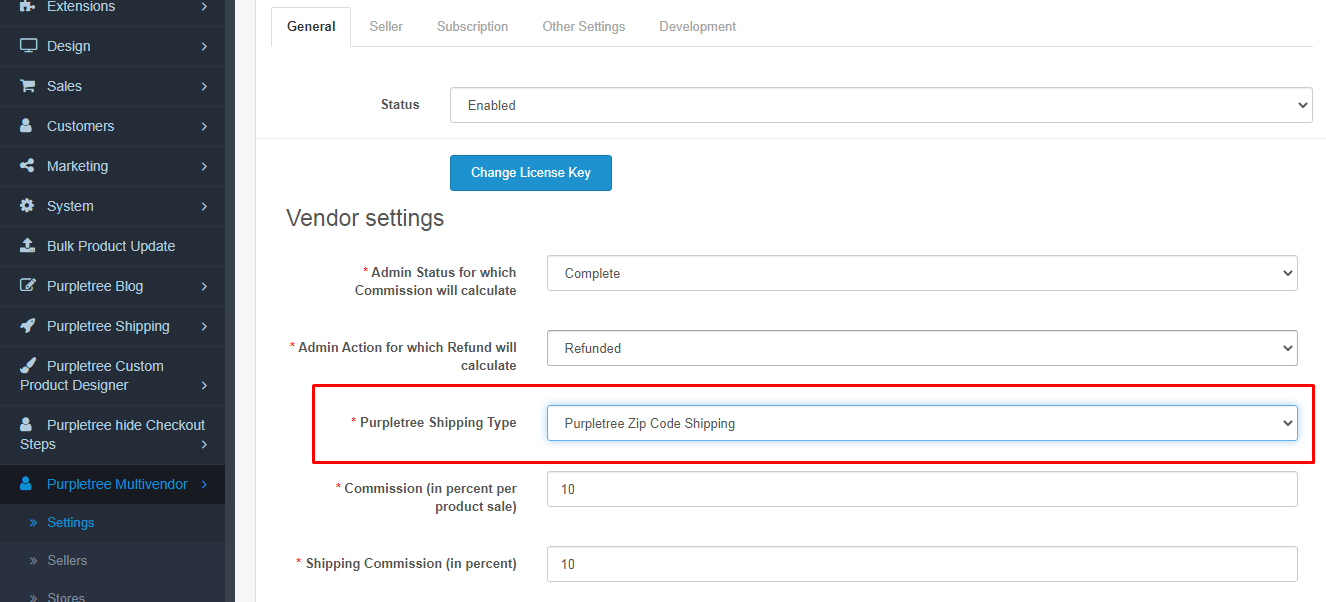
More details of Purpletree geo zone shipping can be found here,
More details of Purpletree zip code shipping can be found here,
Define shipping rates from admin panel
Now to define shipping rates please go to Purpletree Multivendor>Shipping rates>Select store>Edit
Now you can define shipping rates for both zip code shipping and geo zone shipping whichever selected by admin.
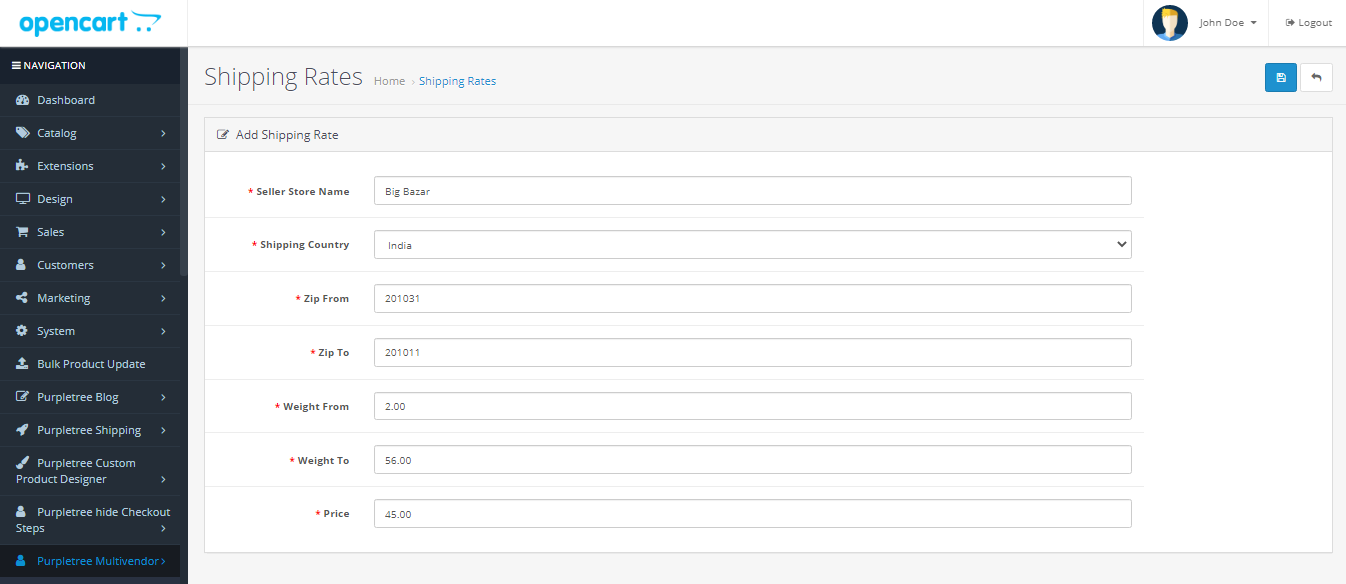
Define shipping rates from seller panel
Seller can also define their shipping rates from seller panel
Go to seller options/dashboard>Shipping rate>Click on Add (+)>Save
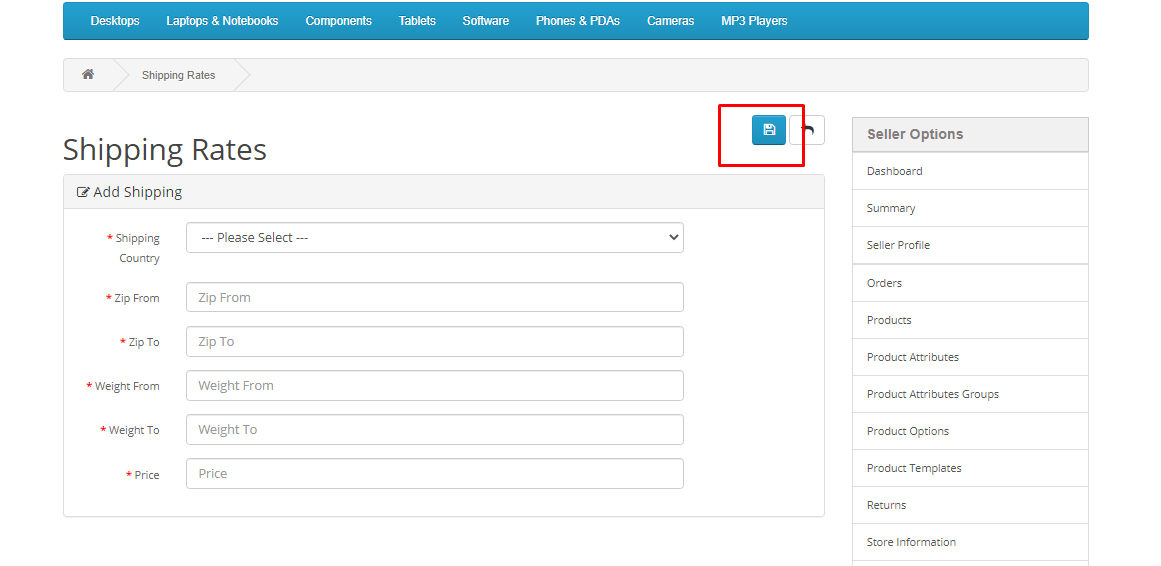 More Details of advance shipping in Purpletree opencart multivendor can be found here.
More Details of advance shipping in Purpletree opencart multivendor can be found here.












