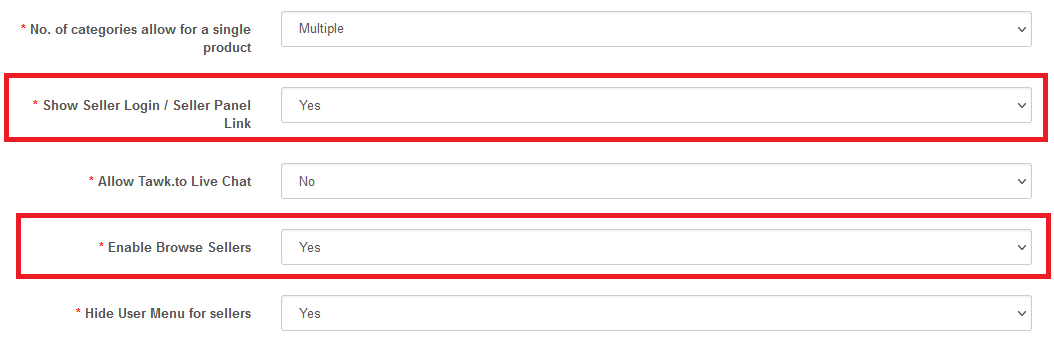Showing seller panel link on Opencart Multi Vendor website
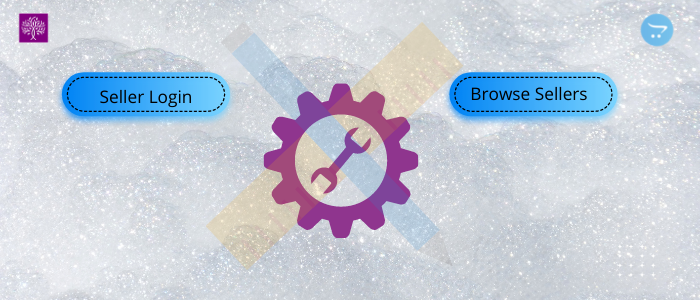
Purpletree Software provides you with an easy solution. You can fix your problem with Seller Login and Browse Seller Link not showing related issues in Opencart Multi-Vendor marketplace by following these points. You can easily fix your issue quickly and easy way. This definitely is going to great advantage for our clients.
Please go through titles and analyze which point you might need to fix depending upon your theme, Opencart Version etc.
Install Opencart Multi Vendor Extras package For Opencart 3.x
If you are having Opencart version 3. x, As per the user guide make sure to install the Opencart Multi Vendor Extras package along with Opencart Multivendor 3.x package. If you will not install the Multi-Vendor extras package then header links will not come.
(More details of Purpletree Opencart Multi Vendor Marketplace can be found here. )
Set Seller login and Browse seller for specific Theme
If you are not able to see “Seller login” and “Browse Sellers” on the header of the website. You can check and follow the step from User Guide page no.64.
You can easily set header links following the instructions.
https://s3.ap-south-1.amazonaws.com/pts-doc/guide-purpletree_multivendor_opencart.pdf
Fix issue Seller login and Browse seller link from (Admin>Design>Theme Editor)
The issue in seller login link and browse seller link not showing on storefront due to different coding in the theme file that code conflict with our extension. If you have done custom code on the theme files might be that custom code conflicts with our extension. You have to remove from Design>Theme Editor. When you remove your custom code from the Theme Editor after that Seller login and Browse Seller will show on the header of the website.
Fix issue Seller login and Browse seller link from Journal theme setting
If you are using Journal theme might be a possibility in some JS issue that is the reason for not showing the Seller login link and Browse seller link on the storefront, you can disable the JS Defer beta from the Journal theme setting after that seller login link/Browse seller link showing properly on the storefront. If you have done different coding on theme files in Journal theme that code conflict with our extension. You have to remove custom code on the Theme file after the Seller Login and Browse Seller link showing on the website.
Purpletree Software provides an easy process to short out the problem quickly and easy way. We always take care of client issues and provide easy steps to solve the issue quickly and easy way. This is going to be a great advantage for the client
Opencart version 3.0.3.5 and 3.0.3.6
The issue in Seller login link and Browse seller link not coming on the header of the website due to issue in Opencart version 3.0.3.5 and 3.0.3.6.If you are having Opencart version 3.0.3.5 and 3.0.3.6 Seller login link and Browse seller link will not show on the header of the website. From the below link you can solve the Opencart version 3.0.3.5 and 3.0.3.6 related issues. The links will show.
Set Seller login and Browse Seller from Multivendor setting
Issue in Seller login link and Browse seller link not showing on storefront. Go to Admin>Multivendor>Setting>General >Show Seller login / Seller Panel Link(Yes/No) and Enable Browse Sellers(Yes/No). If selected Show Seller login / Seller Panel Link and Enable Browse sellers ‘Yes’ then showing on storefront or website. If selected Show Seller login / Seller Panel Link and Enable Browse sellers ‘No’ then not show on the storefront.