How Seller can add store Information in Magento 2 Multivendor Marketplace

Purpletree Multivendor Marketplace for Magento 2 allows the seller to add store information regarding their store. They can add store information like store name to store address and a lot more from there seller panel with just a click away. All they have to do is just log in to their seller account and go to their account. If they are seller, no matter if they are approved by an admin or not, Seller can always enter their store information regarding the store from store info page.
If any new seller comes to the website and registered as a seller on the website, after that if seller approval is required as set by the admin from the configuration. Then seller cannot just start selling their stuff without admin approval. For admin to approve the store. Admin using Magento 2 multi vendor will check if the seller is a legitimate seller or any fraud using store Name/ address / TAX number. Admin would only know these details if the seller has entered all these details, so for that purpose, Magento multi vendor extension allows seller to enter store information regardless of admin approval. This will force a seller to enter all the store information as correct as possible for it proves it to admin that the seller is genuine and would like to sell their genuine business products on the website.
If seller is not approved then on seller panel seller can only view 2 menus one becomes seller from which seller can view their seller status if it is approved and show that seller has to wait for admin approval and another is Store Info.
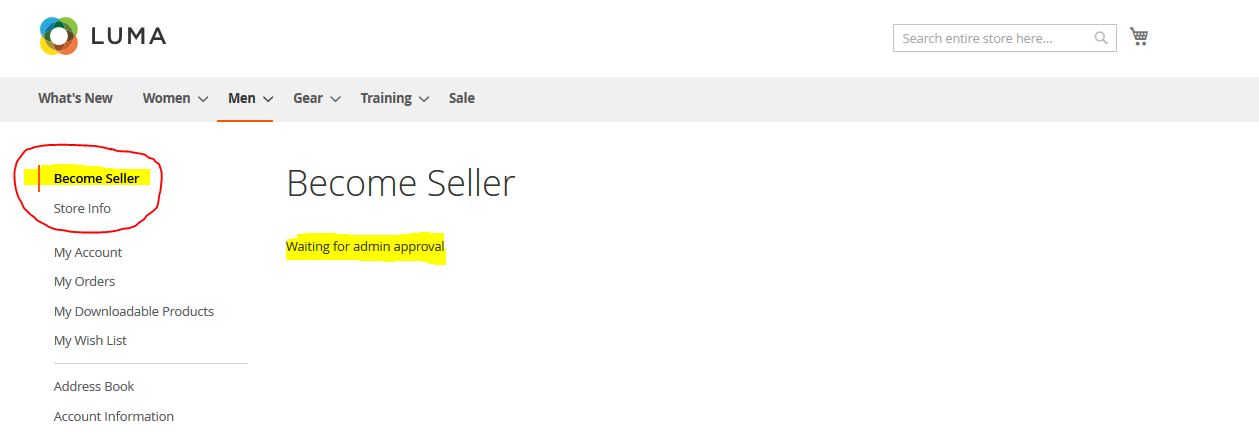
The seller can enter the following information from the store info page. Some of the fields are required and has to be entered by seller, while some are optional but its best for seller to enter all the information about store they have in this form so that customer and admin would know that it is the genuine seller and in the last sales of the seller would go high as more and more customers would like to buy products from genuine seller.
Store URL
This is the unique URL seller can choose while becoming Seller from the Register page or become seller page. This URL cannot be changed once set by the seller.
Store Name
Seller can enter their store name in this field.
Store Phone Number
Enter the valid phone number of the seller.
Store Tax Identification Number
Seller can enter their TAN number/GST number or any tax number as given by government rules.
Store Bank Details
Enter these details, these will only be visible to admin for any transaction related if required for payout.
Store Address
Enter full address information for your store, so that customers would know if the store is genuine or not.
Store Country
Select country from list.
Store State/ Province
Select from the dropdown if visible else enter stat in the text box.
Store City
Enter valid city of your store.
Store Zipcode
Enter valid zip code for your store.
Store Description
Enter the full description of your store. The customer would be able to view your store information on a full page by going to the store page on the website. Use WYSIWYG editor for HTML content
Store Shipping Policy
This will also be visible on a full page. So enter it in full details. Use the WYSIWYG editor for HTML content.
Store Return Policy
Enter full details in this field. This will also be visible on a full page. Use the WYSIWYG editor for HTML content.
Store Meta Keywords
Enter Meta keywords for seller store page.
Store Meta Description
Enter Meta description for seller store page.
Store Logo
Browse and select store logo here. For best view select logo in dimensions 200 X 200 (W x H).
Store Banner
Browse and select store banner here. For best view select banner in 900 X 300 (W x H) dimensions.
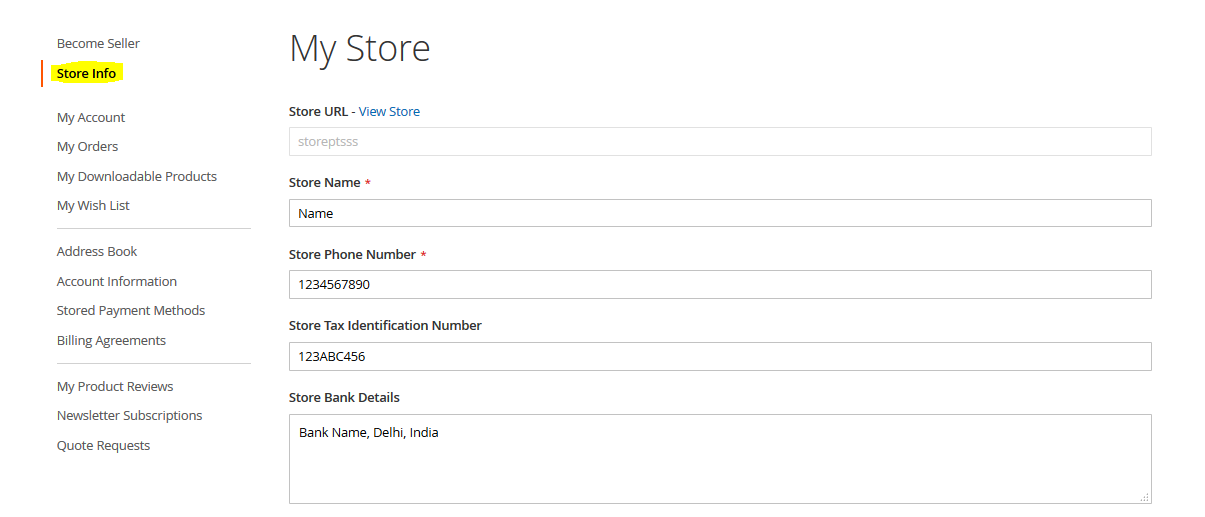
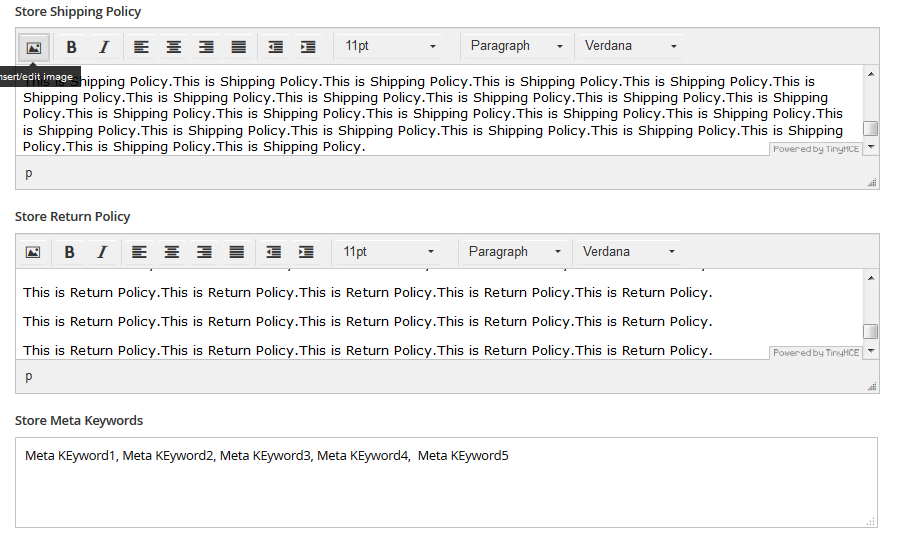
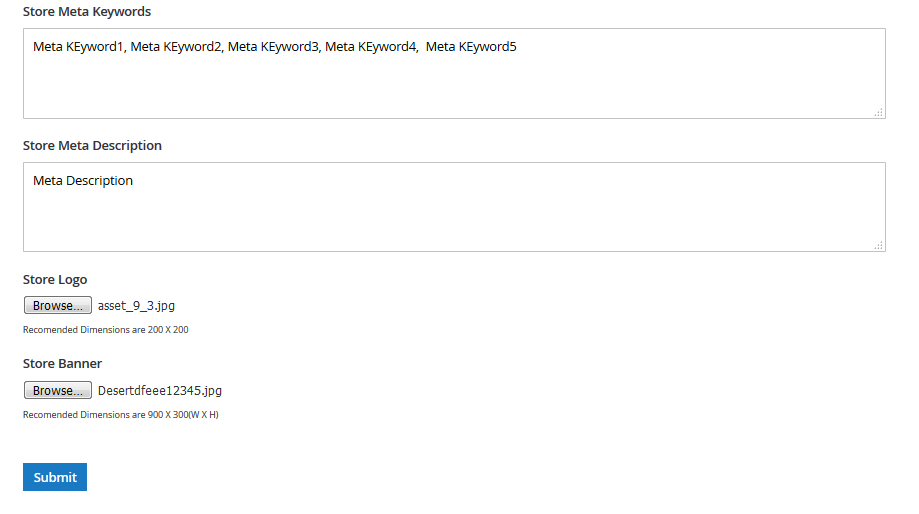
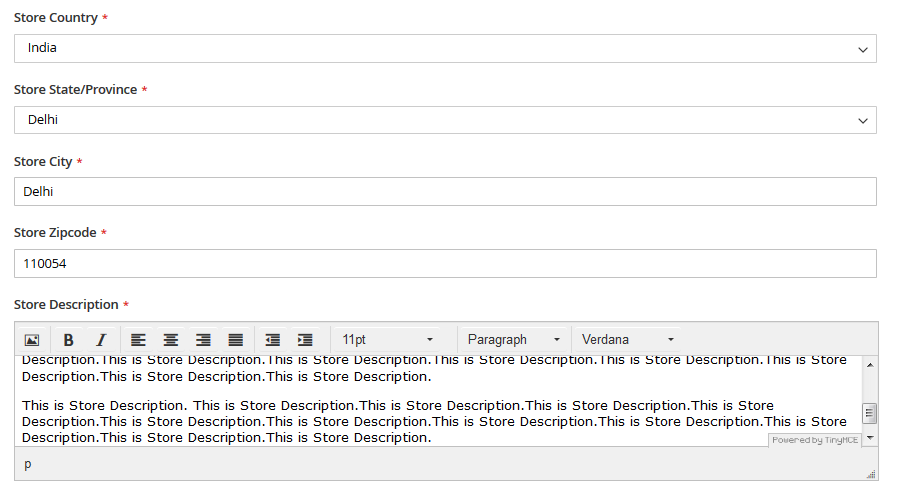
More details of Purpletree Multivendor Marketplace for Magento 2 can be found here.












