Unraveling the Mystery: Investigating and Resolving Refresh Modification Issues in OpenCart 3
June 28, 2023
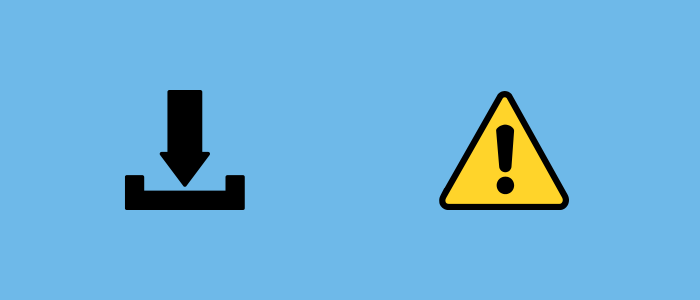
When encountering issues with refreshing modifications in OpenCart 3, there are several potential causes and solutions to consider. Here's a step-by-step investigation and troubleshooting process you can follow:
Verify modification files:
- Ensure that the modifications you made are correctly placed in the appropriate directories.
- Check that the file extensions are correct (.xml or .ocmod.zip for OpenCart modifications).
Clear modification cache:
- Log in to your OpenCart admin panel.
- Navigate to "Extensions" and then "Modifications."
- Click on the blue refresh button at the top right corner to clear the modification cache.
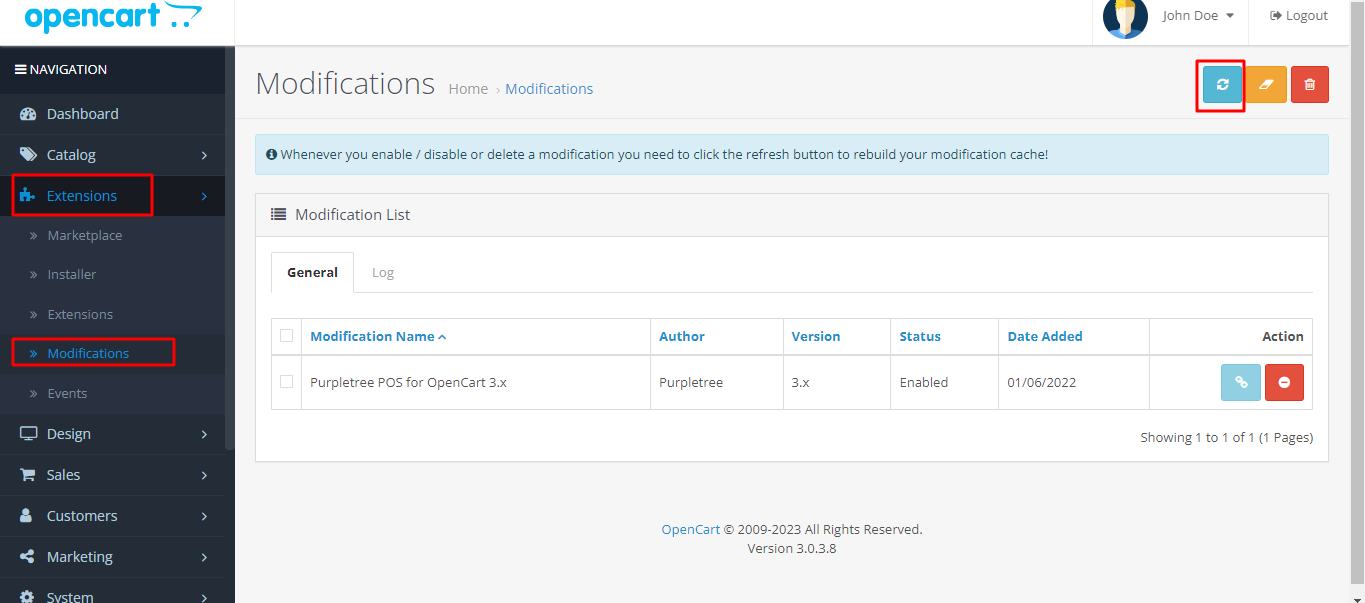
Check modification status:
- In the Modifications list, check if the modification you made is listed and its status is "enabled." If it's disabled, enable it by clicking the green checkmark icon.
- In the Modifications list, check if the modification you made is listed and its status is "enabled." If it's disabled, enable it by clicking the green checkmark icon.
Confirm modification execution order:
- If you have multiple modifications, their execution order can affect the outcome.
- In the Modifications list, ensure that the modification you made has a higher sort order value (lower priority) compared to other modifications that might conflict with it. You can adjust the sort order by editing the modification and modifying the Sort Order field.
Check for XML syntax errors:
- Open the modification XML file you created and verify its syntax for any errors.
- Ensure that all tags are correctly opened and closed, and there are no typos or missing elements.
Test with vQmod or OCMod debugger:
- Install a vQmod or OCMod debugger extension (available on the OpenCart marketplace) to help identify potential issues with modifications.
- Enable the debugger and check if any error messages or logs are generated during the refresh process.
Check file and directory permissions:
- Verify that the modification files and directories have the correct permissions set.
- Ensure that the web server has appropriate read and write permissions for the modification files and directories.
Verify compatibility and conflicts:
- Confirm that the modifications you made are compatible with your version of OpenCart.
- Disable other extensions or modifications temporarily to check if there are conflicts causing the issue.
Enable error reporting:
- Enable error reporting in your OpenCart configuration file (config.php) by setting the
define('DISPLAY_ERRORS', true);line. - Refresh modifications again and check if any error messages or warnings are displayed.
- Enable error reporting in your OpenCart configuration file (config.php) by setting the
Check server logs:
- Consult your server error logs to see if any specific errors or warnings are logged during the refresh process.
Seek community support:
- Post your issue on the official OpenCart forum or relevant community platforms to seek assistance from experienced developers or OpenCart users.
By following these steps, you should be able to investigate and resolve the issue with refreshing modifications in OpenCart 3.












