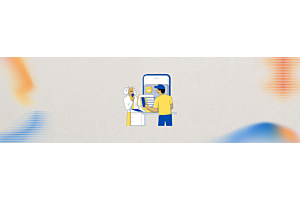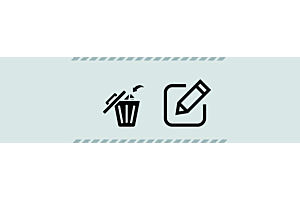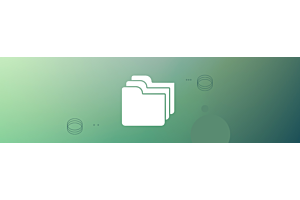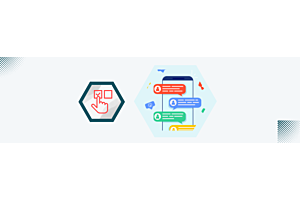- Home
- Knowledge Base
- Opencart
- Seller Order Status Changed by Customer in OpenCart Multi Vendor
Seller Order Status Changed by Customer in OpenCart Multi Vendor
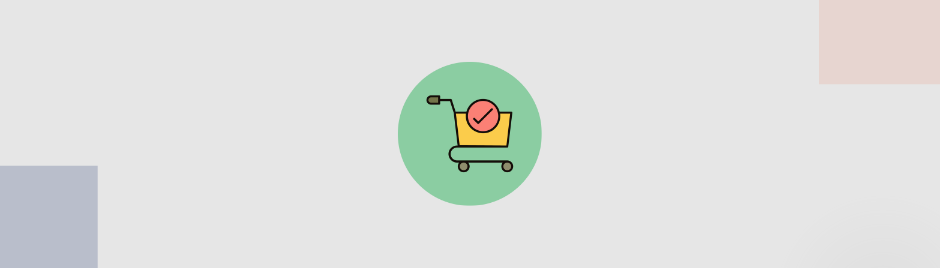
In the OpenCart Multi Vendor platform, managing order statuses is an integral part of the order fulfillment process. Each order is associated with two types of statuses: the Seller Status and the Admin Status. This guide provides a comprehensive explanation of how customers can be empowered to change the seller order status.
Order Status Overview
Every order in the OpenCart Multi Vendor system has two key statuses:
- Seller Status: Managed by the seller, this status reflects the seller's progress in fulfilling the order.
- Admin Status: Managed by the admin, this status indicates the overall completion and approval of the order.
An order is considered fully completed when:
- The Seller Status is marked as "Complete" by the seller.
- The Admin Status is subsequently marked as "Complete" by the admin.
Allowing Customers to Change Seller Order Status
There is an option within the OpenCart Multi Vendor settings that allows customers to change the seller order status. Enabling this feature can give customers more control over their orders and streamline the order management process.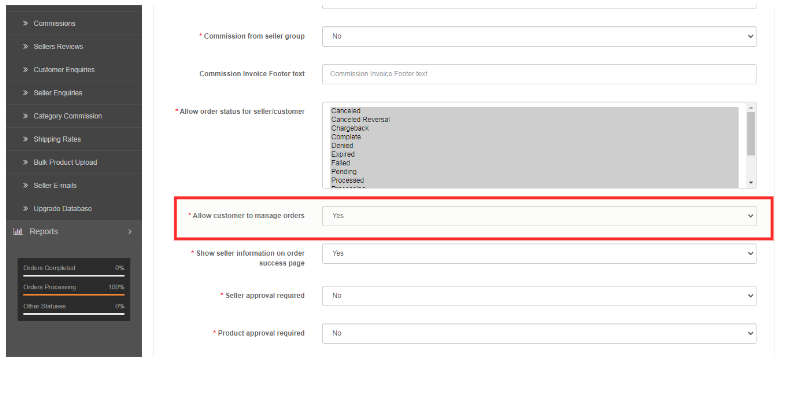
Enabling Customer Management of Seller Order Status
To allow customers to change the seller order status, follow these steps:
Navigate to the MultiVendor Settings Page:
- Log in to the admin panel of your OpenCart store.
- Go to the MultiVendor settings page where you can configure various options related to the multi-vendor functionality.
Set 'Allow Customer to Manage Orders' to Yes:
- Locate the setting labeled "Allow customer to manage orders".
- Change this setting to "Yes" to enable customers to manage the seller order status.
Customer Process to Change Seller Order Status
Once the setting is enabled, customers can change the seller order status by following these steps:
Login and Access Order History:
- The customer must log in to their account on the OpenCart store.
- After logging in, navigate to the "Order History" page where all past orders are listed.
View Order Details:
- On the Order History page, the customer should click on the "View" button next to the order they wish to manage.
- This action will take the customer to the detailed Order Detail page.
Change Seller Order Status:
- On the Order Detail page, customers will see an option to change the seller order status.
- The customer can select the desired status from the available options and save the changes.
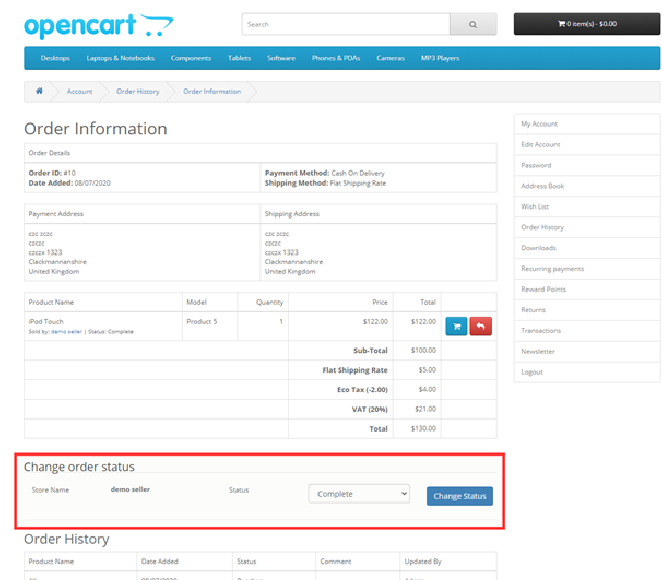
By following these steps, customers can manage the seller order status, providing a more interactive and controlled shopping experience.
Conclusion
Enabling customers to change the seller order status in OpenCart Multi Vendor can enhance the user experience by giving customers more control over their orders. This guide outlines the necessary steps to configure this setting and the process customers need to follow to update the seller order status. By leveraging this feature, store owners can improve customer satisfaction and streamline order management.