Resolving Seller-Customer Communication Issues with Purpletree OpenCart Multi Vendor Module

Introduction:
When it comes to managing a thriving online marketplace using OpenCart, Purpletree's Multi Vendor Module stands out as a comprehensive solution. However, like any software, occasional hiccups may arise. One common issue users encounter is the inability of sellers to respond to customer comments, even after enabling the "Allow sellers to respond to customers" option. In this blog post, we will address this problem and provide a step-by-step solution.
Issue:
The problem at hand revolves around the "Allow sellers to respond to customers" feature, which, when activated, should empower sellers to engage with customer comments. However, users have reported that even after enabling this setting, sellers still cannot respond to comments.
Solution:
Upon investigating this issue, it has been identified that the resolution lies in a related setting – the "Seller Contact Mode." The Purpletree OpenCart Multi Vendor Module offers two options for this mode: "General" and "Logged in."
General Mode:
- In General mode, any guest, whether registered or not, can raise a query to the seller.
- The seller, however, replies to the customer's query via email and not directly from the seller panel.
- This mode is ideal for marketplaces where communication between sellers and customers occurs primarily through email.
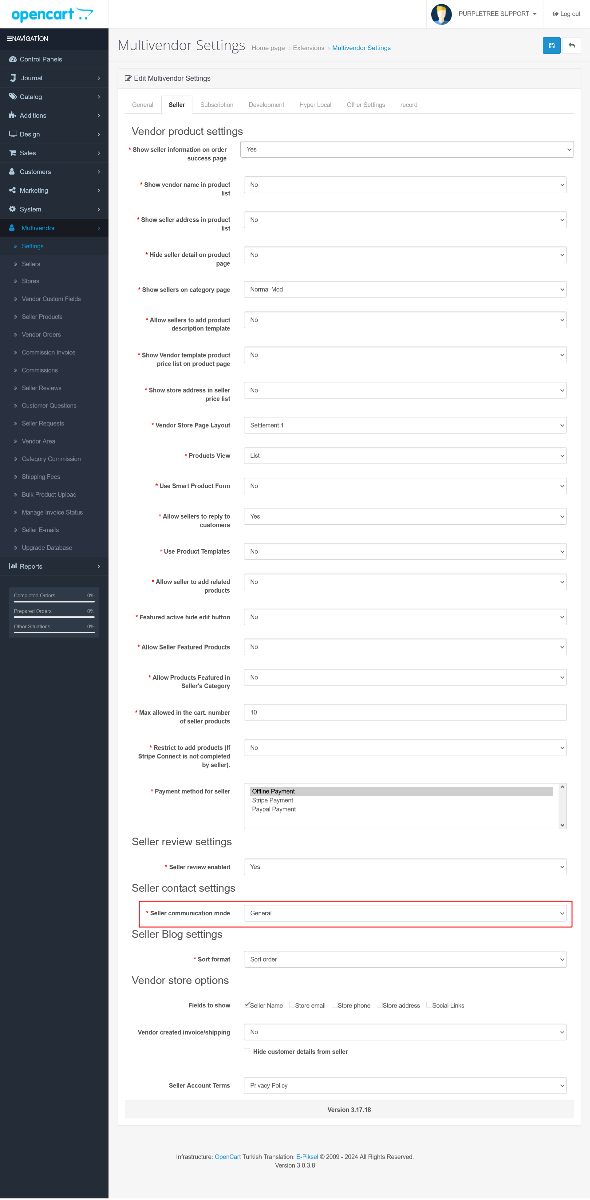
Logged In Mode:
- In Logged In mode, customers must be logged into their accounts to raise a customer enquiry to the seller.
- Sellers can then reply to customer queries directly from the seller panel, streamlining the communication process.
- This mode ensures that communication is authenticated, and the interaction occurs within the platform.
Steps to Resolve the Issue:
To address the problem of sellers being unable to respond to customer comments, follow these steps:
Log in to the Admin Panel:
- Access your OpenCart admin panel.
Navigate to Purpletree Multi Vendor Module Settings:
- Go to the Purpletree Multi Vendor Module settings section in your admin panel.
Select "Seller Contact Mode":
- Locate the "Seller Contact Mode" setting and choose between "General" and "Logged in" based on your marketplace's communication preferences.
Save Changes:
- Save the changes to apply the new setting.
Test the Communication:
- Test the communication feature by having a seller attempt to respond to a customer comment.
By following these steps and adjusting the "Seller Contact Mode" setting according to your marketplace's needs, you should be able to resolve the issue of sellers being unable to respond to customer comments.
Conclusion:
The Purpletree OpenCart Multi Vendor Module provides a robust platform for managing online marketplaces, but occasional configuration adjustments may be necessary. By understanding the intricacies of the "Allow sellers to respond to customers" and "Seller Contact Mode" settings, users can ensure smooth communication channels between sellers and customers. This solution not only resolves the specific issue but also enhances the overall efficiency of the marketplace's customer-seller interactions.












