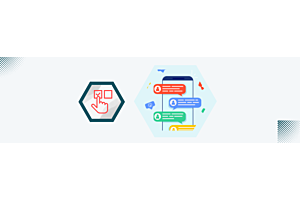Resolving Blank Page and Error 500 Issues After Installing OpenCart Extension
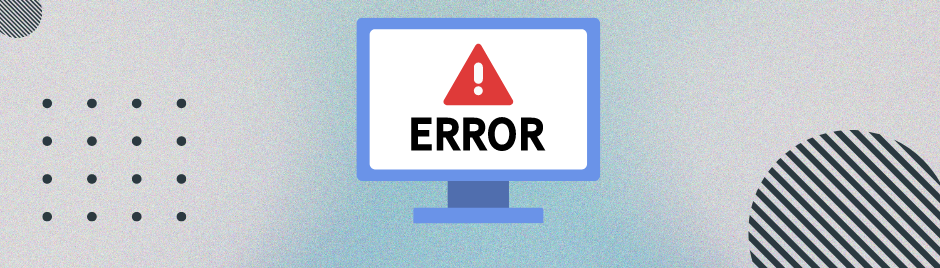
Introduction:
Encountering a blank page or Error 500 after installing an OpenCart extension can be a frustrating experience. These issues often stem from compatibility problems, incorrect installations, or conflicts with other extensions. However, with a systematic troubleshooting approach, you can identify and resolve the problems causing your OpenCart website to malfunction.
Check Extension Compatibility:
Begin by ensuring that the extension is compatible with your OpenCart version. Visit the extension's documentation or the developer's website to confirm compatibility. Installing an extension designed for a different version can lead to errors and disruptions.
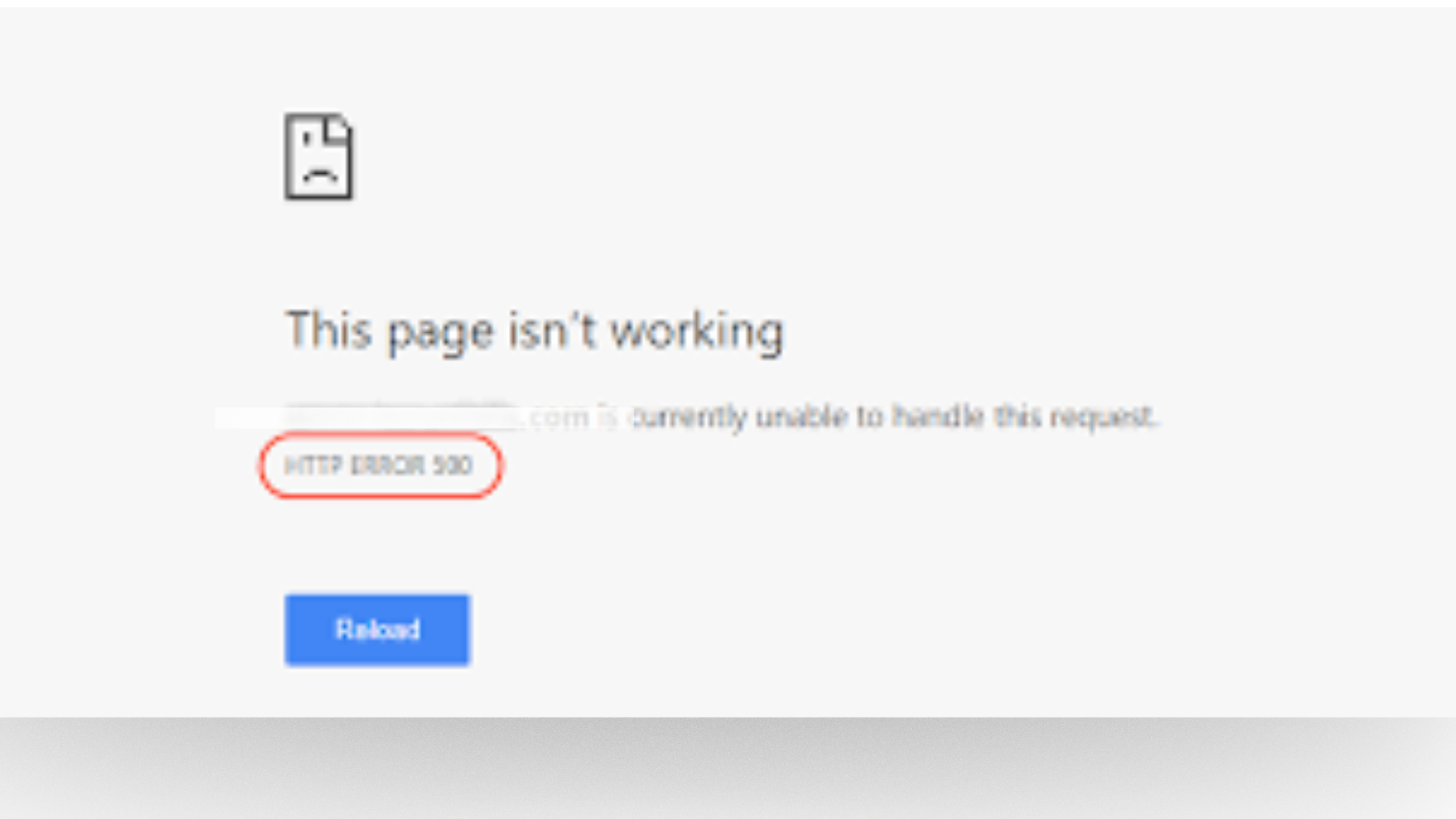
Review Installation Steps:
Revisit the installation steps you followed for the extension. Make sure you've accurately followed the provided instructions. Check for any missed steps or configuration settings. Errors during installation can lead to a blank page or Error 500.
Disable the Extension:
Access your OpenCart admin panel and navigate to Extensions > Extensions > Modification. Disable the recently installed extension. This helps determine if the issue is directly related to the extension or if there's a broader conflict with your OpenCart installation.
Check Error Logs:
Examine your OpenCart error logs for any messages related to the extension. The error logs can be found in the system/logs folder of your OpenCart installation. Look for specific error messages, as they can provide insights into the root cause of the problem.
Increase PHP Error Reporting:
Temporarily increase the PHP error reporting level to gather more information about the issue. Edit your OpenCart's config.php file and set
define('DISPLAY_ERRORS', true);to display errors on the screen. This might reveal specific error messages that can guide you in troubleshooting.Check Server Error Logs:
Investigate your server's error logs for any PHP or server-related errors. These logs are typically located in the server's error log directory. Resolve any server-level issues, such as memory limitations or misconfigurations.
Clear OpenCart Cache:
Cached data might be causing conflicts. Clear your OpenCart cache by navigating to System > Settings, then click the Edit button for your store and navigate to the Server tab. Click the "Refresh" button under the Clear Cache section.
Update OpenCart and Extensions:
Ensure that both OpenCart and the extension are up-to-date. Developers release updates to address bugs and improve compatibility. Updating your software may resolve the issues causing the blank page or Error 500.
Consult the OpenCart Community:
Seek assistance from the OpenCart community by posting your problem on forums or relevant discussion groups. Include details about the extension, OpenCart version, and any error messages encountered. Experienced users may offer valuable insights.
Contact Extension Support:
If the issue persists, contact the extension developer's support team. Provide detailed information about the problem, including error messages. The developer's support team is often well-equipped to provide specific solutions or guidance.
Conclusion:
Resolving a blank page or Error 500 issue after installing an OpenCart extension requires a systematic approach. By following these steps, you can identify the root cause of the problem and implement solutions to get your OpenCart website back up and running smoothly. Remember to proceed with caution, make backups, and seek professional help if needed.