Installation Guide for Purpletree Custom Product Designer on OpenCart 4

Introduction: Enhancing your OpenCart store with innovative features like the Purpletree Custom Product Designer can add a new dimension to your business. Follow these simple steps to seamlessly install and configure the extension on your OpenCart version 4 platform.
Extensions>Installer
Step 1: Log in to your OpenCart Admin Panel Access your OpenCart admin panel using your credentials.
Step 2: Navigate to Extensions > Installer.
Step 3: Upload the Extension Click the 'Upload' (Blue Arrow above) button and choose the extension file named 'purpletree_productdesigner.ocmod'. Wait for the upload to complete and look for the success message confirming the extension upload "Sucess: extension has been uploaded".
Step 4: Install the Extension Scroll down to the 'Installed Extensions' section below on the same window and locate 'Purpletree Product Designer'. Click the green button to initiate the installation process. Wait for the success message, indicating that you have successfully installed extensions "Success: You have modified extensions!"
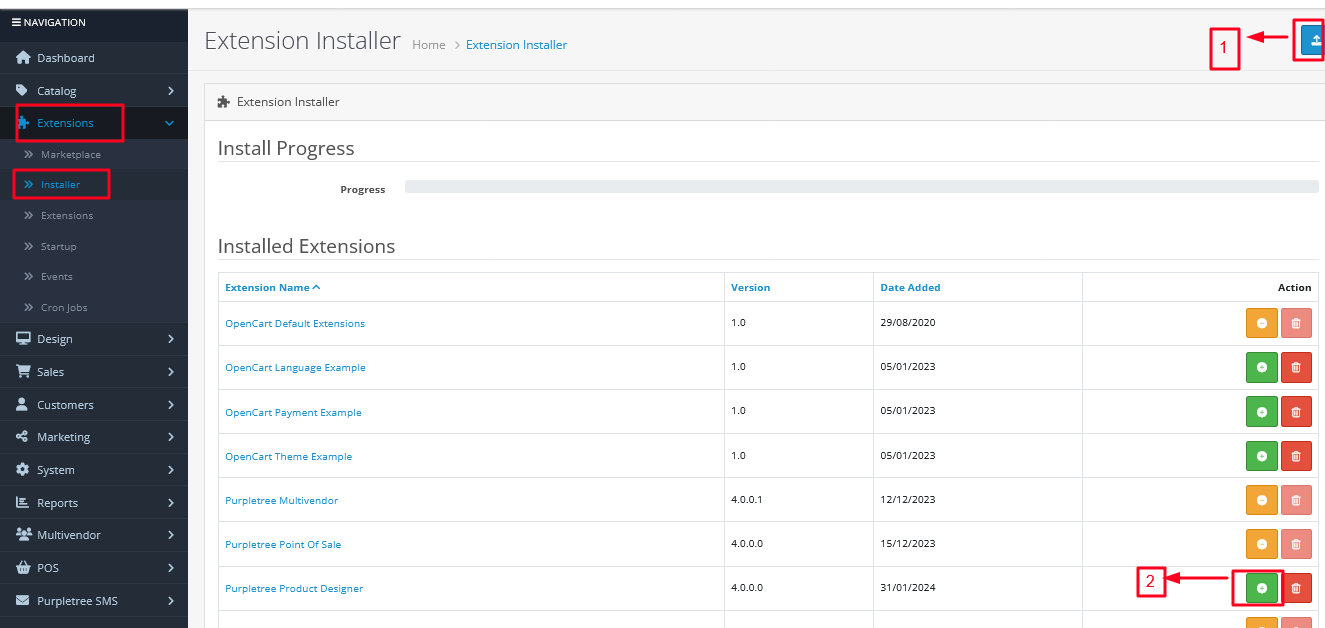
On Extensions' -> 'Extensions' -> 'Module
Step 5: Install the Extension Module Navigate to 'Extensions' -> 'Extensions' -> 'Module'. Find 'Purpletree Custom Product Designer' and click the green plus icon to install it. Wait for the installation to complete.
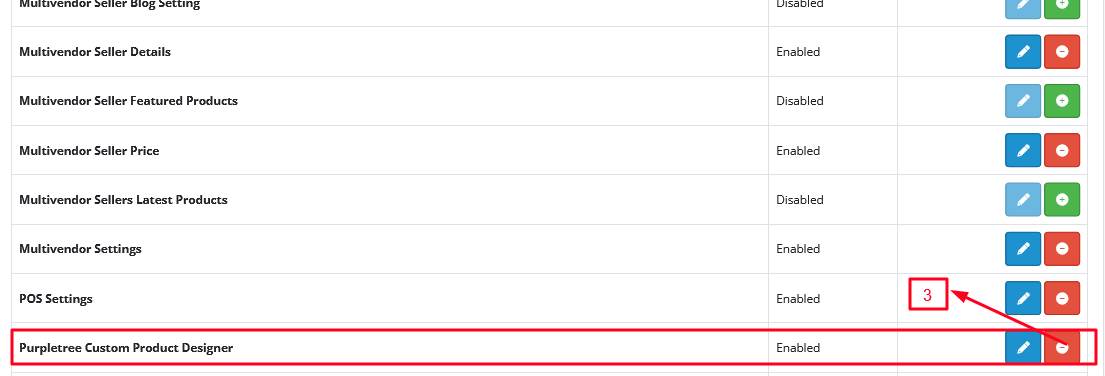
System' -> 'Users' -> 'User group
Step 6: Set Permissions for Administrator Now, you need to grant permissions to the Administrator. Go to 'System' -> 'Users' -> 'User group'. Edit the 'Administrator' group. In the Extensions section, set both 'Access' and 'Modify' permissions for the following for only Extensions:
extension/purpletree_productdesigner/clipart
extension/purpletree_productdesigner/events/catalog/product
extension/purpletree_productdesigner/events/common/column_left
extension/purpletree_productdesigner/events/sale/order
extension/purpletree_productdesigner/producttemplate
extension/purpletree_productdesigner/product_designer_fonts
extension/purpletree_productdesigner/product_designer_products
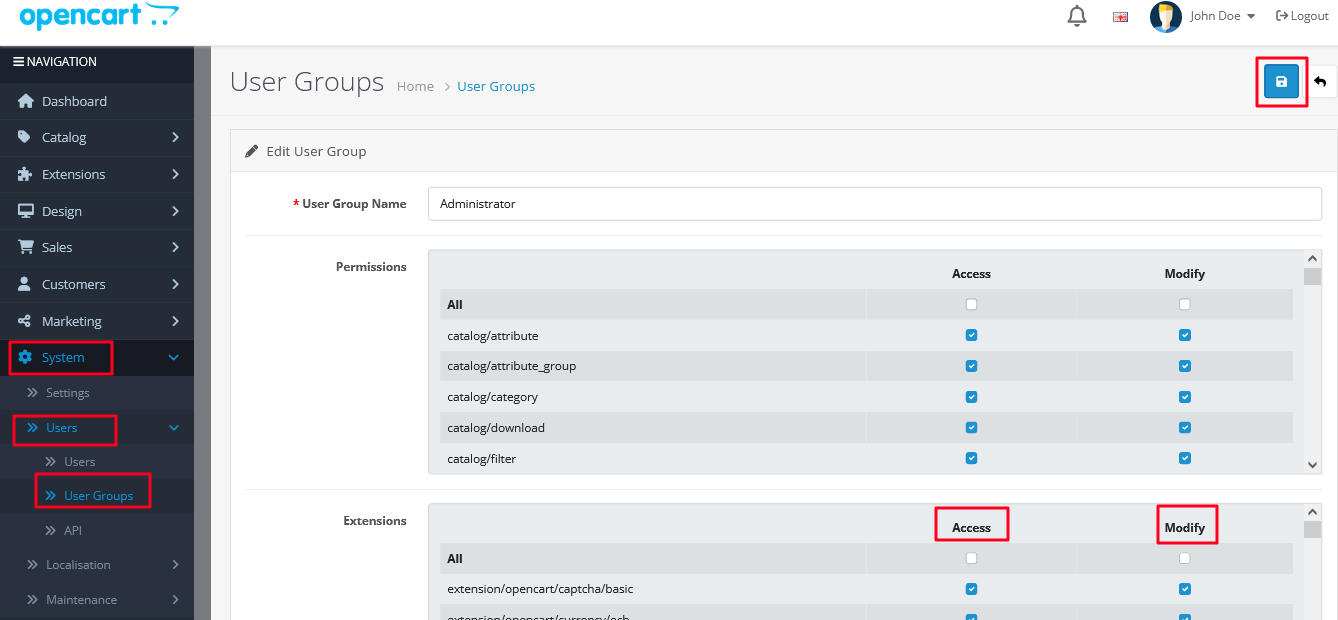

On Extensions' -> 'Extensions' -> 'Module
Step 7: Go to Extensions -> Extensions>Module.
Locate the Purpletree Custom Product Designer and click on Edit Blue Box,
then enable the extension by entering the license key.

Conclusion: Congratulations! You've successfully installed and configured the Purpletree Custom Product Designer on your OpenCart version 4 store. Enjoy the enhanced capabilities and give your customers a personalized shopping experience.













