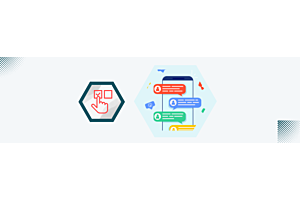Building a Custom Opencart Theme: A Step-by-Step Guide to Personalizing Your Online Store
May 19, 2023
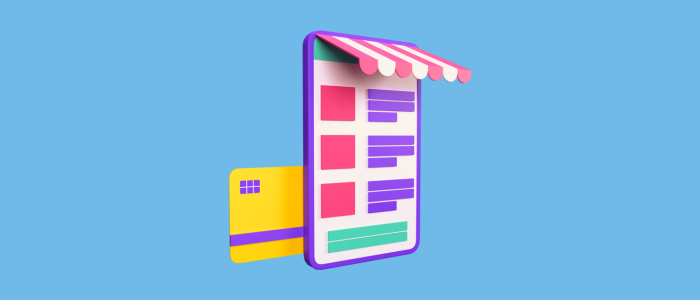
Creating a custom theme for OpenCart allows you to customize the appearance and functionality of your online store. In this article, I'll provide a step-by-step guide on Opencart theme development.
Setting Up the Development Environment:
- Install OpenCart: Start by downloading and installing the latest version of OpenCart from the official website.
- Set up a local development server: You can use software like XAMPP or WAMP to set up a local server environment.
Unlock the Full Potential of Your Opencart Store with Purpletree's Best Selling Theme - Browse Now!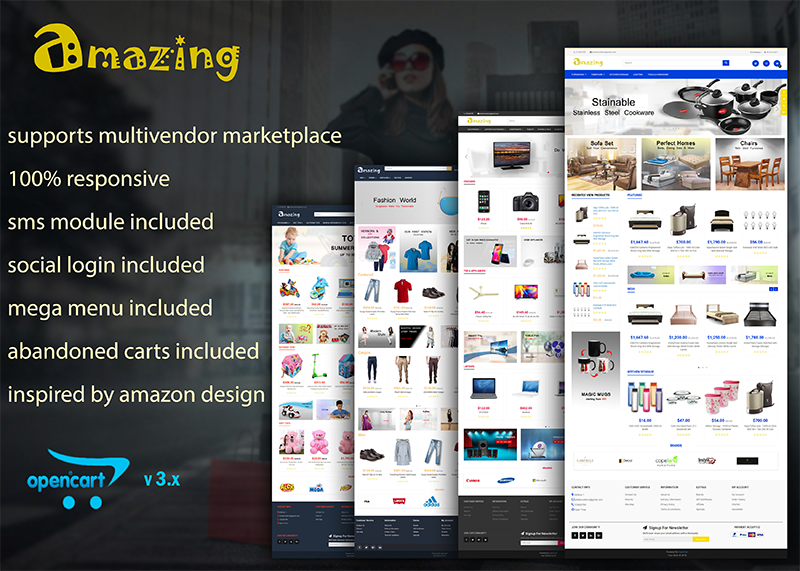
Understanding the OpenCart Theme Structure:
- OpenCart themes are located in the
catalog/view/themedirectory. - Each theme has its own directory containing template files, stylesheet files, and image assets.
- The default theme is located in the
catalog/view/theme/defaultdirectory.
- OpenCart themes are located in the
Creating a New Theme Directory:
- Copy the default theme directory and give it a unique name, for example,
mytheme. - Rename the necessary files within the new theme directory, such as
theme_default.tpltotheme_mytheme.tpl.
- Copy the default theme directory and give it a unique name, for example,
Modifying the Theme Files:
- Open the
theme_mytheme.tplfile and make changes to the HTML structure, layout, and styling to match your desired design. - Modify CSS styles by editing the stylesheet files located in the theme directory, such as
stylesheet.css.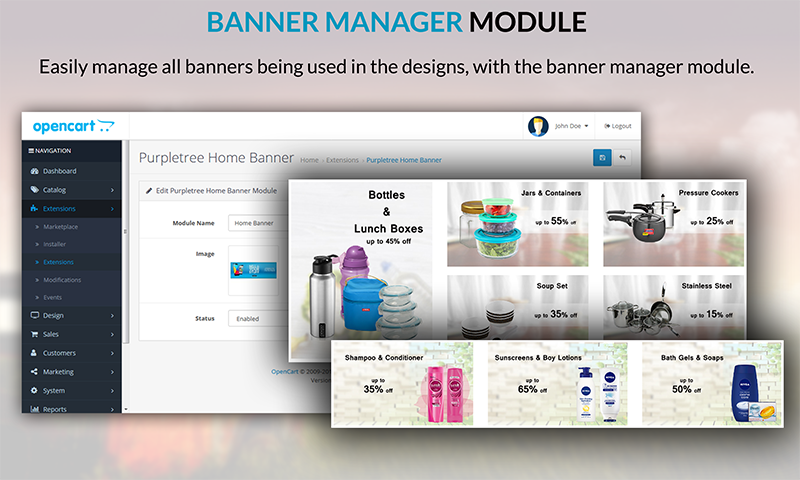
- Open the
Configuring the Theme in OpenCart Admin:
- Log in to your OpenCart admin panel.
- Navigate to "System" > "Settings" and click the "Edit" button next to your store.
- In the "Store" tab, select your new theme from the "Template" dropdown menu.
Customizing Template Files:
- If you need to make more advanced modifications, you can customize individual template files.
- Copy the template file you wish to modify from the default theme directory to your custom theme directory.
- Make changes to the copied template file as needed.
Overriding Core Files (if necessary):
- To make modifications that affect the functionality of OpenCart, you can override core files.
- Copy the core file you want to modify from the
catalog/controllerorcatalog/modeldirectories to your custom theme directory. - Make changes to the copied core file as required.
Testing and Finalizing:
- Once you have made all the necessary modifications, test your custom theme thoroughly.
- Ensure that all pages and functionalities work as intended and that your design is responsive across different devices.
Additional Considerations:
- Ensure your theme follows best practices for performance and compatibility.
- Consider adding additional functionality through extensions or modules.
- Keep your custom theme files separate from the OpenCart core files to simplify future updates.
Remember to back up your files before making any modifications and regularly update your custom theme to stay compatible with future OpenCart releases.