A Comprehensive Guide to Backing Up Your Opencart Website Before Sharing Credentials with Third Parties
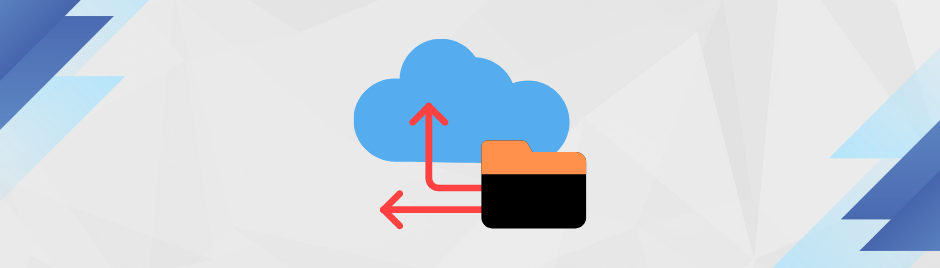
In the dynamic world of e-commerce, OpenCart stands out as a popular and user-friendly platform for creating online stores. However, when it comes to collaborating with third parties or providing credentials for support and maintenance, it's crucial to prioritize the security and integrity of your website. This guide will walk you through the step-by-step process of taking a backup before sharing credentials, ensuring that your valuable data is safeguarded.
Why Backup Matters
Protect Against Data Loss: Accidents happen, and data can be lost due to various reasons such as server failures, human errors, or security breaches. Regular backups are your safety net.
Prevent Downtime: In case of unforeseen issues during or after third-party involvement, having a backup allows you to quickly restore your website to its previous state and minimize downtime.
Security Concerns: While most third parties are trustworthy, taking precautions is essential. A backup gives you peace of mind, knowing you can revert to a clean state if any unauthorized changes occur.
Steps to Backing Up Your OpenCart Website
Step 1: Access Your Hosting Control Panel
Log in to your hosting account's control panel. This is where you manage your website settings, files, and databases. Common control panels include cPanel, Plesk, or a custom interface provided by your hosting provider.
Step 2: Locate the Backup Section
Find the backup or file management section within your control panel. This area may vary depending on your hosting provider, but it typically contains options for managing files, databases, and backups.
Step 3: Backup Your Files
- File Backup: Navigate to the file manager and compress all your OpenCart files into a single archive. Download this archive to your local machine. This ensures you have a copy of your website's core files.
Step 4: Backup Your Database
- Database Backup: In the control panel, locate the database management section. Export your OpenCart database to a SQL file. Download this file to your local machine. Your database contains essential information such as products, orders, and customer details.
Step 5: Verify Your Backups
Before proceeding, ensure that both the file and database backups are complete and error-free. Check the downloaded files to confirm they contain the necessary data.
Securely Sharing Credentials with Third Parties
Step 1: Create Limited Access Accounts
- User Roles: In OpenCart, create user accounts with limited access rights. Only provide the necessary permissions for the tasks the third party needs to perform.
Step 2: Use Temporary Credentials
- Time-Limited Credentials: Set a timeframe for the credentials to be active. This reduces the risk of unauthorized access if the credentials are forgotten or left unchanged.
Step 3: Monitor Activity
- Activity Logs: Regularly check OpenCart's activity logs to ensure that third parties are only performing the agreed-upon tasks. Investigate any suspicious activities promptly.
Conclusion
By following these steps, you can confidently collaborate with third parties while prioritizing the security of your OpenCart website. Regularly updating your backups and implementing secure credential-sharing practices will contribute to a robust and resilient online store. Remember, an ounce of prevention is worth a pound of cure in the world of web security.












