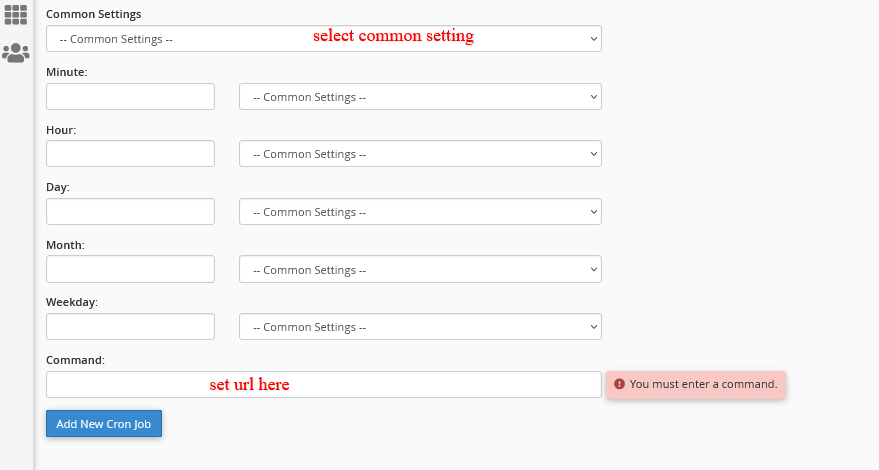How to set vacation mode opening and closing in Opencart Multi-Vendor
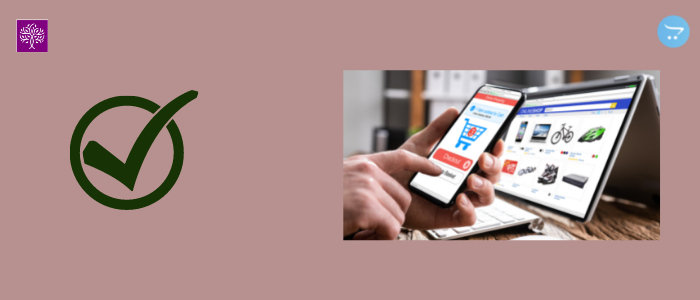
Vacation mode open and close times will be set in the multivendor vacation tab through the admin and seller panel respectively. For this, you need to set cron for the automatic open and close store. A cron is a service that allows a user to automatically execute a script at a specific time. This article provides you with solutions related to store opening and closing.
From Admin Side
Admin can set the vacation opening and closing timing. You need to go to Admin>Multivendor>Stores>Edit>Vacation Mode tab. Here you can see the option to set the store opening and closing time. From Sunday to Saturday.
Admin can add vacation mode opening and closing time: Click input box then time picker is opened. Set the time using a time picker. During the selected time interval, the shop will close, which means all the products would remain disabled.
Admin can add Scheduled Holiday for the shop: Click on the input box then the date picker is opened. Set the date using the date picker. On the holiday, the shop will show as closed and all the products would be disabled. Click on the plus icon button to add more holidays. On that day the shop will show closed.
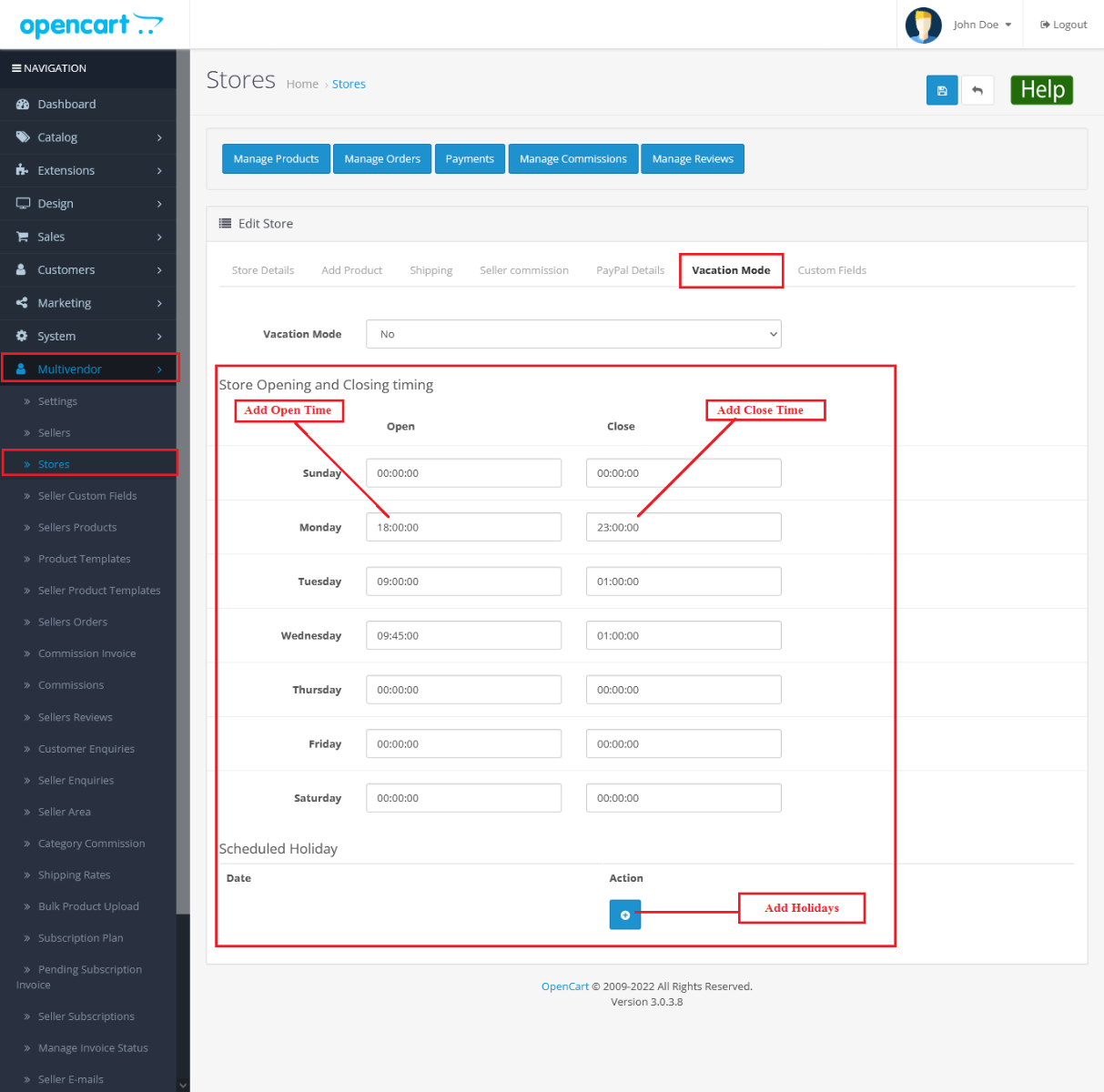
From Seller Side
On the seller, side seller can set the store opening time and closing time. You need to go to Seller panel>Store Information. Scroll down below seller can find store opening and closing times.
The seller can add vacation mode opening and closing time: Click the input box then the time picker is opened. Set the time using a time picker. During the selected time interval, the shop will close, which means all the products would remain disabled.
The seller can add Scheduled Holiday for the shop: Click on the input box then the date picker is opened. Set the date using the date picker. On the holiday, the shop will show as closed and all the products would be disabled. Click on the plus icon button to add more holidays. On that day the shop will show closed.
After setting all information related to store opening and close in multivendor, you need to set cron on the server for the store opening and closing. It’s important to set cron on the server after that store open and close will work.
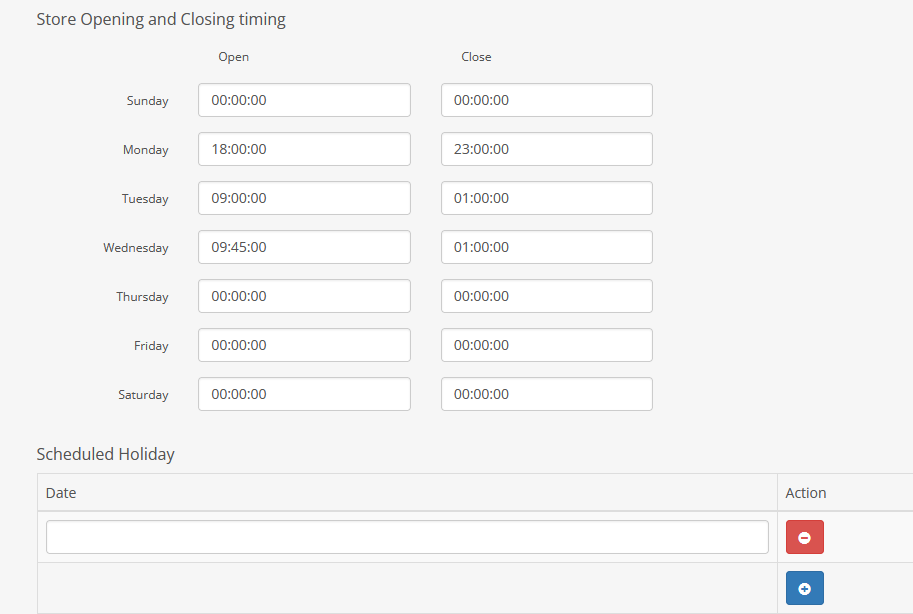
Cron
A cron is a service that allows a user to automatically execute a script at a specific time.
How to set up cron jobs in cPanel
Step up a cron job through Cpanel using this procedure:
- Log on to your cPanel interface.
- Go to the ‘Advanced’ section.
- Click on “Cron Jobs”
- You should enter the command to run the “Command” field.
You can set it by using your domain name. Highlighted part, you need to add after your domain name.
Put the following entry in the cron job tab. You will have to set the cron job in cPanel. You will have to add the following URL on the command textbox and set the common setting also for the cron job.
Cron URL------
curl https://www.yourdomain.com/index.php?route=extension/account/purpletree_multivendor/vacationcron