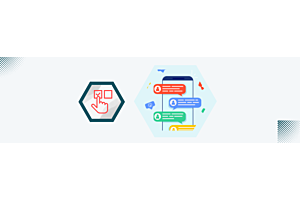Google Social Login Configuration for Opencart
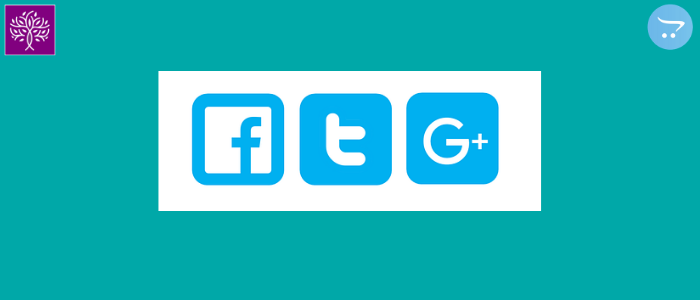
Through Google social login, we can enter third party websites using the existing information of social networking, by clicking on the single icon on the button. In this, we do not need to fill the entire form to login. This also saves the customer's time. We can use this social login client id with the Purpletree social login extension for the opencart.
Create a google developer account:
(To get the best-selling Purpletree Opencart Social login Extension click here. )
We will click on https://console.developers.google.com/ URL to create a google developer account. As soon as we click on this URL, we will get the page below.
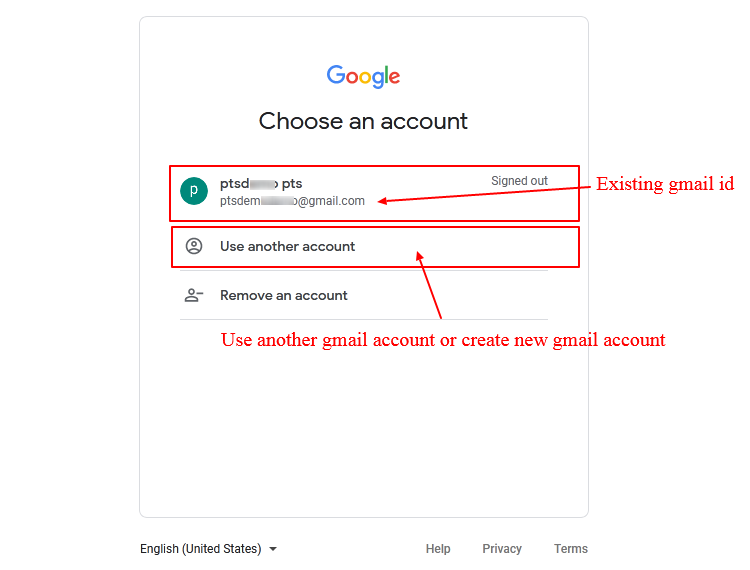
If you have any Gmail id then you can use your existing Gmail id otherwise you will have to create a new Gmail account to log in.
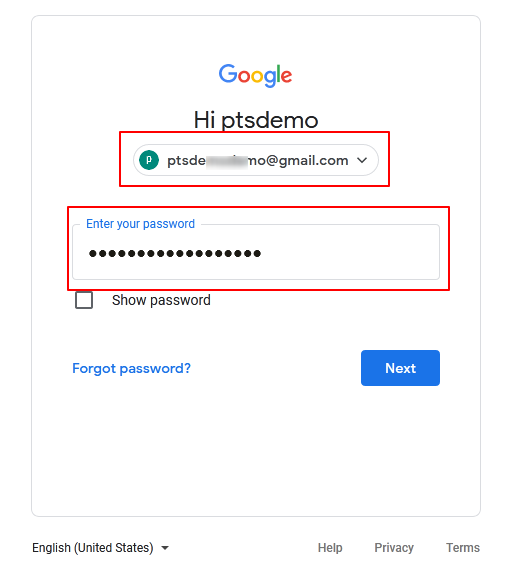
Here we have used an existing Gmail account. You can see here, we have used Gmail Id and valid password. After that, you will have to click on the Next button. As soon as we click on the Next button we will get the following dashboard page of the developer account.
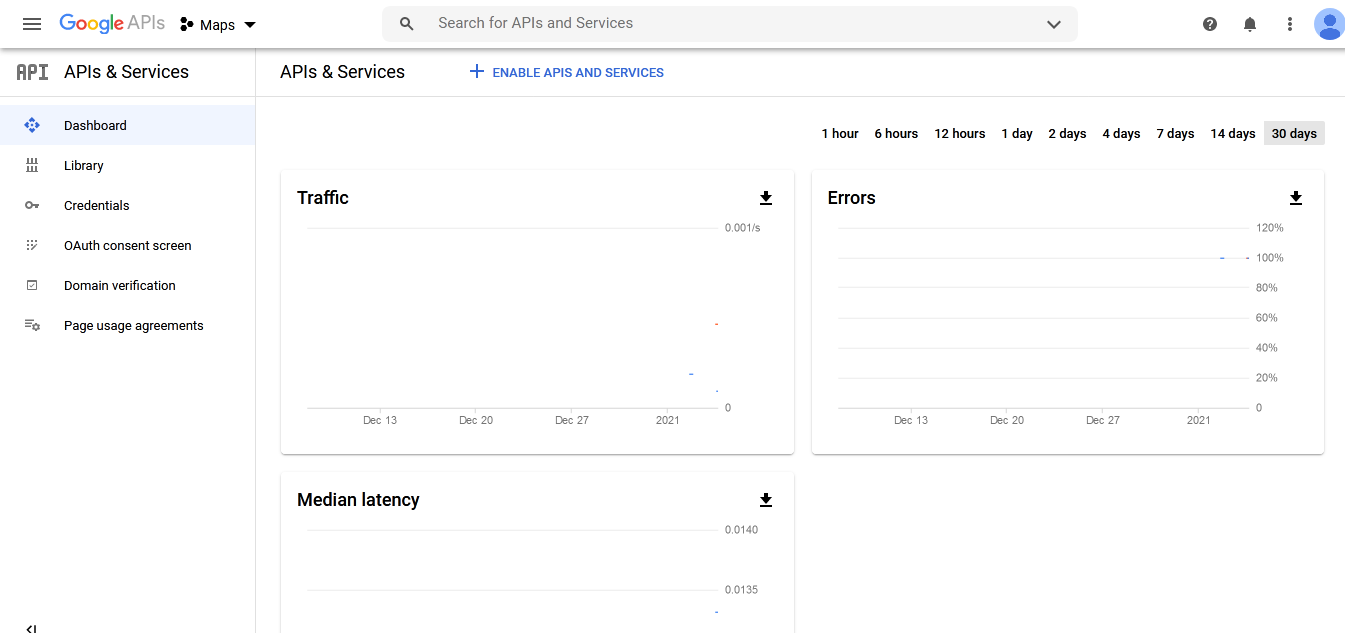
Create client id:
After that, we will have to click on the Credentials menu. After that, we will get the credential page in the developer account.
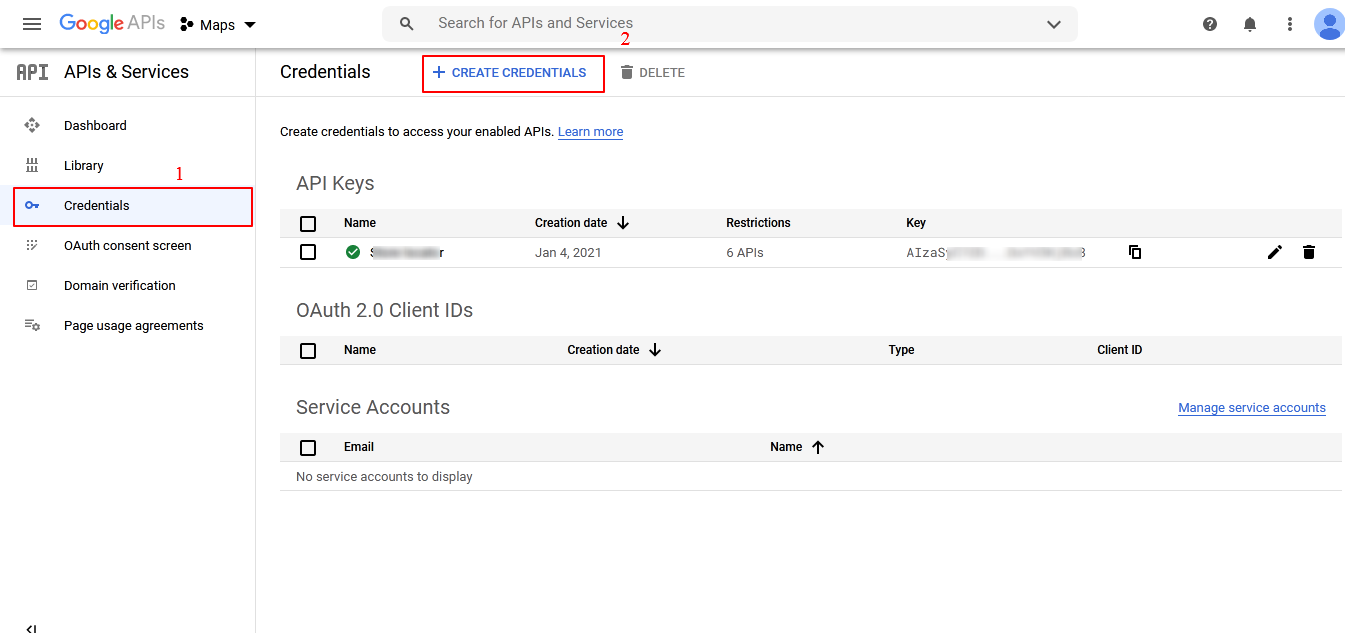
We will have to click on the “CREATE CREDENTIALS” link. As soon as we will click on the “CREATE CREDENTIALS” link then we will get a pop-up. We will select the “OAuth client ID” option here. After that, we will go to the next page.
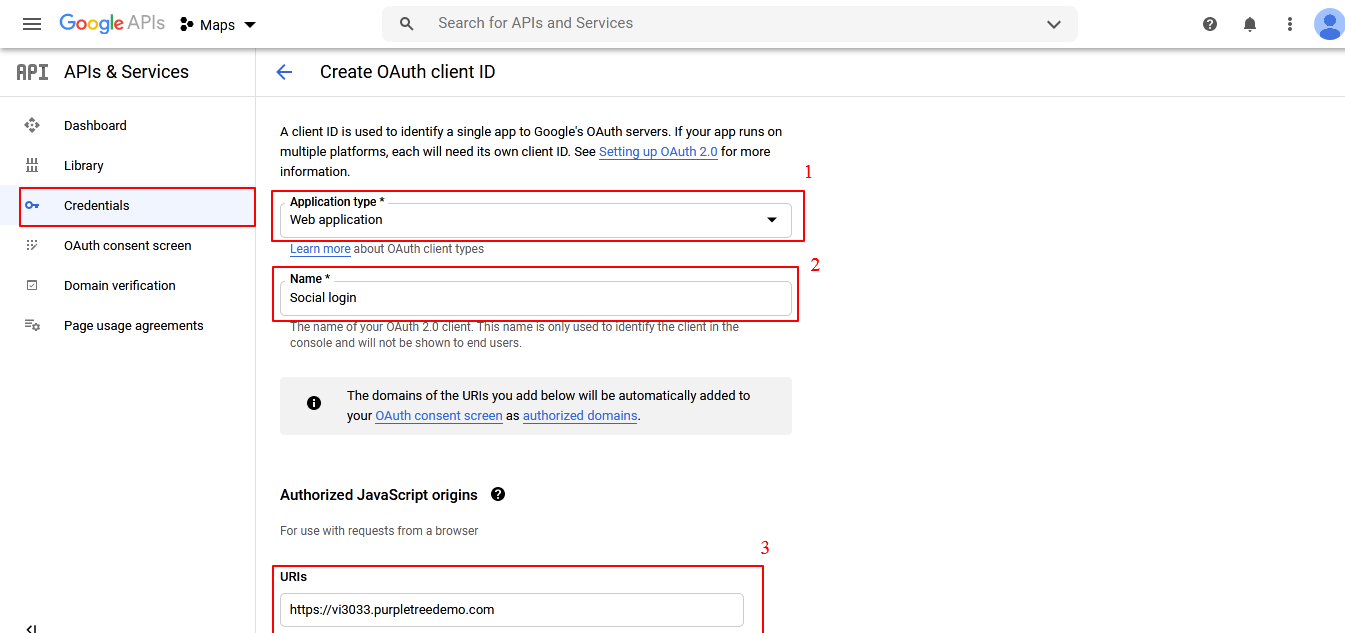
To create an authenticate Client id, we will select a web application in the application type option. After that, you will have to fill name like Social login. We will have to fill the URL in the text box for use with requests from a browser. In order to next step to fill detail is. This is given below.
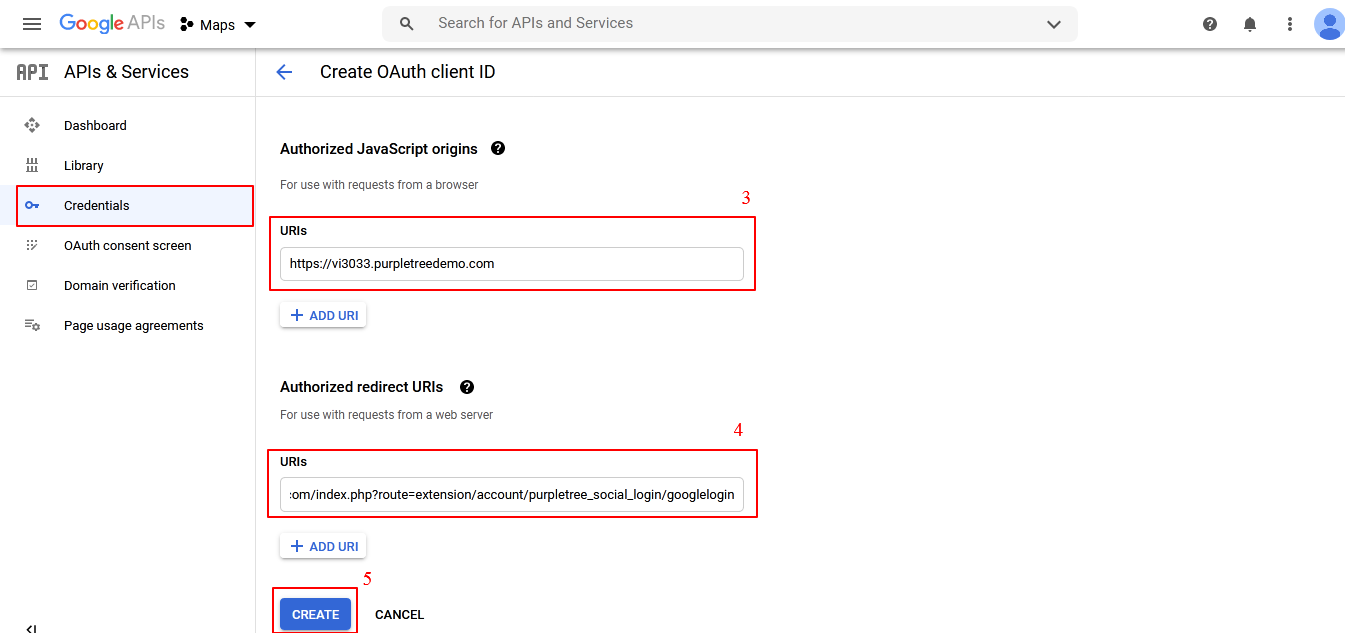
After that, we will fill authorized redirect URLs. In this text box, we will fill a valid redirect social login URL to insert fetched user data. After that, we will have to click on the create button. As soon as we will click on the create button then you will get the list page of authenticate client id. This page will see something.
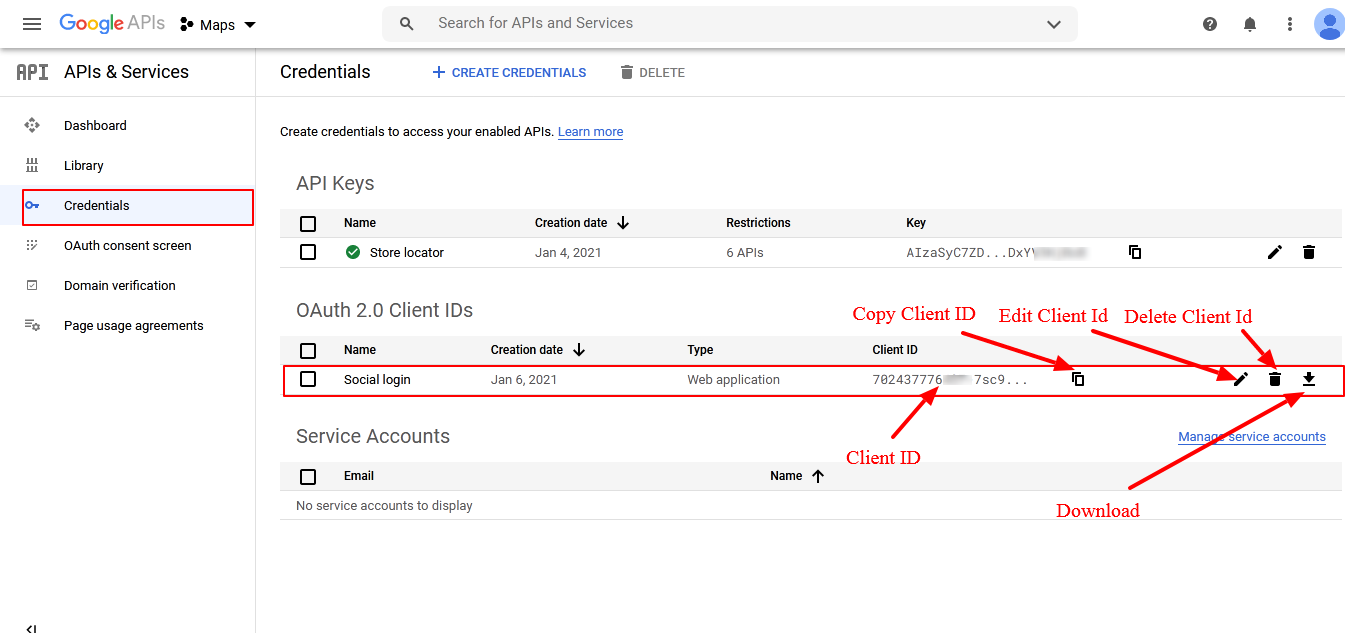
Now you will see the list of authentication client id. Here, you will see the icon of copy client id, edit client id, delete client id, and download option also. Now we can edit and delete client id. We can download the client id and other detail of the client id. This file will download in text format. You can edit the client id also.
We can use client id in the social login extension. Now we will go to edit client id. After that, you will get the following page.
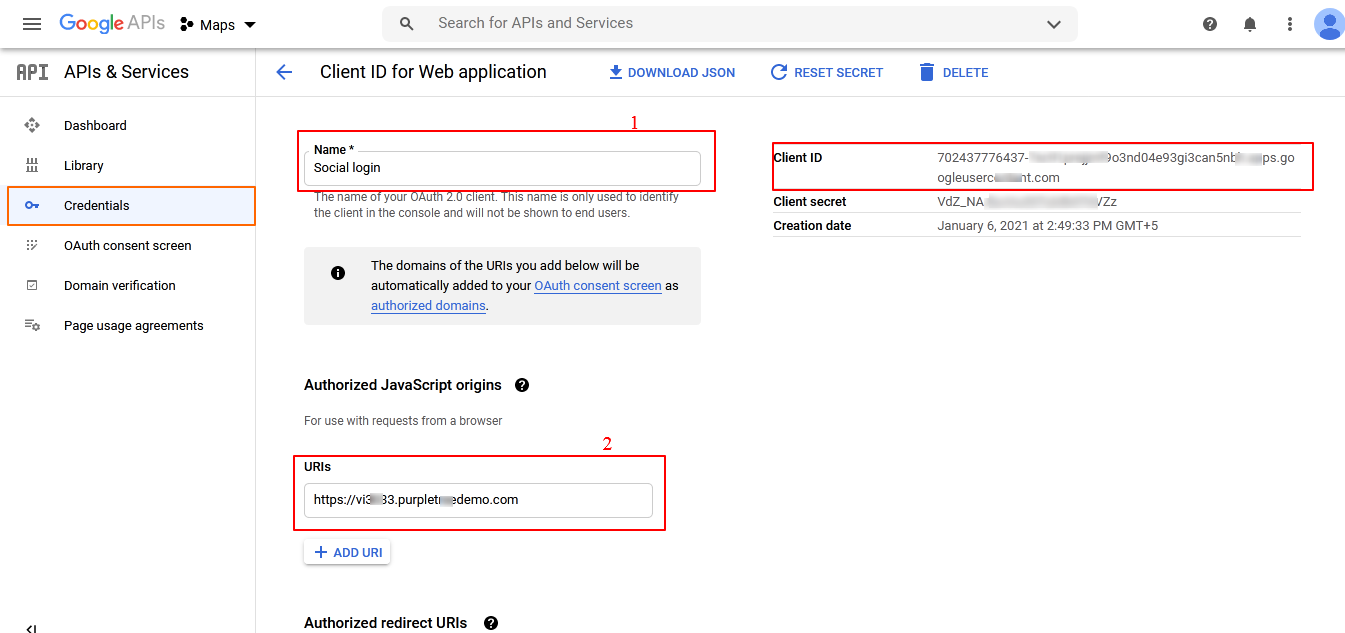
We can use the client id in the Purpletree social login extension. Now we will go to edit client id. After that, you will get the following page. We can edit all information of the client id. After editing the client id, we can see the client secret key and client id.
Setting up social login icons for Opencart
How Purpletree Social Login extension work in Opencart?
Login on Opencart Store by using Social Login Premium for Opencart Extension