How to Create Label for Product Image by using Product Image Labeler in OpenCart Store

Opencart Product Image Labeler extension helps to display different kinds of Ribbon and Badge on top of product images, on the product details page. Ribbon like NEW, LATEST, DISCOUNT, EXCLUSIVE, SALE, etc can be shown in different designs like Corner Ribbon, Normal Ribbon, Normal Badge, and Circle Badge. The best part is that our extension will work on top of your existing images, and you do not need to modify any images. Product Image Labeler provides very easy control to create different types of labels.
How to Create Label
First all you can install Product Image Labeler with the help of the Product Image Labeler user guide. After successful install Product Image Labeler goes to system>Users>User Groups > give the required permission. Thereafter go to Extensions>Extensions >Select modules> find Purpletree Product Image Labeler install and edit and enabled the extension. After that Purpletree Product Image Labeler menu, shown in the navigation menu. To create Label go to Purpletree product Image Labeler menu and click. After that select Manage labels and click on add label button show top right corner button look like a plus symbol. Thereafter you will reach on Add label form page.
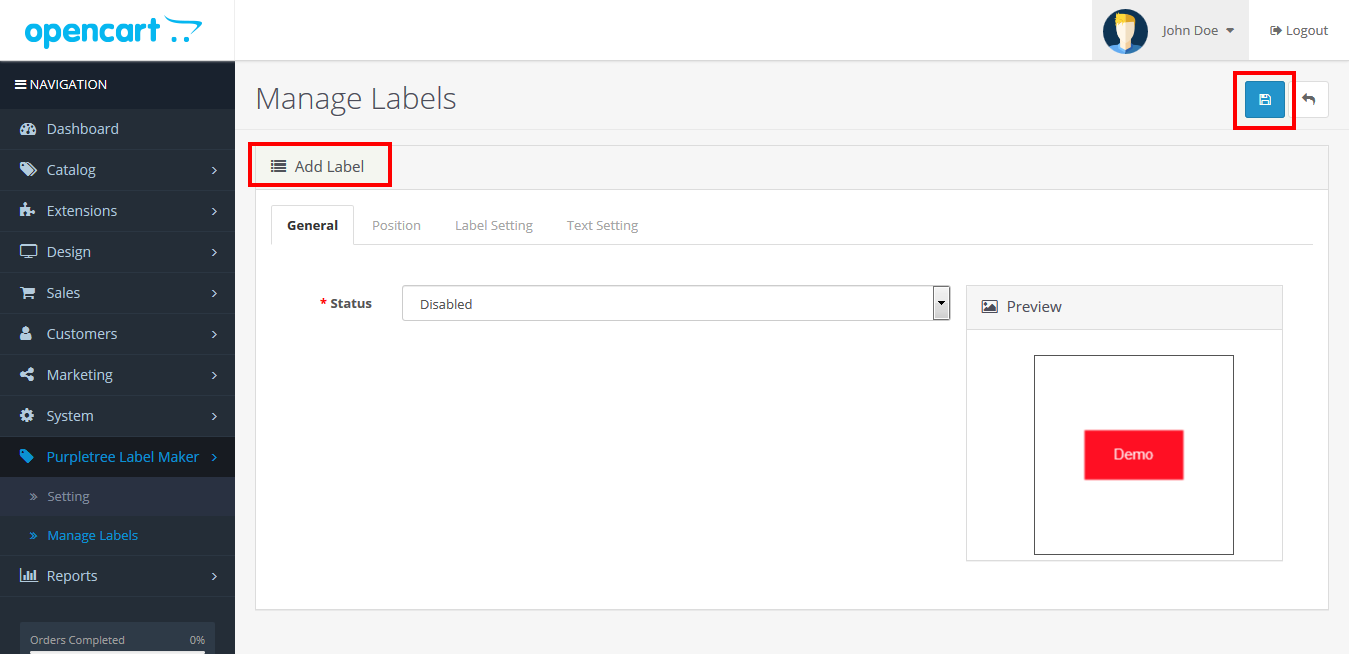
Here you can create different types of labels like Badge, Circle Badge, Corner Ribbon, and Normal Ribbon. First of all, you can enable Label Status. After that click on Position Tab, here you can select Label Type, Label Position and you can also customize Label Width, Height, Top, Left, etc.
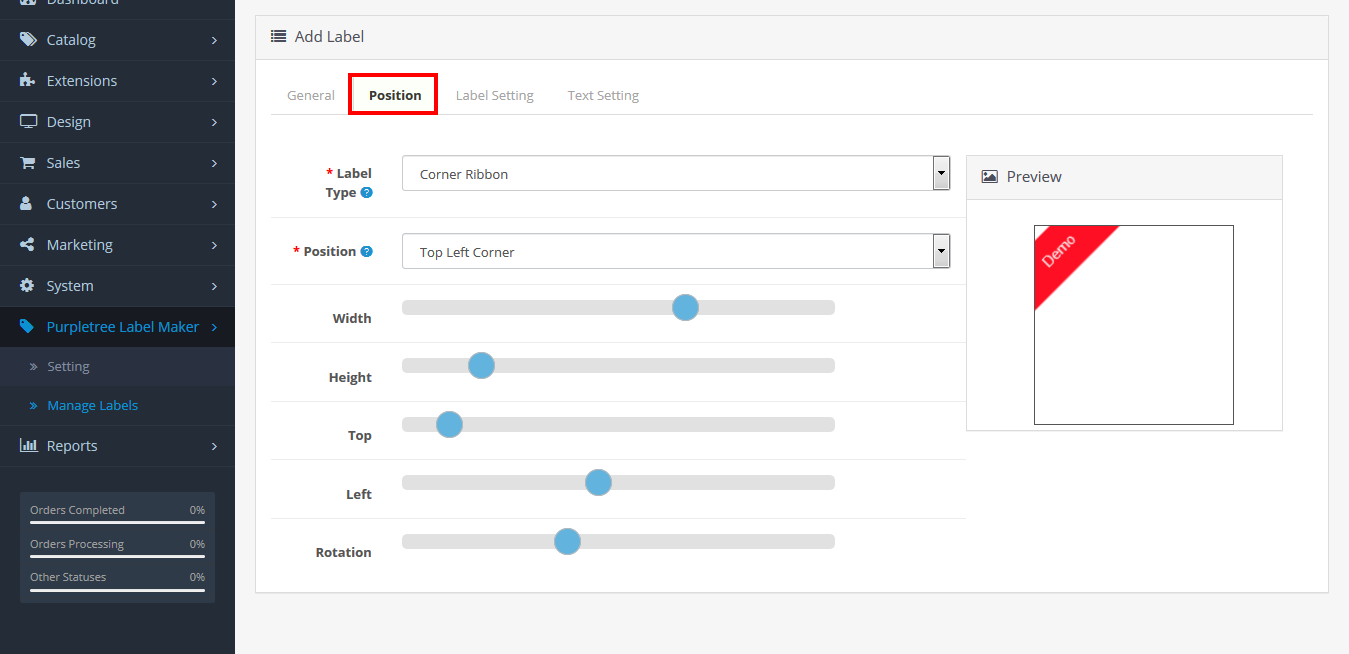
Label type
On click Label type Drop-down list you can select different types of labels like Badge, Circle Badge, Corner Ribbon, and Normal Ribbon.
Badge
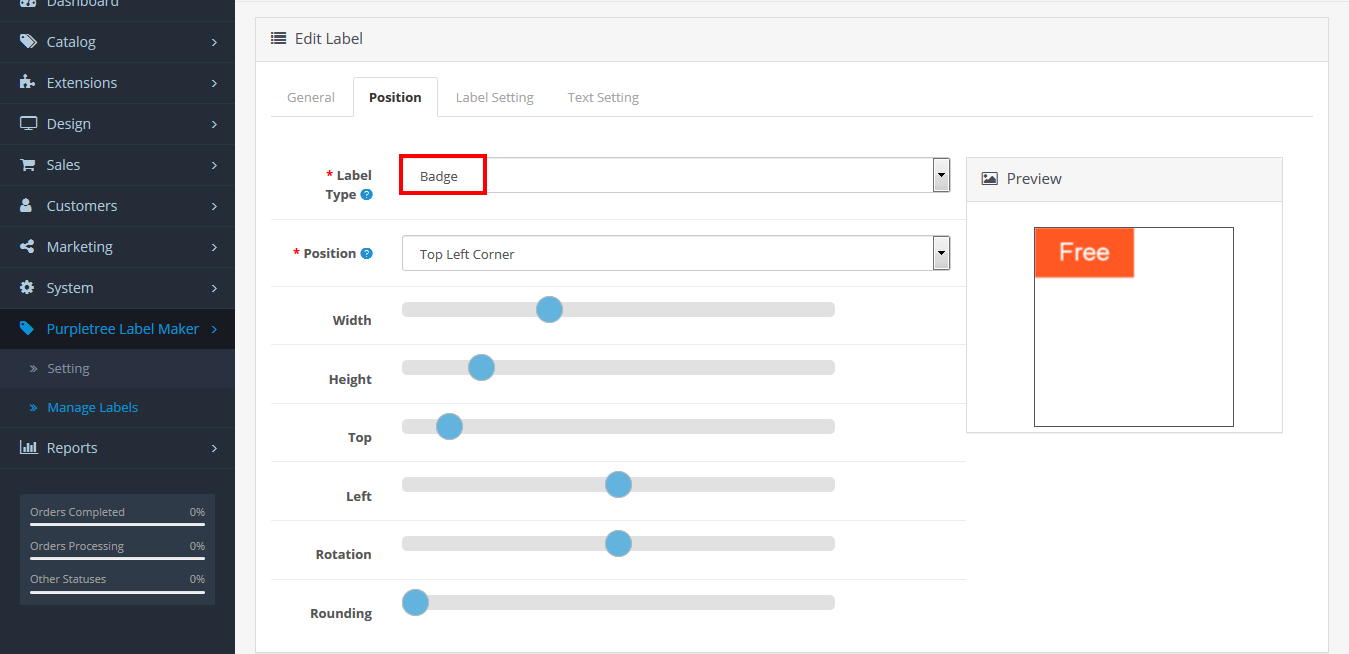
Circle Badge

Corner Ribbon
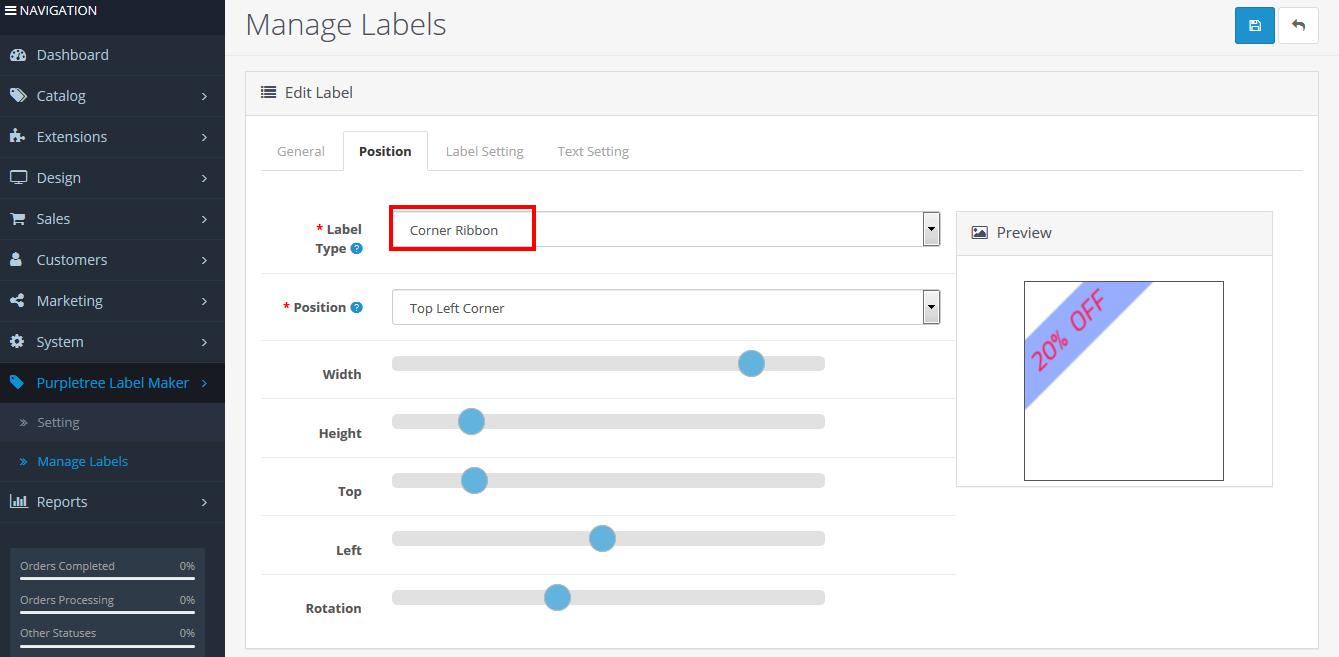
Normal Ribbon
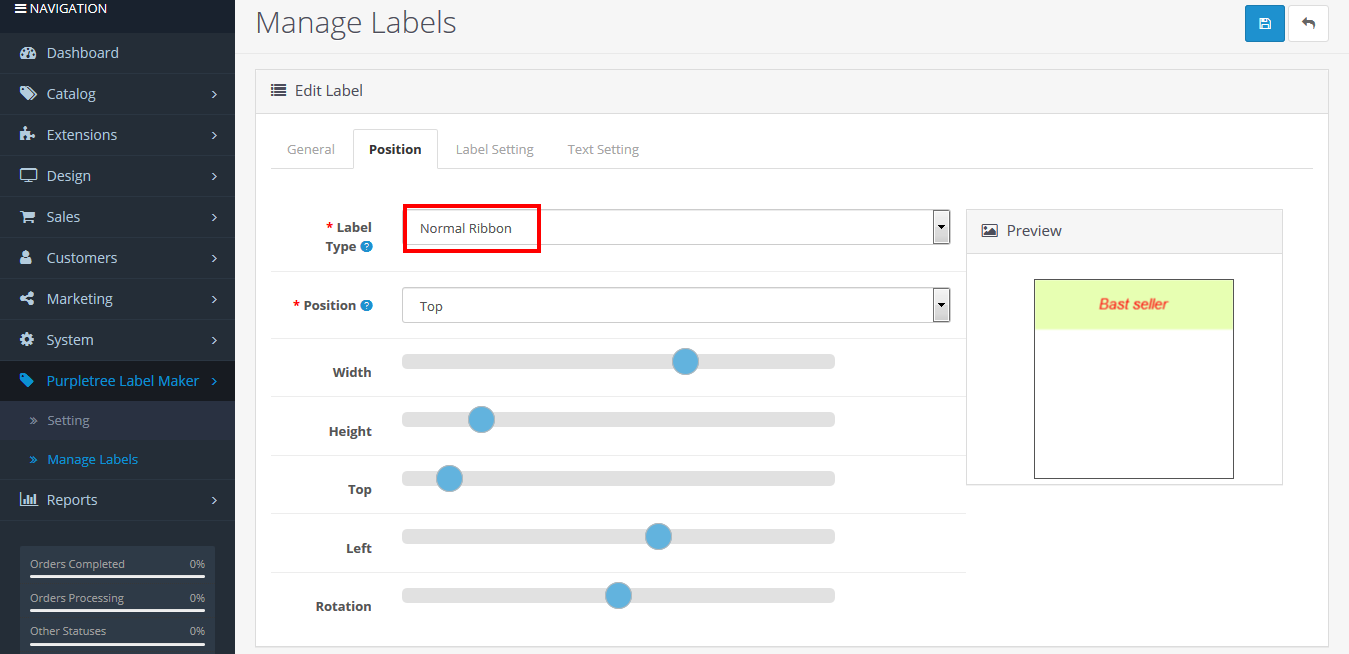
Position
On click on Position Drop-down list you can select Selected Label position like Top, Bottom, Left, Right, Top Left Corner, Top Right Corner, Bottom Left Corner, and Bottom Right Corner.
Radius
Radius SeekBar shows only when Label type is Circle Badge. Radius SeekBar is using for the increase and decreases Circle Badge Radius.
Width
Width SeekBar is used for the increase and decreases Label width.
Height
Height SeekBar is used for the increase and decreases Label height.
Top
Top SeekBar is used for adjusting the top position of Label.
Left
Left SeekBar is used for adjusting the left position of Label.
Rotation
Rotation SeekBar is used to Rotate Label 00 to 3600
Rounding
Rounding SeekBar only shows when Label type is Badge is selected. Rounding SeekBar is used for Label's corner rounding.
Thereafter click on the Label setting tab. Here you can change Label background color and set Label Opacity.
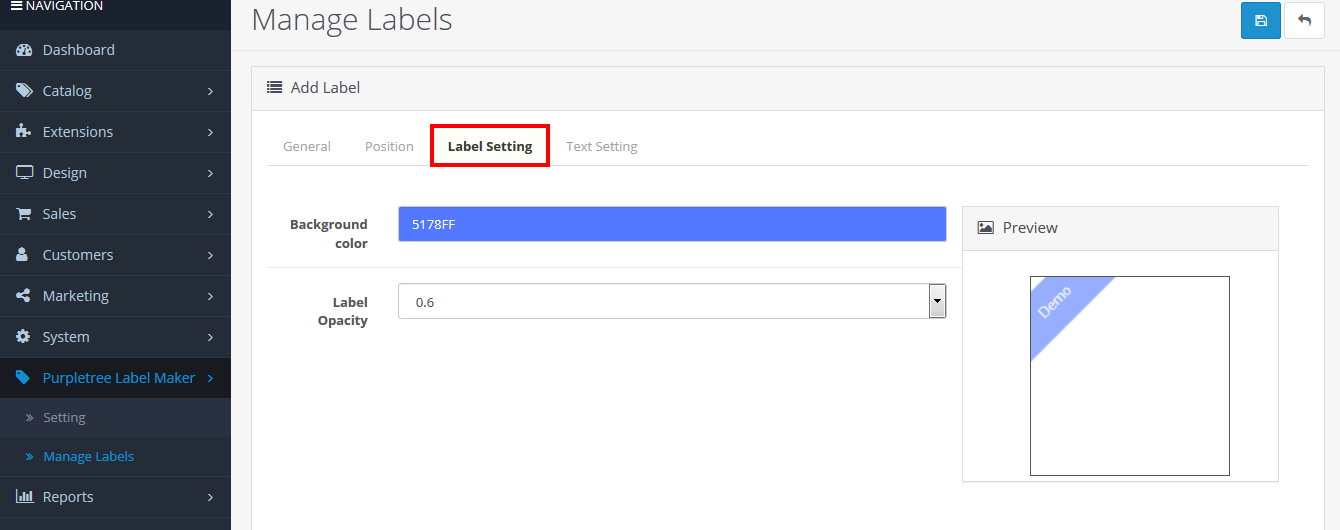
Background
On the click on Background text box color picker is open, with the help of a mouse, you can select Label background color, after release mouse control, the Label Background color changes.
Label Opacity
Click on Label Opacity drop-down, you can change Label Opacity
After that click on Text setting Tab, here you can set change Label Name, change Label color, change Label font, change Label text position, change Label text font size and change label text style like Bold, Italicize and Underline.
Label Name
Here you can enter/change Label name.
Text color
On the click on Text-color text box color picker is open, with the help of mouse, you can select Label text color, after release mouse control, Label text color changes.
Google Font Name
Google Font Name drop-down is used for change label text font .by using this drop-down you change different types of font.
Text Position
Text position drop-down is used for change Label text position like Left, Center, and Right.
Font Size
Font size SeekBar is used to increase and decrease the Label text font size.
Font Style
Font style show three checkboxes like Bold, Italicize and Underline. By using these checkboxes you can change Label Text style.
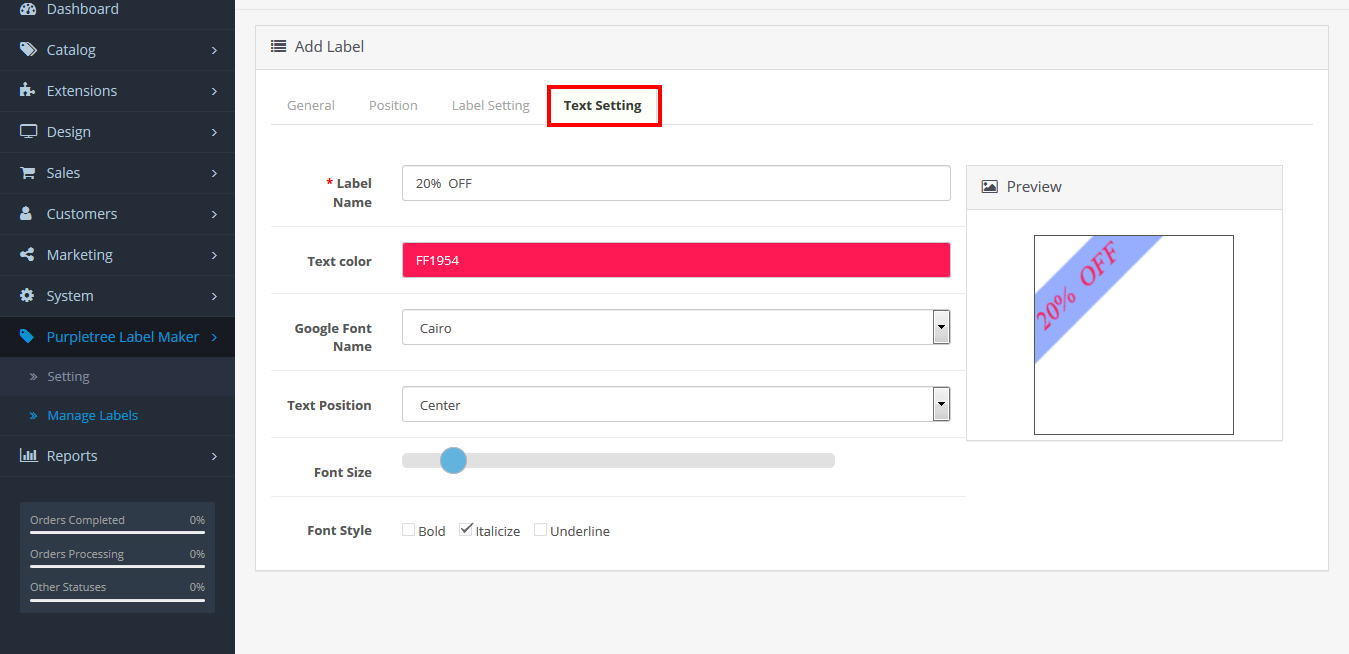
· Thereafter click on save button for save the label, after successfully save you will reach on the Label list page and success message show top of the page on the green bar. All created labels show inform on the list on this page.
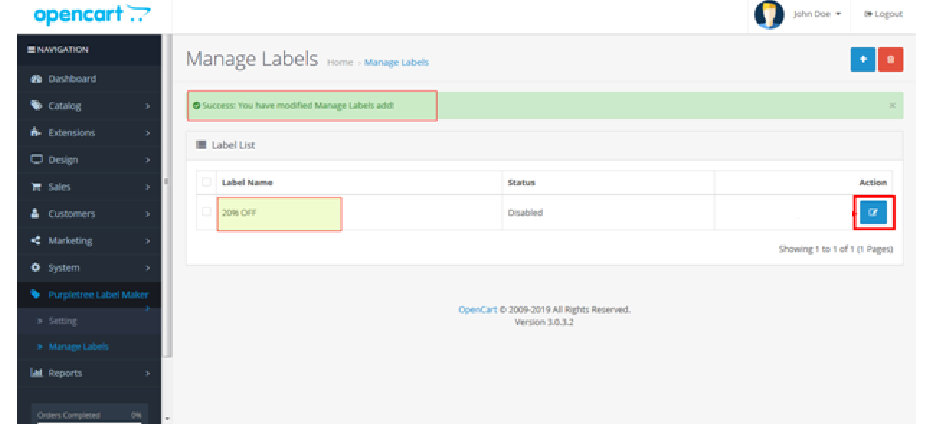
More details of Purpletree Product Image Labeler for Opencart can be found here.












