Vendor product category control: streamlining your OpenCart Multi-Vendor Store

Categories of products in OpenCart multi-vendor refer to the grouping of products based on common characteristics, such as type, function, or usage. In an OpenCart multi-vendor platform, categories help to organize and categorize the products being sold by different vendors. This helps customers easily find what they are looking for and can improve the overall shopping experience.
The categories can be customized and managed by the admin and vendors can be assigned specific categories to sell their products in. This can aid in product management and improve the visibility of products in search engines, leading to increased sales and customer engagement.
Discover the full potential of your OpenCart store with Purpletree's multi-vendor solution.
Allow category for seller from Admin Multivendor setting
Choose either all categories or selected categories here.
No. of categories allow for a single product- if Admin is set to Multiple, then the seller can assign multiple categories to a single product. If this is set to Single, then the seller can assign one category to a particular product.
If Admin wants to allow a category for a seller, you need to go to “Admin > Multivendor > Settings > General tab > Allow category for seller > Allow all categories”.
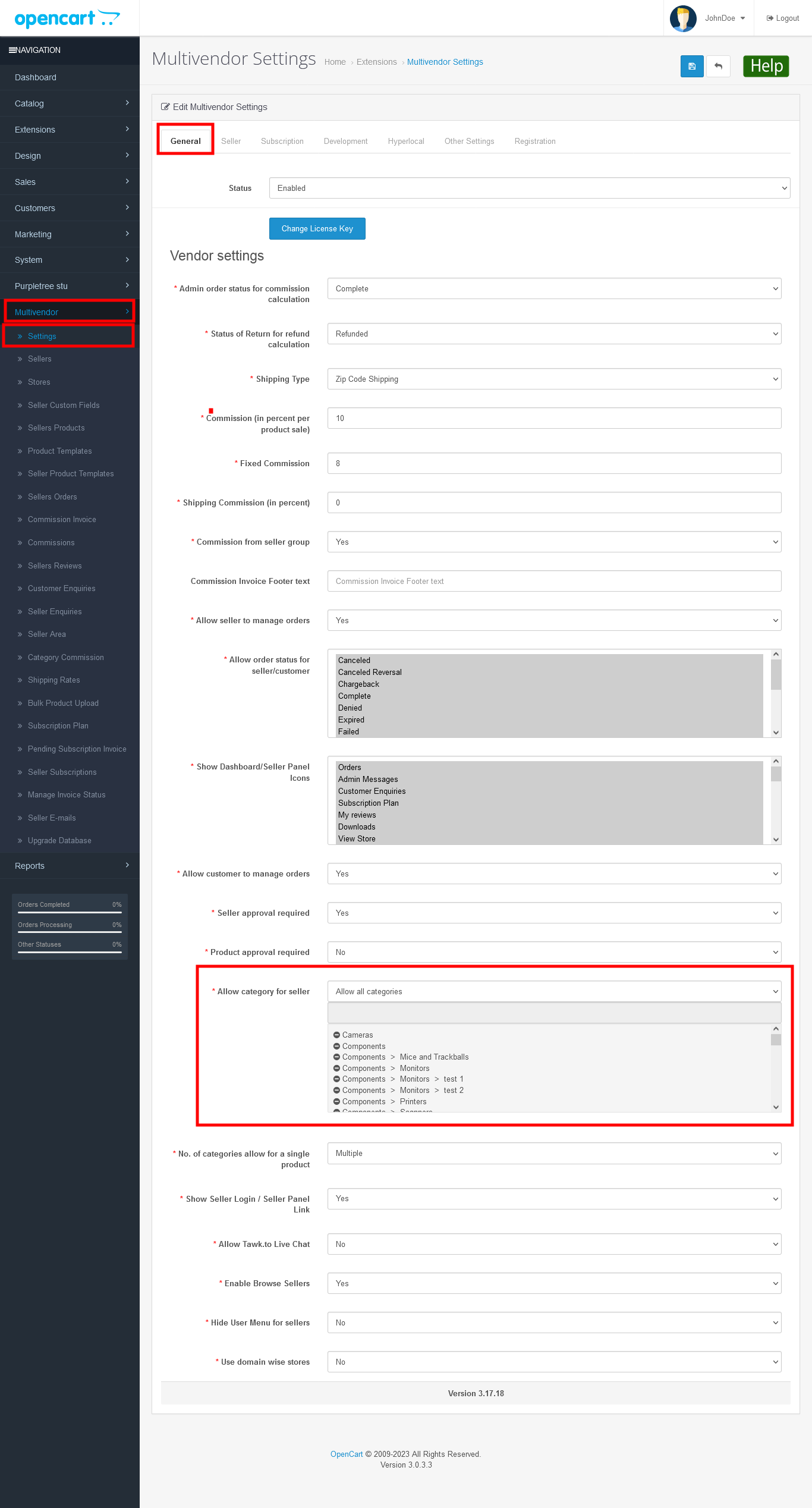
If admin selected “Allow all categories” from “Admin > Multivendor > Settings > General tab > Allow category for seller > Allow all categories”.
In the seller panel > Catalog > Products > Edit.
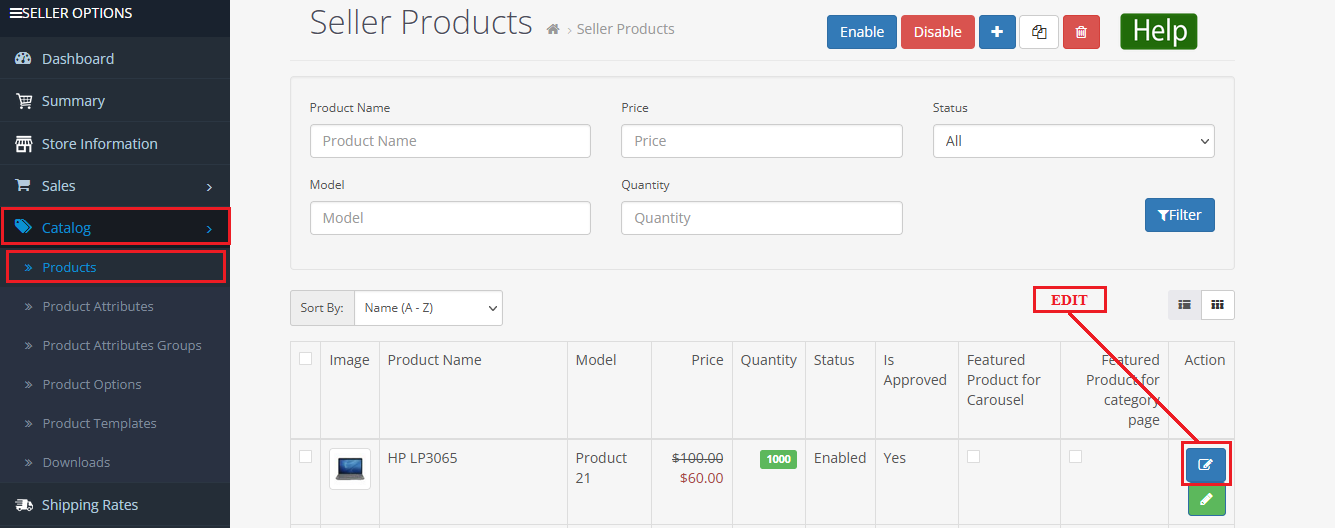
When editing the seller product you need to go to the “link tab” where it shows categories. When you type the input box for any category you can select a category.
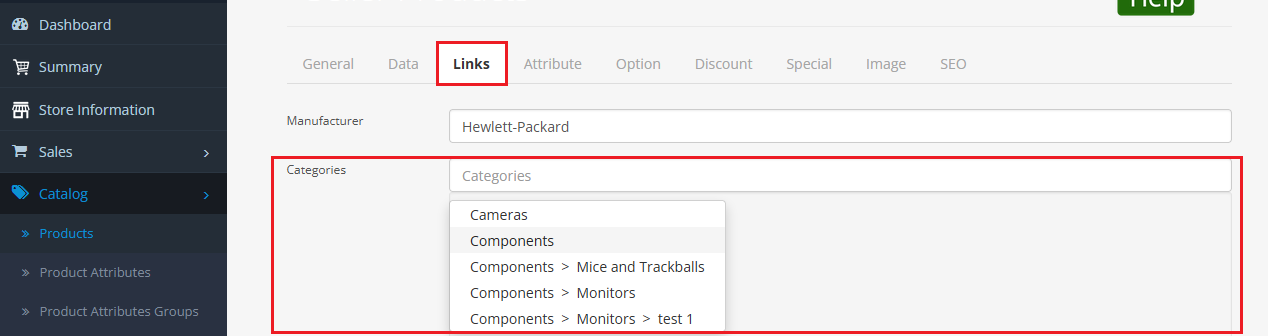
When the seller is selected that category, the product will show in a particular category. If the seller is selected more categories then the product will show that category as well.
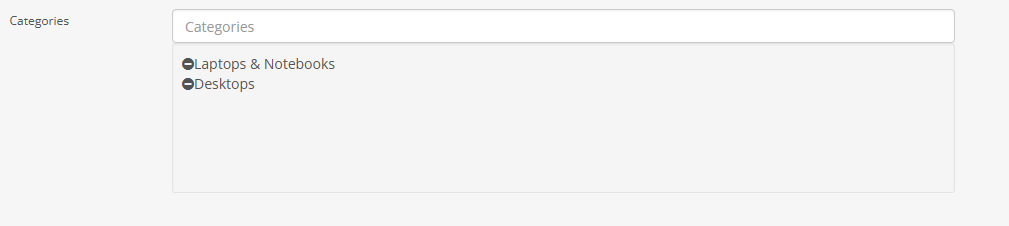
For example, we have selected categories for the “HP LP3065” product, this product will show in the Desktop and Laptop & Notebook categories only.
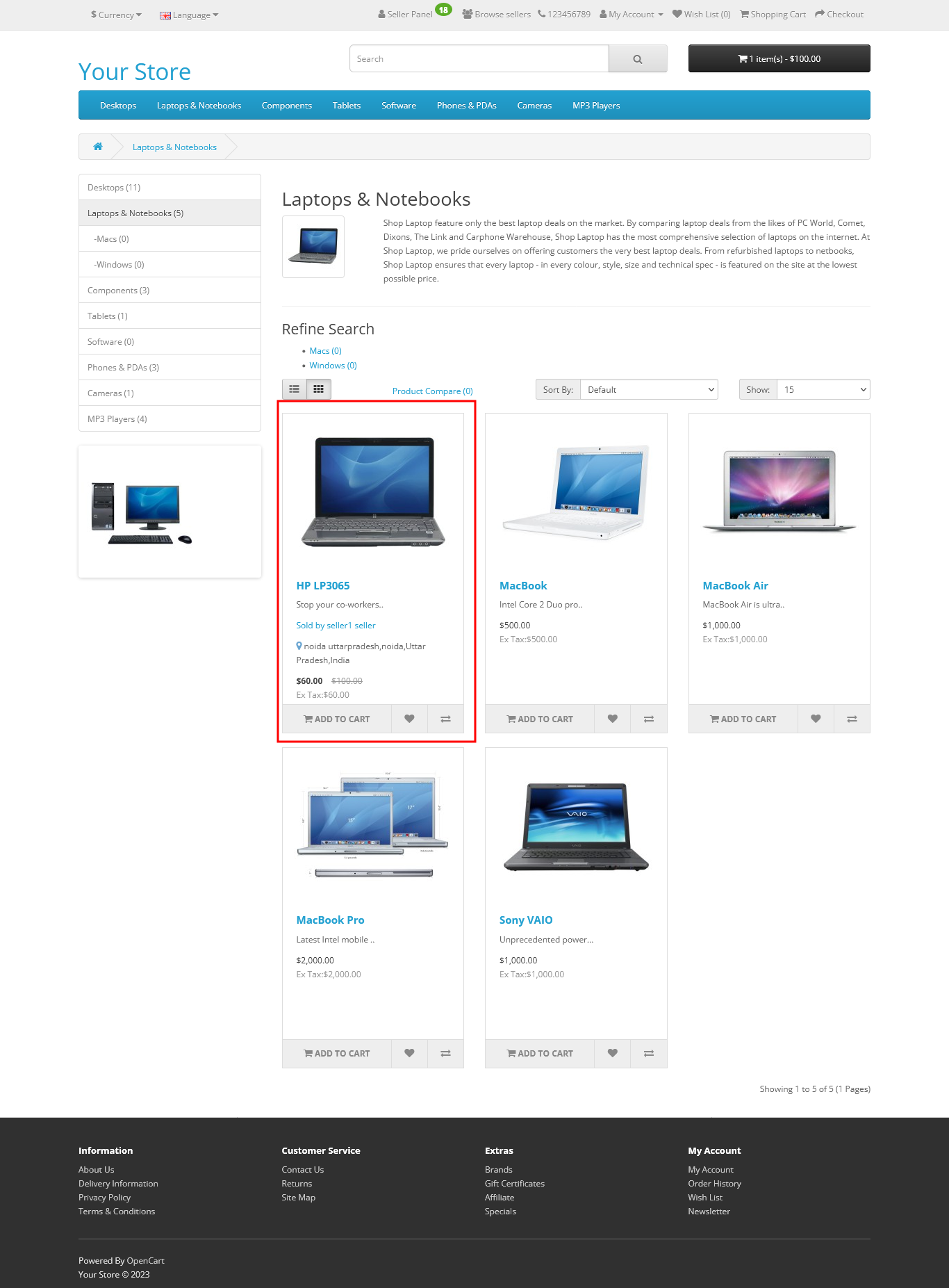
If Admin wants to allow a category for a seller, you need to go to “Admin > Multivendor > Settings > General tab > Allow category for seller > Allow selected categories”. If the admin selected “Allow selected categories” then in seller panel show only the selected category.
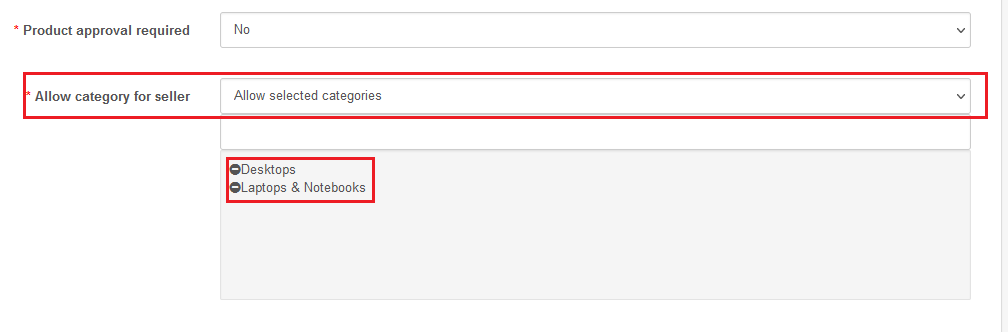
When editing the seller product you need to go to the “link tab” here in categories showing only selected categories here which admin allows from the setting.
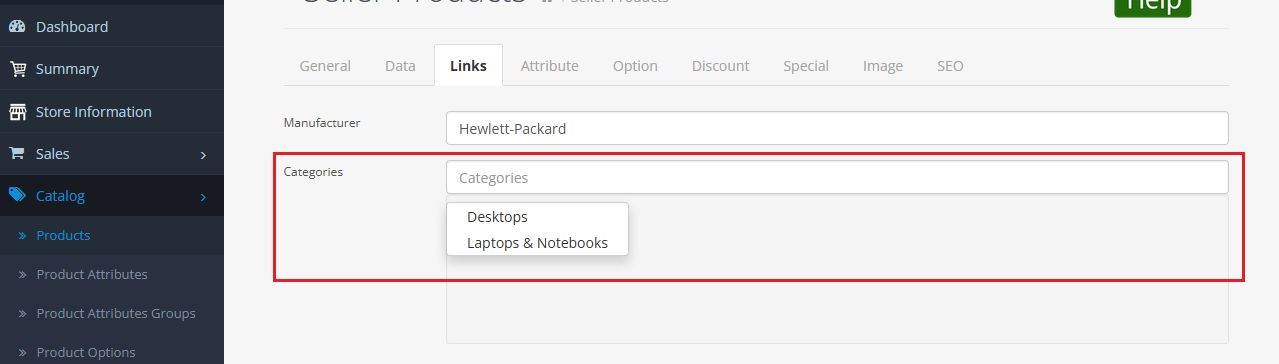
For example, we have selected categories for the “HP LP3065” product, this product will show on the Desktop and Laptop & Notebook categories only.
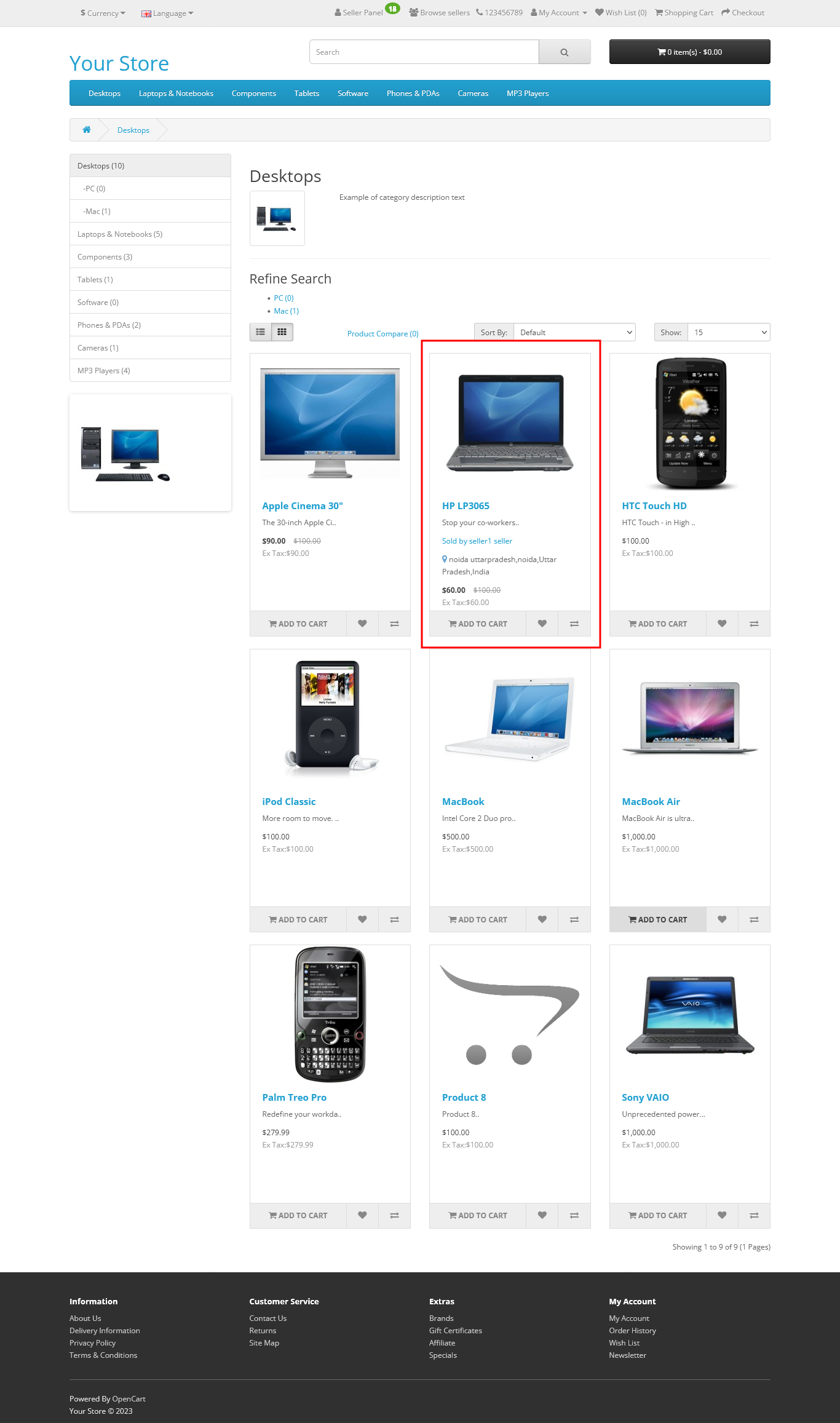 I
I
In OpenCart multi-vendor, the admin can create and manage categories, and assign specific categories to each vendor. This allows for better product management, improved customer experience, and increased visibility of products in search engines.
For example, a vendor selling clothing items can be assigned to the "Clothing" category, while a vendor selling electronics can be assigned to the "Electronics" category. This makes it easier for customers to find what they are looking for, improving their shopping experience and leading to increased sales.
Deciding categories of products for vendors in OpenCart multi-vendor is important for the following reasons:
Organization: Having well-defined categories helps to keep the products organized and easy to find for customers.
Search Engine Optimization (SEO): Proper categorization can improve the visibility of products in search engines, leading to increased traffic and sales.
Product Management: Assigning categories to vendors helps the admin to manage the products and keep track of the products being sold by each vendor.
Customer Experience: A well-structured categorization makes it easier for customers to find what they are looking for, improving the overall shopping experience.
Marketing: Categories can be used to create targeted promotions and marketing campaigns, improving sales and customer engagement.












