Mastering Multi-Store Functionality in OpenCart: A Comprehensive Guide on How to Use It
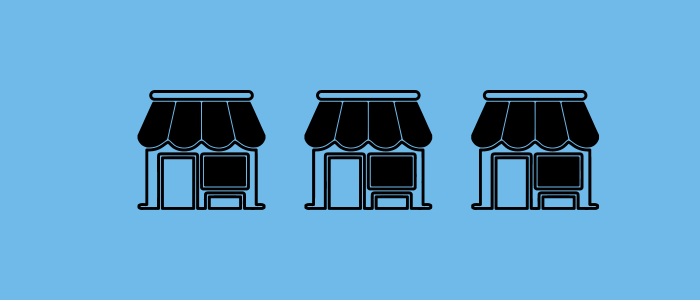
Multi Store functionality in OpenCart allows you to manage multiple online stores from a single OpenCart installation. This means you can have several stores with different domain names, designs, products, and pricing, but they can all be managed from the same backend admin panel.
With OpenCart, it's possible to manage multiple stores with a single installation. This means that once you have installed OpenCart for one store, you can easily add more stores to your admin panel without the need for a new installation. In order to add a new store, you'll need to create a subdomain in your cPanel, and then proceed to add the store from the Settings section of the admin panel.How to Create a Subdomain in cPanel: A Step-by-Step Guide.
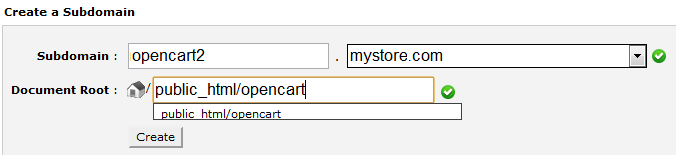
To create a subdomain in cPanel, follow these steps:
Log in to your cPanel account.
Under the "Domains" section, click on "Subdomains".
In the "Subdomain" field, enter the name of your subdomain. For example, if you want to create a subdomain called "blog" for your domain "example.com", you would enter "blog" in the "Subdomain" field.
In the "Domain" field, select the domain that you want to create the subdomain for. If you only have one domain associated with your cPanel account, this field may be pre-filled.
In the "Document Root" field, cPanel will automatically suggest a path for your subdomain's files to be stored. If you want to use a different path, you can edit this field.
Click on the "Create" button to create your subdomain.
Unlock the Full Potential of Your Opencart Store with Purpletree's Best Selling Extensions - Browse Now!
Once your subdomain has been created, you can upload your website files to the specified document root for your subdomain using FTP or the cPanel File Manager. Your subdomain should be accessible via a web browser at the URL http://subdomain.example.com (replace "subdomain" with the name of your subdomain and "example.com" with your domain name).
To use the multi-store functionality in OpenCart, follow these steps:
- Log in to your OpenCart admin panel.
- Go to System > Settings.
- Click on the "Add New" button to create a new store.
- Fill in the required fields, including store name, store URL, and other settings such as currency and language.
- Save the new store settings.
- Repeat the above steps for each additional store you want to add.
- Once you have created all your stores, you can manage them from the "Stores" tab in the admin panel. Here, you can edit store settings, assign products to specific stores, and manage other aspects of your multi-store setup.
Using multi-store functionality can help you save time and effort, as you can manage all your online stores from a single location. Additionally, it allows you to offer different products, prices, and promotions to different customer segments, thereby increasing your reach and revenue potential.
There are several benefits to using the multi-store functionality in OpenCart:
Efficient Management: With multi-store functionality, you can manage multiple online stores from a single admin panel. This allows you to save time and effort on managing multiple installations, reducing the need for multiple logins and interfaces.
Centralized Management: All your stores can be managed from one central location, enabling you to update product listings, add new products, manage orders, and perform other management tasks across multiple stores at once.
Cost Savings: By managing multiple stores from a single installation, you can save on hosting costs, software licenses, and maintenance expenses, as you only need to maintain a single installation.
Improved Customer Experience: Multi-store functionality allows you to customize each store's design, products, and pricing to cater to different customer segments, making it easier to tailor the customer experience to meet the needs of specific target audiences.
Improved SEO: With multiple stores, you can target specific keywords and optimize product listings and descriptions for each store, thereby improving your search engine rankings and driving more traffic to your website.
Overall, the multi-store functionality in OpenCart provides a flexible and efficient way to manage multiple online stores, save time and money, and improve the customer experience












