Manage clip art in Opencart Custom Product Designer Extension

Purpletree custom product designer is the best extension for opencart cms platform. Custom product designer extension allows your customer to create the best design on the web. This extension has more features to create an online product design. Customer can make attractive design according to your wish. Customers can use text, clipart, icons other many shapes. This feature does help to create an attractive product design. Customers can create the perfect logos, t-shirts, business cards, logos, labels, stickers, lettering, mugs, etc. Customers can personalize the product you want to purchase. In this blog, we want to talk about clipart. How to manage and use the clipart. Admin can add and delete clipart and set the limit of clipart here. Clipart help to the customer to make attractive online product design.
Admin can create more than one clipart. For this, the admin has to follow these steps to create a clipart. First of all, the admin goes to the “Purpletree Custom Product Designer” menu after that select the “Manage clipart” sub-menu. You will get the following clipart page.
(For more details of Opencart Custom Product Designer visit here.)
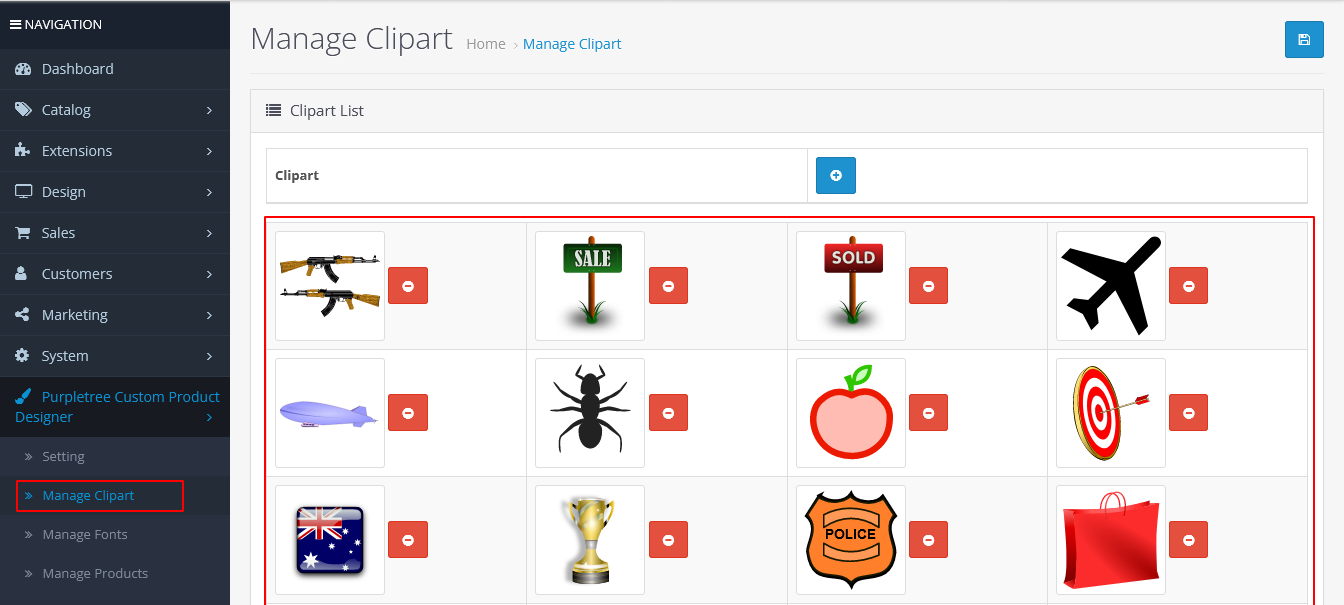
Admin will have to click on the Plush sign to create a clipart. As soon as, Admin will click on the plus sign then you will get this end to the page. Now you have to click on edit button to add clipart and save it.
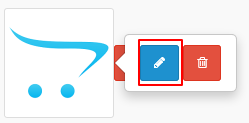
Admin can delete the clipart here. For this, the admin has to click on the delete button. Please see the following image to delete clipart.
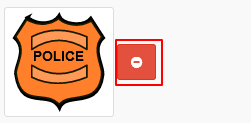
Admin can set the limit of the clipart for customers. If the admin sets the limit of the clipart is zero then the customer cannot see the clipart button on the frontend. If the admin sets the limit of the clipart to more than zero then the customer can see the clipart button on the frontend. This option is available for the product and template product.
If you have set the value of the clipart layer blank then the clipart limit will set the default value 99. If you want to set the limit of clipart then you have to follow these steps for the Product.
First of all, Go to admin > Purpletree Custom Product Designer > Manage Product > Add/Edit > Custom product designer > Max clipart layers.

If you want to set the limit of clipart then you have to follow these steps for the template product.
First of all, Go to admin > Purpletree Custom Product Designer > Child Product > Add/Edit > Custom product designer > Max clipart layers.
If you have set the Max clipart layers is zero then you will not get the clipart button in the list. You will see the following image.
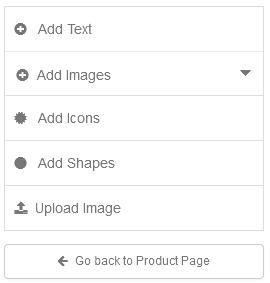
If you have set the Max clipart layers is greater than zero after that you will get the clipart button in the list. You will see the following image.
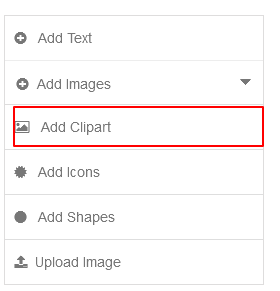
The customer has to click on the clipart button to create new clipart in the design area. After that customer will get the following page.
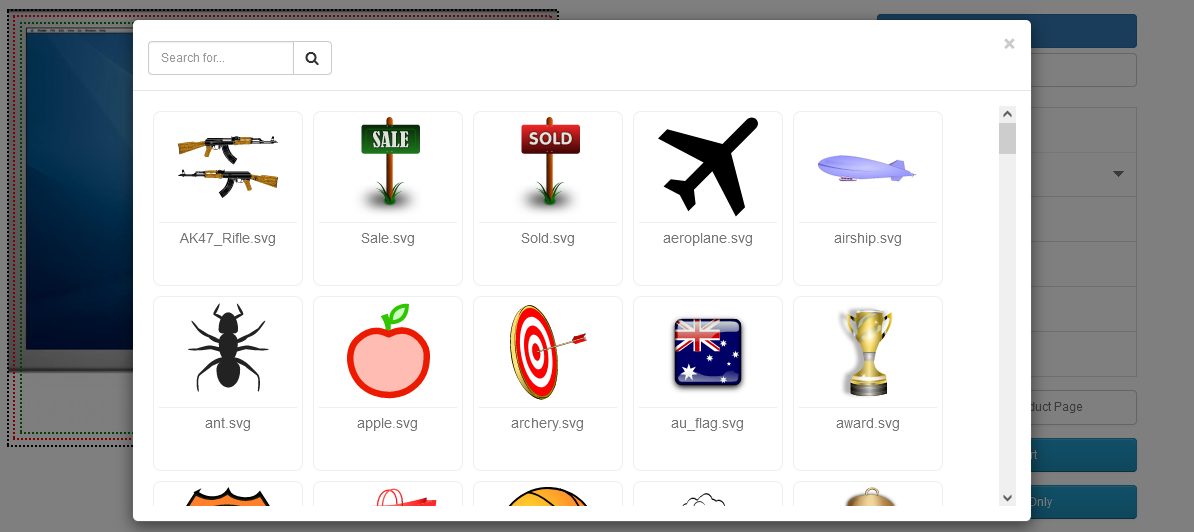
Customers will have to double click on the clipart after that clipart will create in the design area.
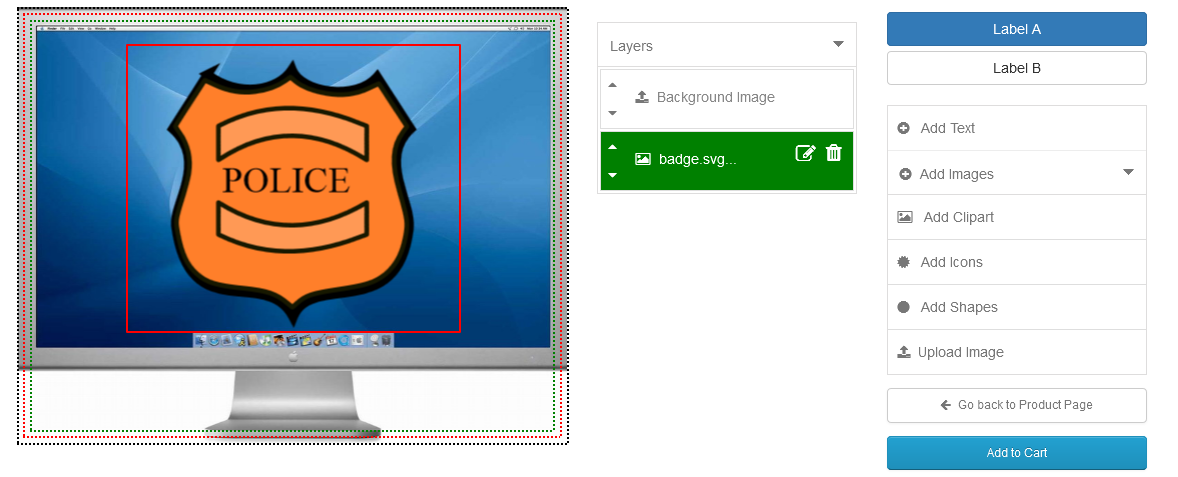
Customers can create one or more clipart here. And you can add the text, images, clipart, icons, shapes, and upload image also. Due to all features, customers can make more attractive product designs online.












