How to use the Smart Product Form functionality of Purpletree Opencart Multivendor?

Opencart Smart Product Form feature is one of the advanced features that our multivendor has that keeps our user always in the advantage,
It is most helpful and makes the product's listing task much easier like never before earlier. By using Smart Product form Functionality, seller can save their time in the process of listing and filling long forms that consist of many tabs and fields.
In Purpletree Opencart Multivendor admin can enable Smart Product Form,
If it is enabled then sellers can add products in a more easier way, There is a short product form to be filled now, which has only two Tabs General and data only.
How To Enable Smart Product Form?
- Go to- Purpletree Multivendor-> Setting> Seller Tab.
- Enable Use Smart Product Form – Select “Yes” to Enable the Use Smart Product Form, if set to “No”. everything will work fine with normal product form any conditions
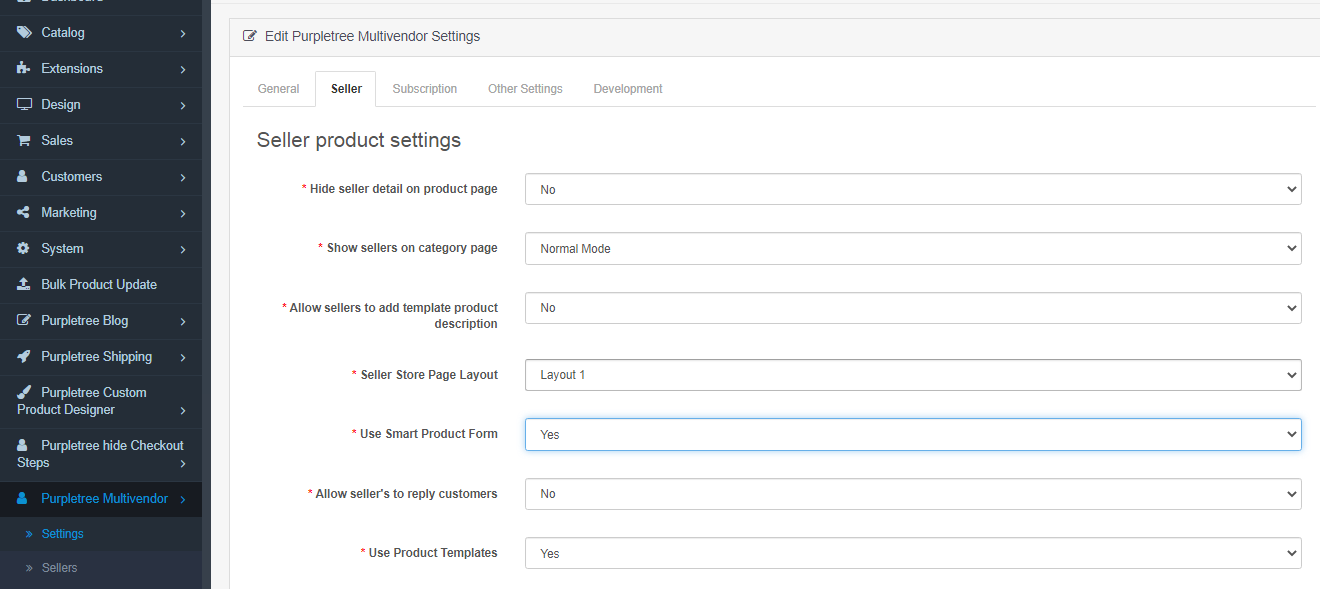
- You add or edit products and enter all required details which are mandatory for products for multiple languages
Smart Product From at Seller Panel
- Smart Product Form has two tabs only - General and Data. In the General tab, we have the product name, product description, product tag, category, subcategory, and image sections. Data tab is for settings for the product.
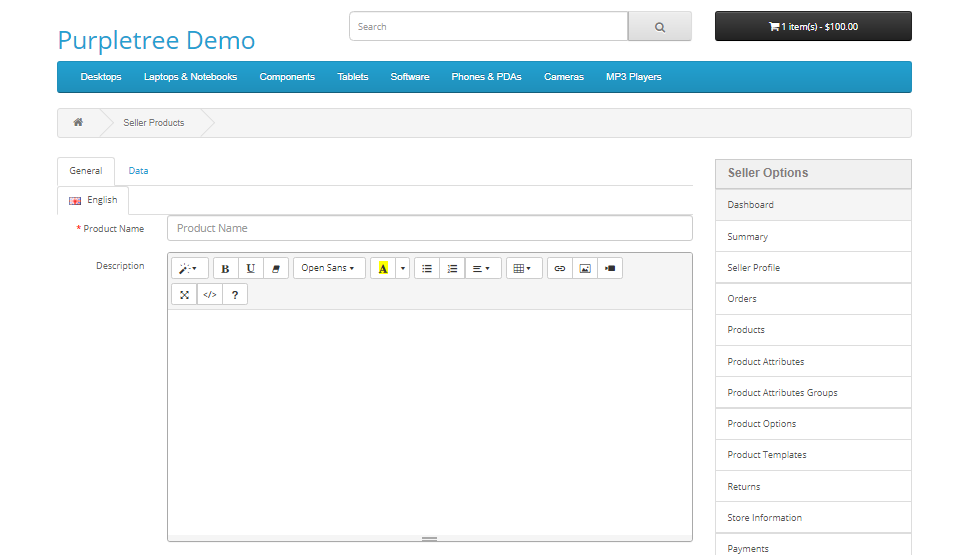
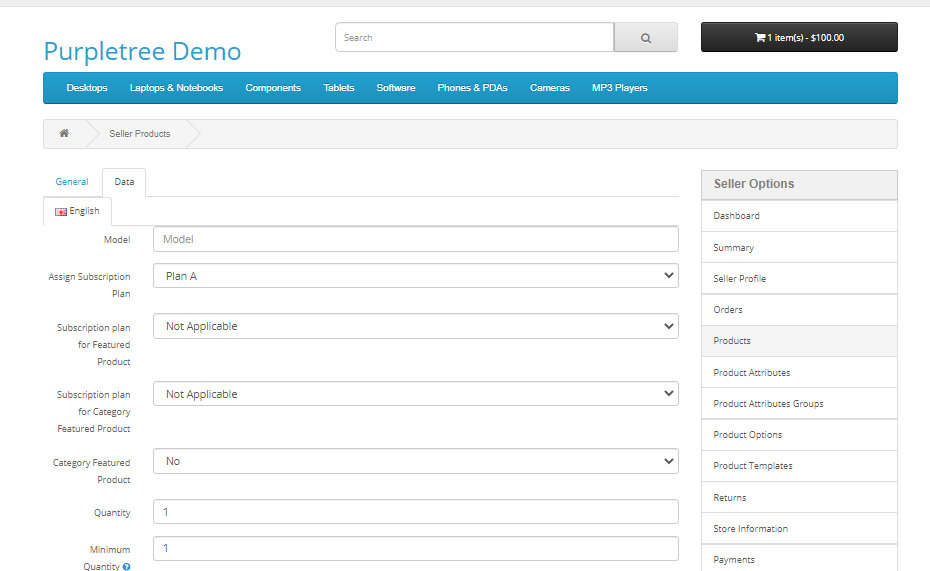
More details of Purpletree Opencart Complete Multivendor Marketplace can be found here.












