How to hide checkout step on place order in for opencart.

In this blog, we will see how to hide the shipping method step, payment method step and delivery detail in opencart. While using hide step checkout, customers have no need click multiple time to head toward the next step. Obviously, a multiple page checkout loads slowly as compared to one step checkout. Thus one page checkout helps to increase loading time of website. When customers looks on 5 step checkout, they feel it really boring or tiring. Customers consider that this lengthy checkout is asking for unnecessary information. In one step checkout, customer will feel satisfaction that they will be able to checkout after filling a single form. Multiple checkout pages sometimes increases the abandoned cart rates as it requires more time to complete the process.
- Choose the Default Shipping method whatever you want to add shipping Method is Apply for Both Register and Guest
- Choose the Default payment method whatever you want to add payment Method is Apply for Both Register and Guest
Hide steps for Delivery detail:
Admin can hide delivery detail and follow given below steps.
Go to Purpletree Hide checkout steps-> Setting.
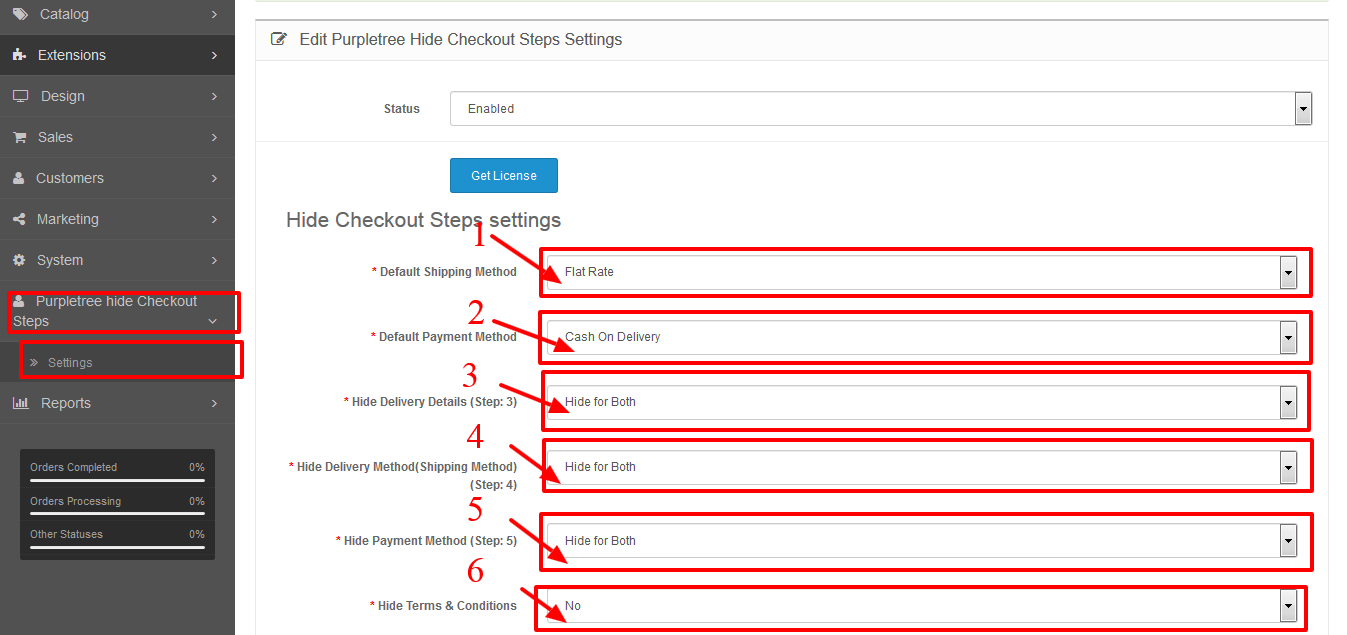
Admin should click on Hide Delivery Detail option and select following option
- Show – show Delivery Detail steps
- Hide for guest- Hide only for guest
- Hide for Registered- Hide only for Registered customer
- Hide for both- Hide both for Registered customer and guest
Admin can select any option of hide delivery detail. And save detail.
After saving “hide delivery detail” customer can not view delivery detail steps on checkout page
Hide steps for Shipping method:
Similarly Admin should click on Hide shipping method option and select following option
- Show – show shipping method steps
- Hide for guest- Hide only for guest
- Hide for Registered- Hide only for Registered customer
- Hide for both- Hide both for Registered customer and guest
Admin can select any option of hide shipping method. And save detail.
After saving “hide Shipping method” customer can not view shipping method steps on checkout page.
If shipping method is not enable then customer can view error on checkout page.
When admin has selected shipping method then admin should have to select default shipping method.
Hide steps for payment method:
Similarly Admin should click on Hide payment method option and select following option
- Show – show payment method steps
- Hide for guest- Hide only for guest
- Hide for Registered- Hide only for Registered customer
- Hide for both- Hide both for Registered customer and guest
Admin can select any option of hide payment method. And save detail.
After saving “hide payment method” customer can not view shipping method steps on checkout page.
If payment method is not enable then customer can view error on checkout page.
When admin has selected payment method then admin should have to select default payment method.
Save all detail after that customer can view hide steps. And click on confirm button for place order.
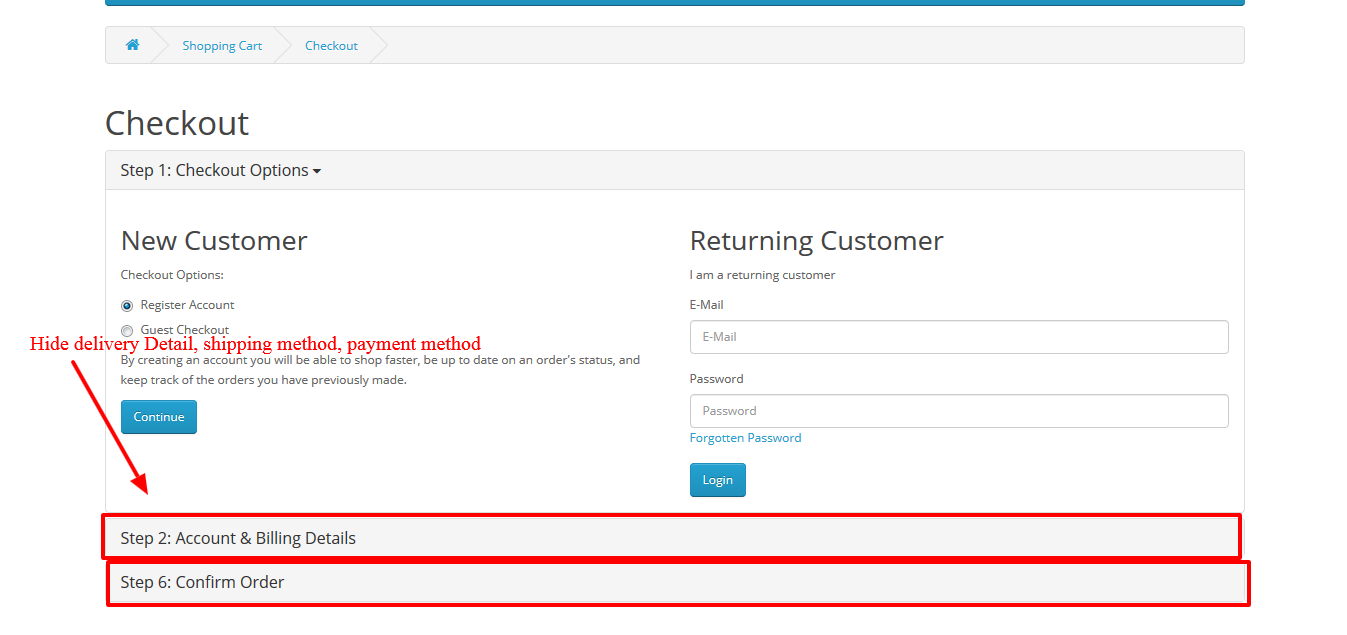
More details of Purpletree Opencart Multivendor marketplace can be found here.












