How does Geo zone shipping work in Purpletree multivendor
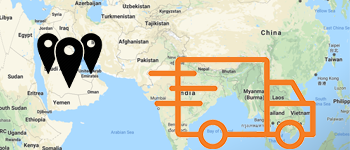
The geo zone shipping method is a way in Purpletree Opencart Multivendor Extension that allows the seller to select the different zones and give price update facility for selected geo zones. The Geo zones shipping that the seller can give their prices on their product can be shipped on different zones. This Functionality could be more beneficial for the sellers if they do not need to give the same price for different zones.
How admin can enable the Purpletree shipping in opencart multivendor?
- Go to Admin > Purpletree Multivendor > Settings >General Tab > Then look for “Purpletree Shipping Type” select Geo Zone shipping After that click to save button if you are troubling with this you can refer that below screenshot.
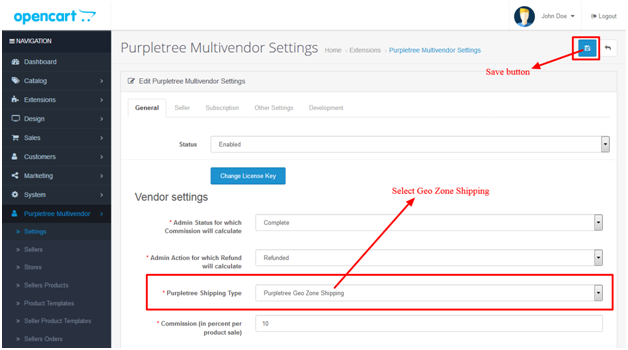
How admin can Add/Edit & Delete the Geo Zone Shipping in multi-vendor extension and assign them to the sellers?
- Now Go to Admin > Purpletree Multivendor > Shipping Rates > Then click to Add button.
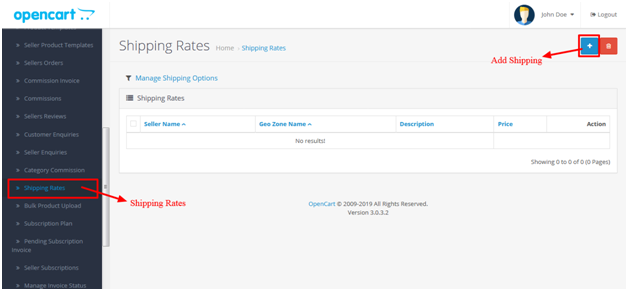
- Now select the seller from auto-complete Seller Store Name Dropdown, Geo Zone Name, Shipping description, Price and finally the most important Geo Zone Shipping country and state.
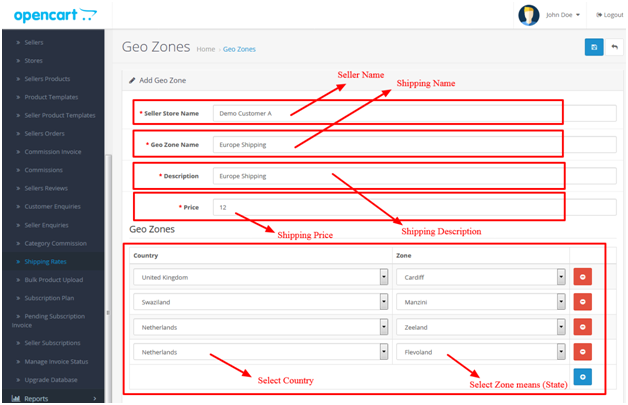
How admin can configure the shipping type for own product?
- Go to Admin > Purpletree Multivendor > Shipping Rates > Then click to “Manage Shipping Options”.
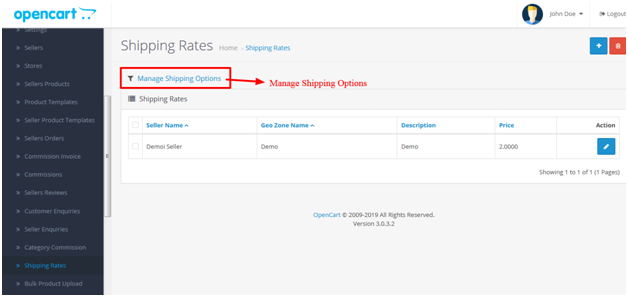
- From Here admin can configure their own product shipping types.
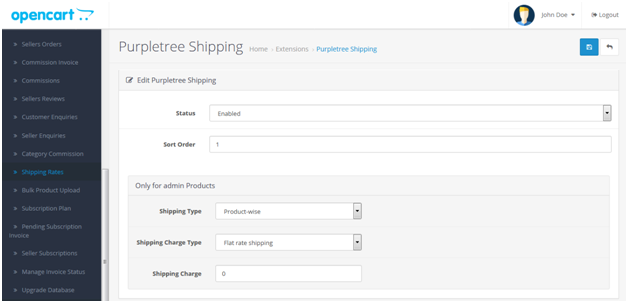
Shipping Type
- Ø Product-wise: In this type shipping rate will be applied on order per product means if 3 admin products are added in cart, then shipping rate multiple by 3 will be applied to cart.
- Ø Order-wise: In this type shipping rate will be applied per Order based if 3 admin products are added in cart, then single shipping rate will be applied to cart.
Shipping Charge Type
- Ø Flat Rate Shipping: This is a traditional Shipping method, means shipping charge which is chosen, will be applied to cart according to shipping Type defined.
- Ø Advanced Shipping: This shipping charge will calculate from shipping rates defined for each non-seller products. If No shipping charge is found even for 1 or more products in the cart, then the customer will not be able to checkout using Purpletree Opencart Shipping Method. Before using this shipping method make sure all shipping rates are defined as explained in the next section of this Document
- Ø Flexible Shipping: In this, when a customer tries to checkout Non-Seller products, first for each product/order it will look for shipping charge from Shipping Rates. If not found then Flat Shipping charge will be applied.
- Ø Shipping Charge: This Shipping charge will be used for Flat rate Shipping and Flexible shipping for Non-Seller Products.
How admin can manage the seller shipping type configuration in the Opencart multi-vendor extension?
- Go to Admin > Purpletree Multivendor > Stores > Edit Store.
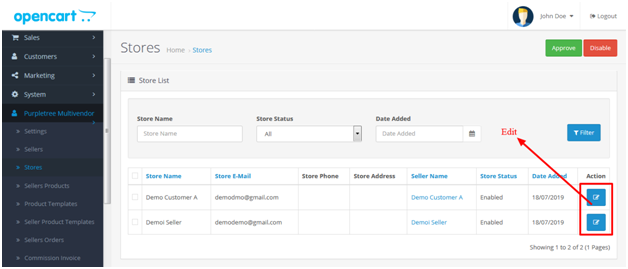
- Go to “Shipping” tab then can configure the Shipping Type, Shipping Charge Type, and Store Shipping Charge.
How seller can create the geo zone shipping rates in Purpletree Opencart multi vendor?
- Login as a seller then > go to seller options > click to shipping rates as you can see in the screenshot.
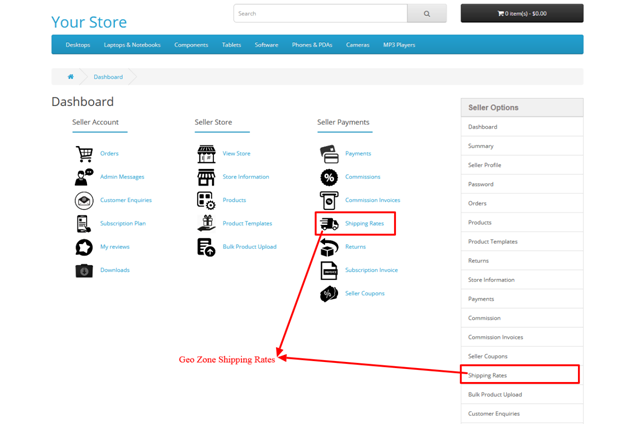
- Click on the blue color to add a button to create the shipping rates.
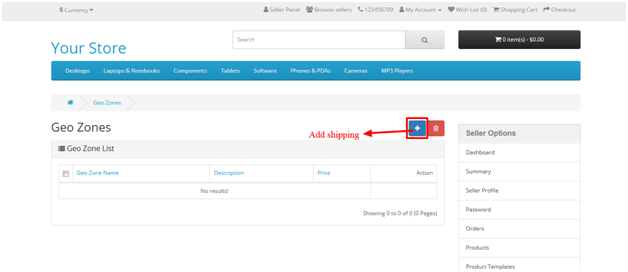
- Now, Fill the Geo Zone shipping details like Shipping name, description, price, Country and Shipping State.

How a seller can configure the shipping configuration?
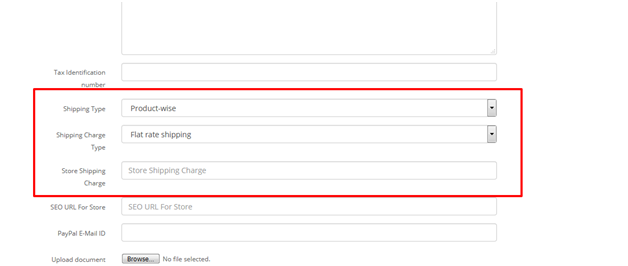
- Go to Store Information > Scroll down Below > Then configure the Shipping Type, Shipping Charge type, Store Shipping Charge.
More details of Purpletree Opencart Multivendor marketplace can be found here.












