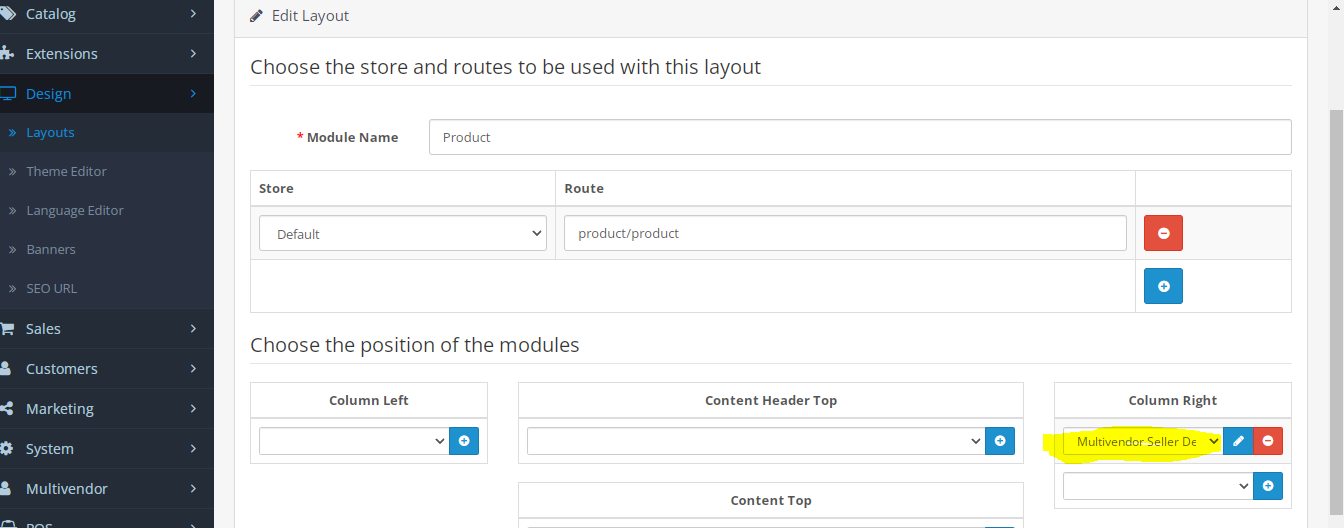Hide Seller in Opencart Multivendor integrated website for users

In Opencart Multi Vendor integrated website, vendors sell their products and services after following the due process of subscription and other registration requirements, some time admin or owner of the marketplace may require to hide sellers from frontend from users, we are discussing the ways and the frontend pages on those the admin can hide sellers. They are settings that can be enabled and disabled as per requirements.
(To see more details of Bestselling Purpletree Opencart Multi Vendor Marketplace, please click here.)
Hide seller information on the order success page
If the seller wants to hide seller information on the order success page. Go to Multivendor > Setting >Seller>Show seller information on order success page(Yes / No).If selected Yes then show on when order is success otherwise not showing seller information. Admin can easily enable/disable the seller information just by the simple settings.

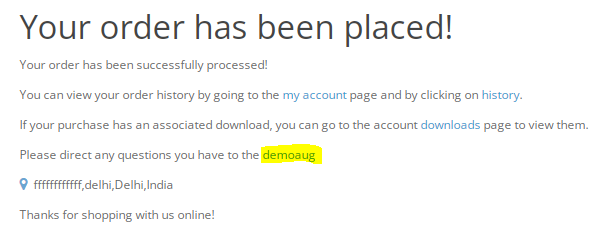
Hide seller name on the product list
Admin can easily enable or disable settings. If the seller wants to hide the seller's name on the product list. Go to Multivendor>Setting>Seller>Show seller name on product list(Yes / No). If selected Yes then show seller name on the product list. If select No then not showing seller name on the product list.

Hide seller address on the product list
Admin can easily enable/disable seller addresses just by simple setting. If the seller wants to hide the seller's address on the product list. Go to Multivendor>Setting>Seller>Show seller address on product list(Yes / No). If selected Yes then show seller address on the product list. If selected No then the seller address will not show on the product list.

Hide seller details on product page
If the seller wants to hide seller details on the product page. Go to Multivendor>Setting>Hide seller details on the product page(Yes / No). If selected Yes then seller details will show on the product page and if selected No then seller details will not show on the product page. Admin can easily enable / Disable settings.

Browse seller
Browse seller link admin can enable or disable from the website in front by setting in admin. Go to Multivendor > Setting > Enable Browse Sellers (Yes / No). If selected Yes then show on the website otherwise not. If Browse seller disables then all sellers are not displayed on the website in front of whatever sellers create inside admin.

Hide Seller Detail Module
If the seller wants to hide seller details on the product page. Go to Design>Layout>Product inside Multivendor seller details module they can remove that after that seller details will not show on the product page.