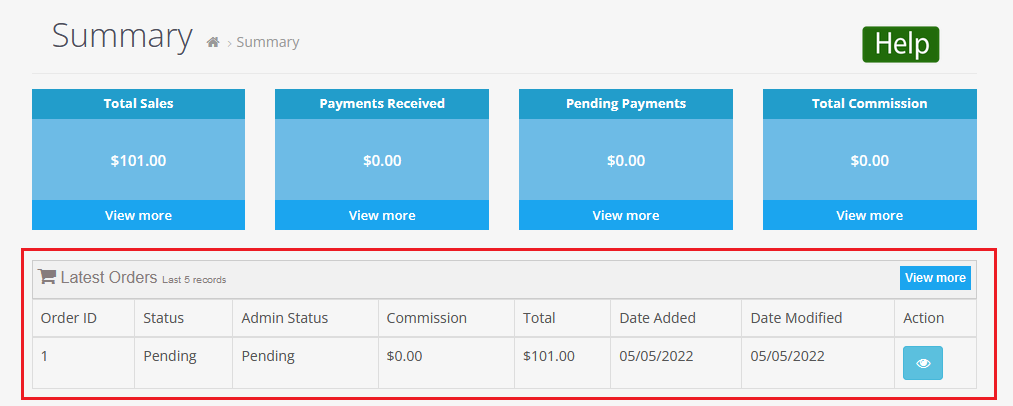Hide Customer Details from Seller in OpenCart Multivendor Marketplace

Purpletree OpenCart Multi-Vendor has developed a new feature “Hide customer details from seller”. Admin can hide the customer details for sellers if needed. This feature will hide customer detail for sellers in Order, View order, Invoice, Print shipping and Summary.
If you want to hide customer details from the seller, you need to go to “Admin>Multivendor>Settings>Seller>Invoice/shipping generated by the seller (“Yes/No”)”. You need to select “No”. When you select “No” the below side will show the checkbox “Hide customer details from seller”. When you have checked the checkbox, now you have to click the save button.
(More details of Purpletree Opencart Multi Vendor Marketplace can be found here.)
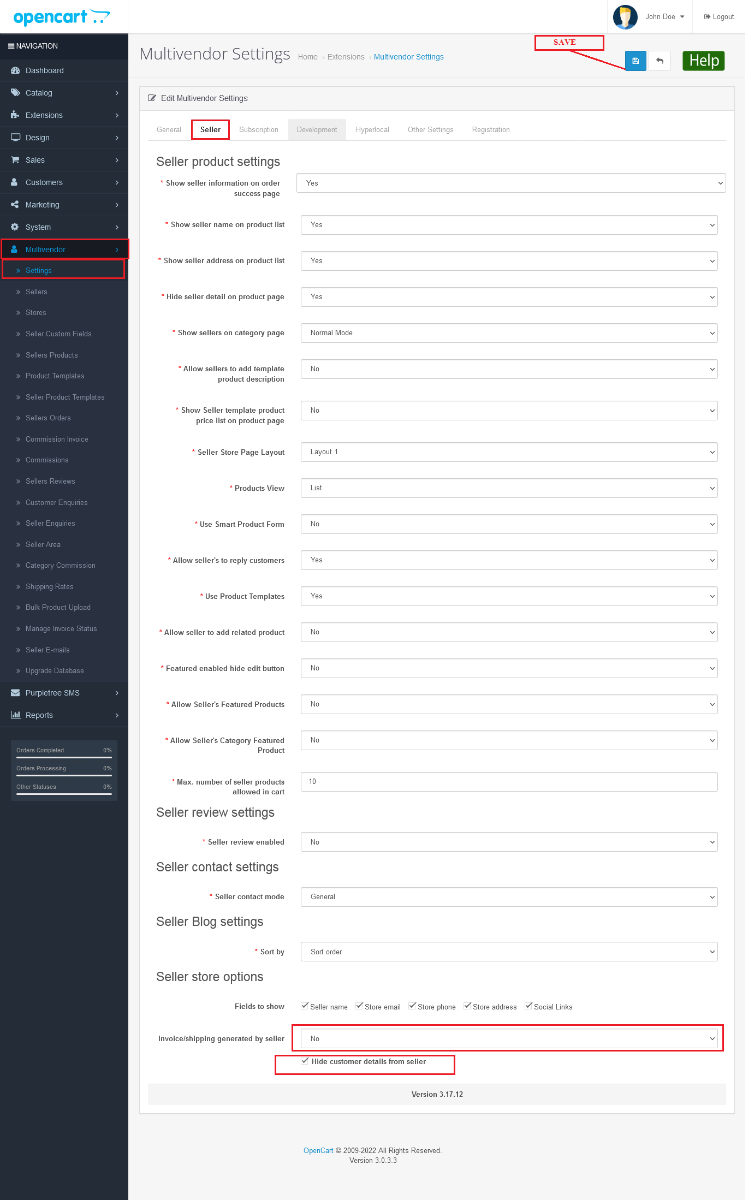
When you have saved the setting now you can check “Hide customer details” in Seller Panel or Vendor Panel.
Now you can check the seller panel in Sales>Orders.
Order List
if you have not checked the checkbox ”Hide customer details from seller” from Multivendor>Settings>Seller> Invoice/shipping generated by the seller (No). Then showing customer details in sales>Orders.
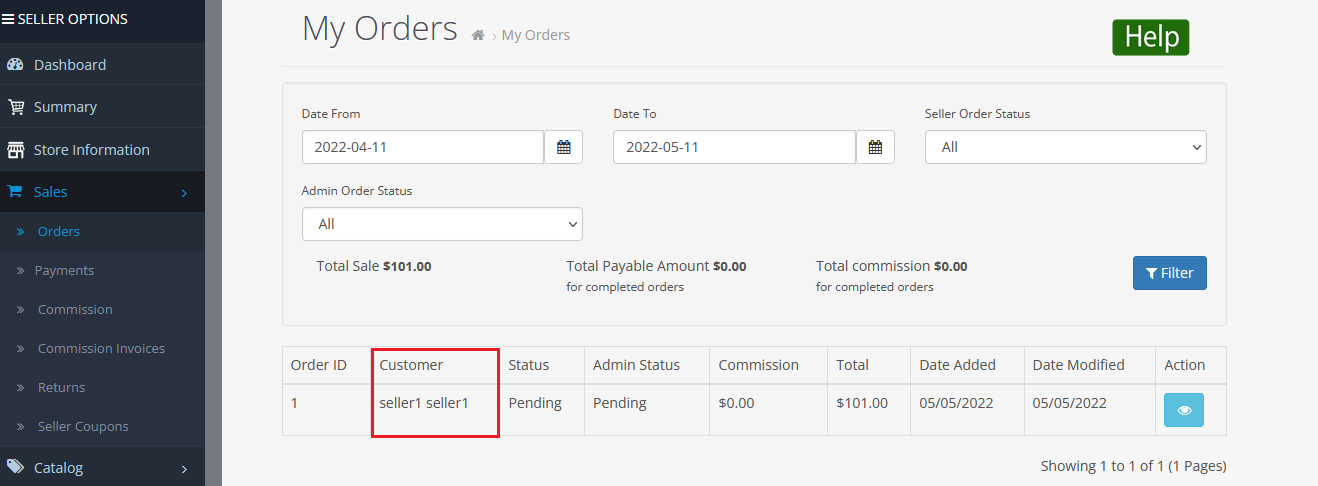
Now If you have checked the checkbox “hide customer details from seller” from Multivendor>Settings>Seller> Invoice/shipping generated by the seller (No). then customer detail will not show. In the previous image shows the “Customer” column but now the Customer column not showing.
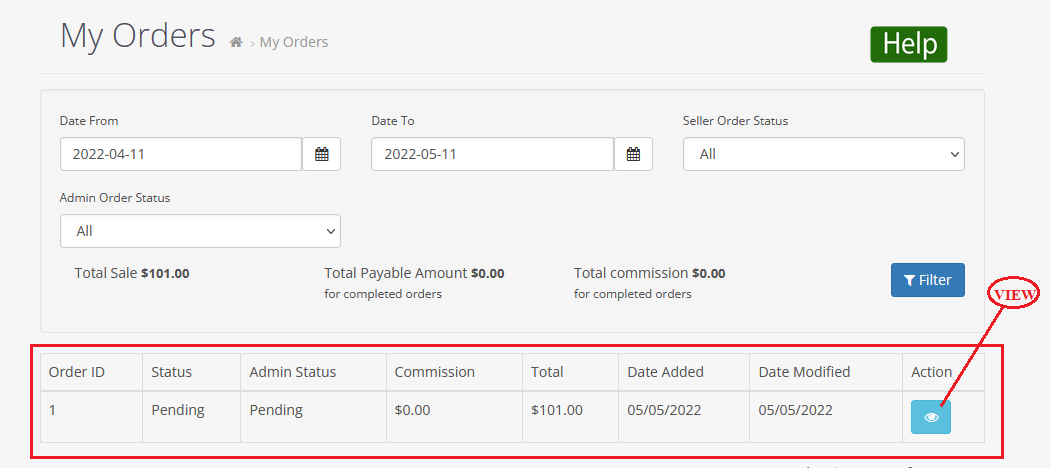
View Order
When you “view” the order then shows Order Details, Customer Details, Order(Payment Address, Shipping Address). If you have not checked the checkbox “Hide customer details from seller” from Multivendor>Settings>Seller> Invoice/shipping generated by the seller (No).
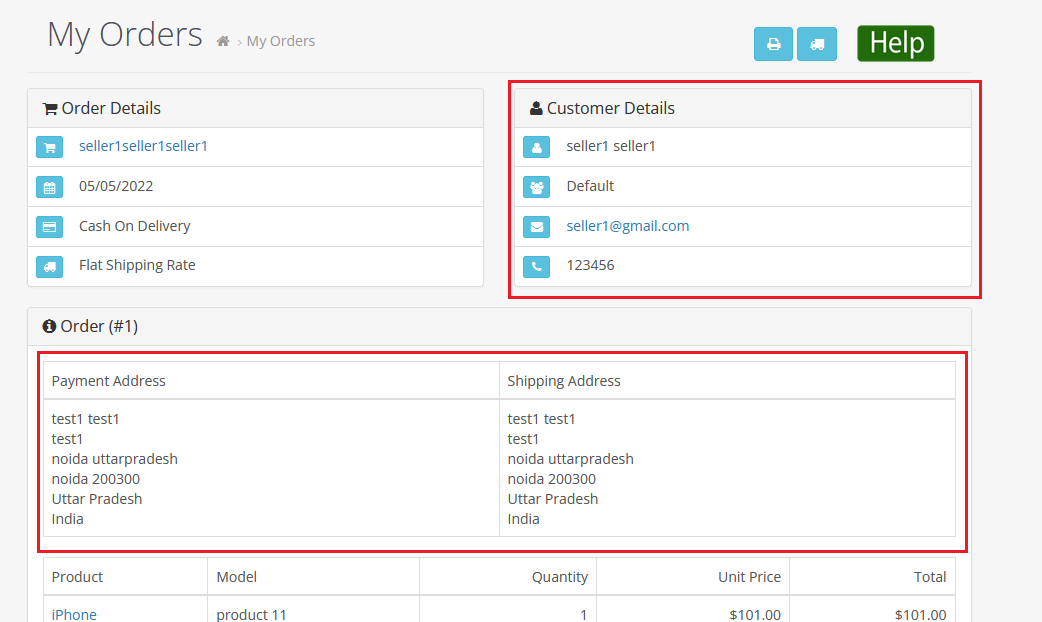
Now If you have checked the checkbox “Hide customer details from seller” from Multivendor>Settings>Seller> Invoice/shipping generated by the seller (No). Then not showing Customer Details, Order(Payment Address, Shipping Address).
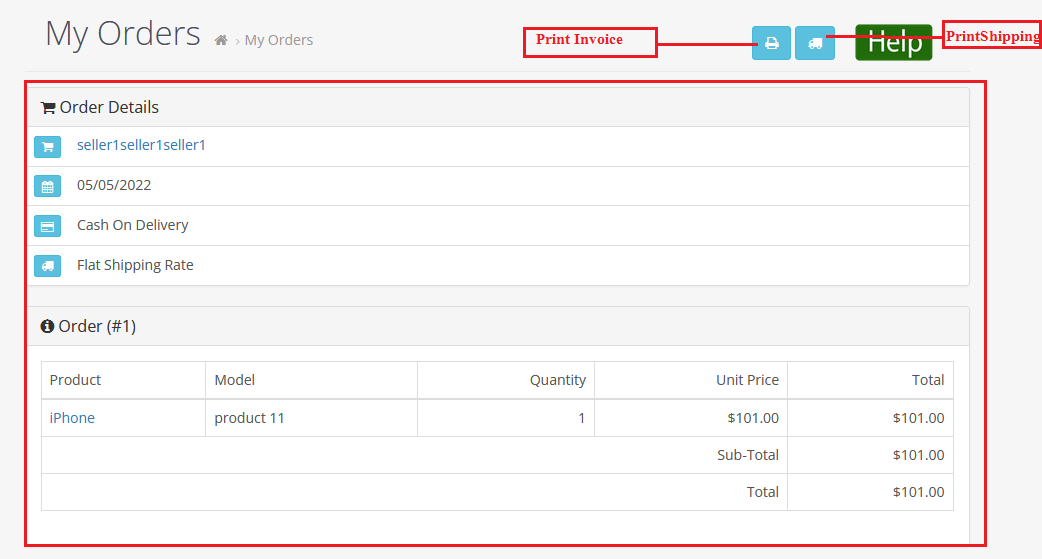
Print Invoice
If you have not checked the checkbox “Hide customer details from seller” from Multivendor>Settings>Seller> Invoice/shipping generated by the seller (No).When you print an invoice showing Payment Address and Shipping Address.
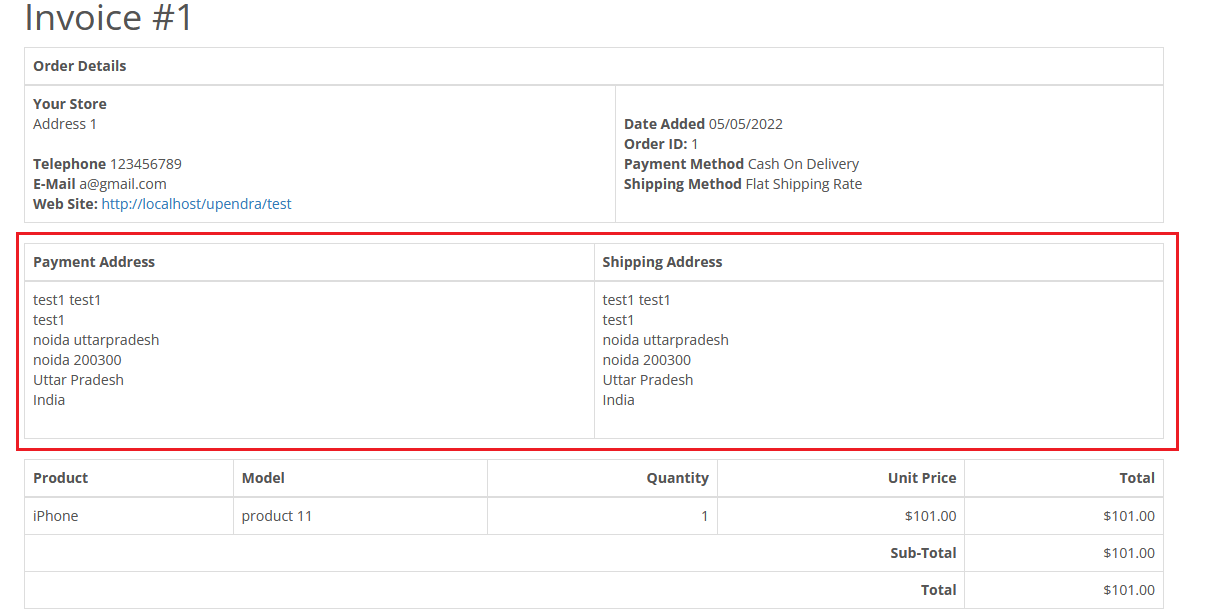
When you click print invoice then the print invoice will not show Payment Address and Shipping Address. If you “Hide customer details from seller” checkbox checked from Multivendor>Settings>Seller> Invoice/shipping generated by the seller (No).
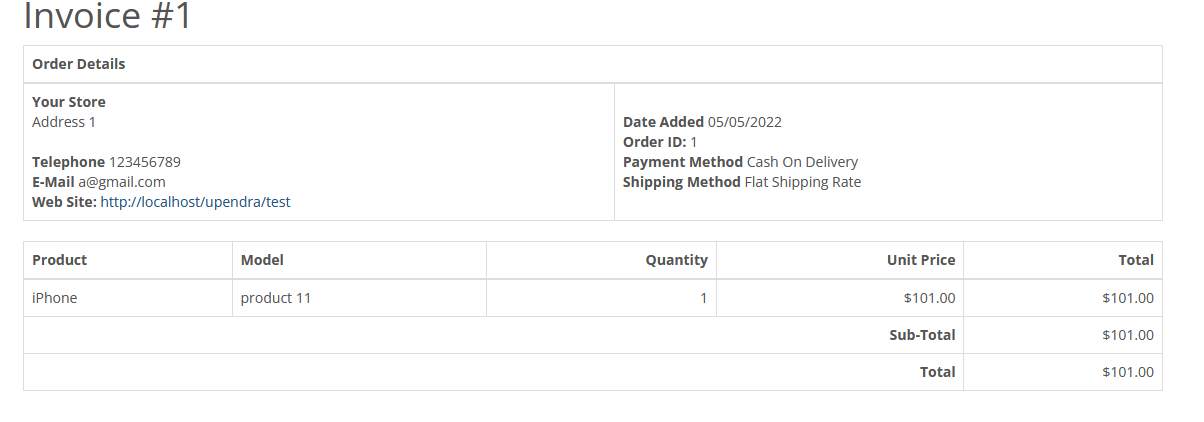
Print Shipping
If you have not checked the checkbox “Hide customer details from seller” from Multivendor>Settings>Seller>Invoice/shipping generated by the seller (No). If you want to print shipping then show the Shipping Address and Contact
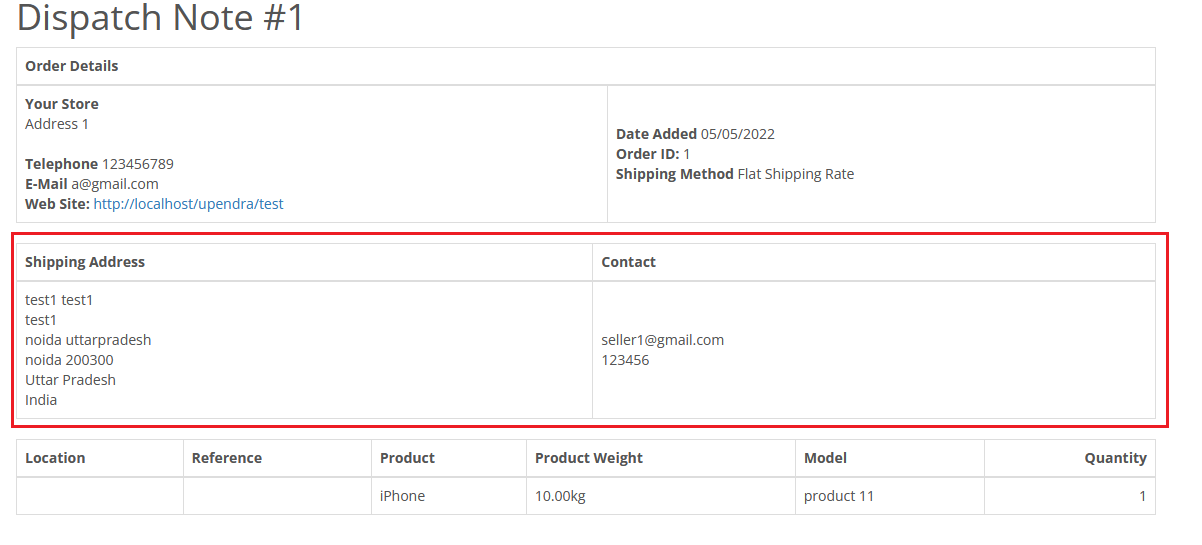
When you click to print shipping then print shipping will not show Shipping Address and Contact. If you “Hide customer details from seller” checkbox checked from Multivendor>Settings>Seller> Invoice/shipping generated by the seller (No).
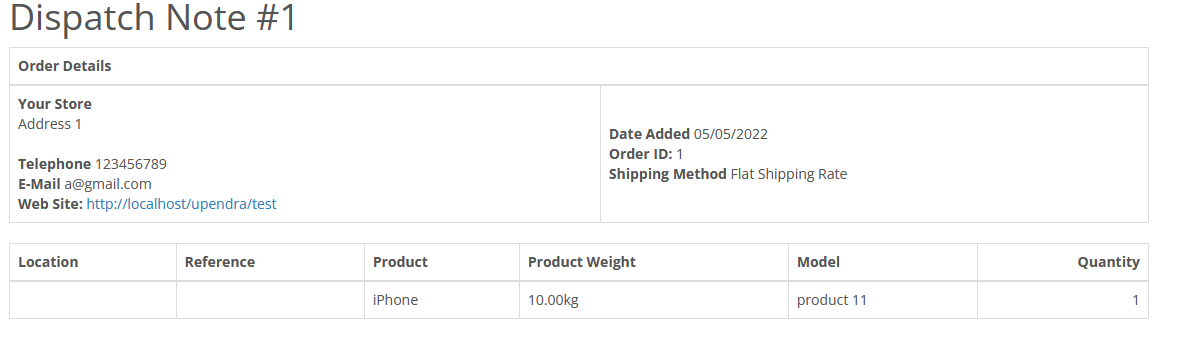
Summary
if you have not checked the checkbox ”Hide customer details from seller” from Multivendor>Settings>Seller> Invoice/shipping generated by the seller (No). Then shows the customer name column.
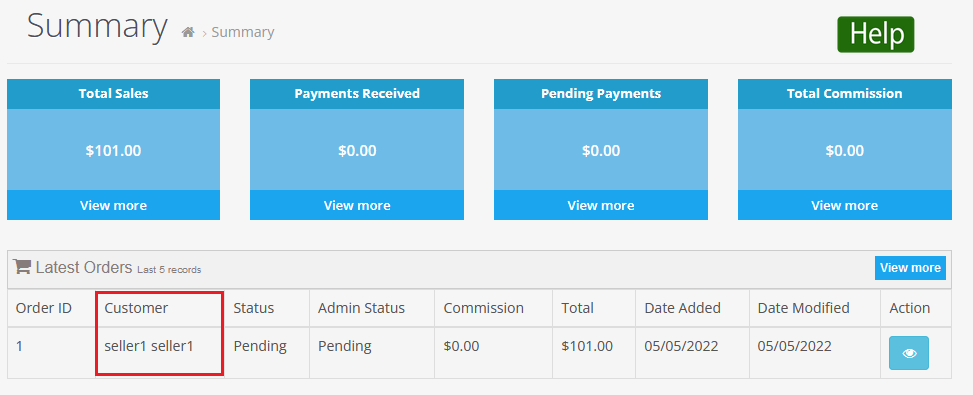
Now If you have checked the checkbox “hide customer details from seller” from the multivendor setting then the customer name column will not show. In the previous image showed the “Customer” column but now the Customer column not showing.