Vendor Sign Up in Purpletree Marketplace in Magento

Purpletree Multivendor Marketplace provides complete multi-vendor system for Magento 2 stores. Anyone can come and become a seller on website. To become seller there are various options available on different pages. Seller Sign up is a simple process. No technical knowledge is required for seller to understand the system. It is very simple to use and after successfully becoming as seller, Seller can use a lot of functionalities of Purpletree Marketplace. Seller can sell their products on website and manage their orders and a lot more.
There are basically following ways by which Seller can register as a seller on website.
On Customer Registration page
Anyone who visits website and wants to become seller can just go to Customer registration page on the website. Fill all customer details with basic information as asked in customer registration form. In the Last there is a new Checkbox as Become a Seller. Click on the Become a Seller and new input filed with Store URL will be visible. Enter Store Url in the box. Make sure that Store URL is alphanumeric and is unique. Then Click on Create an account. Now you are Successfully Registered as seller. Admin may have to approve the seller if auto Seller approval is not set by admin for verification purpose.
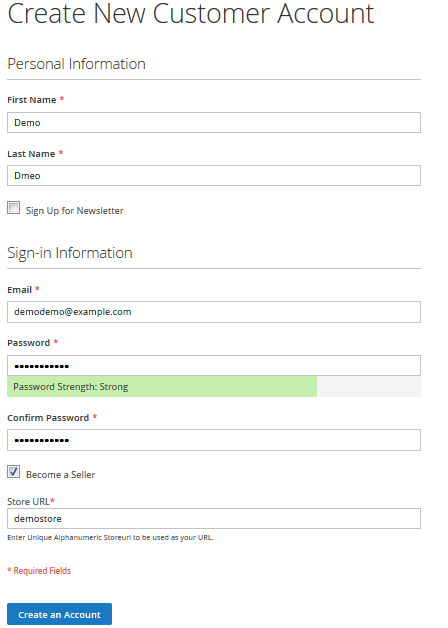
Become Seller for already Registered Customer
If you are already a customer, no worries, this option is for those who are already a customer but not registered as Seller. For this just login to customer account and go to customer account page. There you will see new option on sidebar as Become a Seller. Click on the link and there you will see checkoux of “Become a Seller”. Click on the checkbox and it will ask for “Store URL”. Enter unique alphanumeric Store URL and click on Submit button. Now you are Successfully Registered as seller. Admin may have to approve the seller if auto Seller approval is not set by admin for verification purpose.
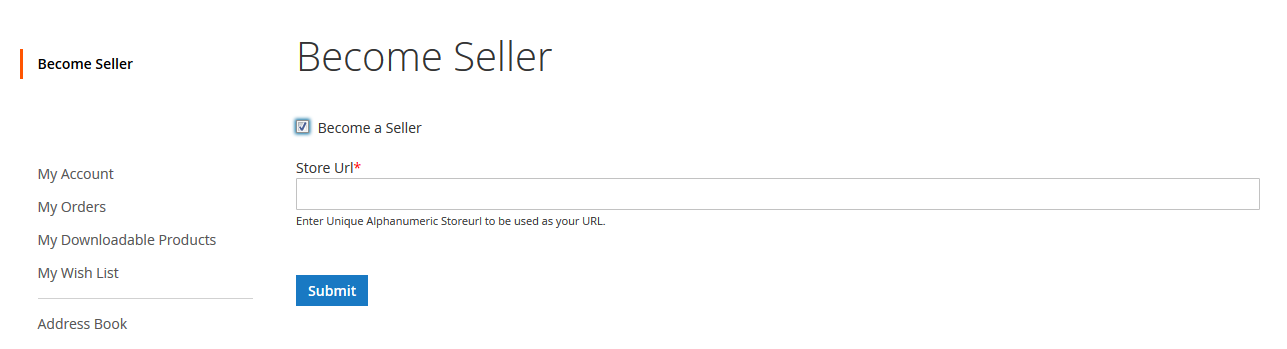
Become Seller from Admin side
There may be a case where Seller is unable to find Seller option or not available at particular time. Then admin has the option to register the customer as seller. Just login to admin panel and go to Customer > All Customer. Create or edit the customer. There you will see new tab as “Become a Seller”. Click on that tab and there you will see checkbox to Become a Seller. Click on the checkbox and it will ask for Store name and Store URL. Enter any store name and unique alphanumeric Store URL. Now click on Save Customer or Save and continue edit to see other information of seller.
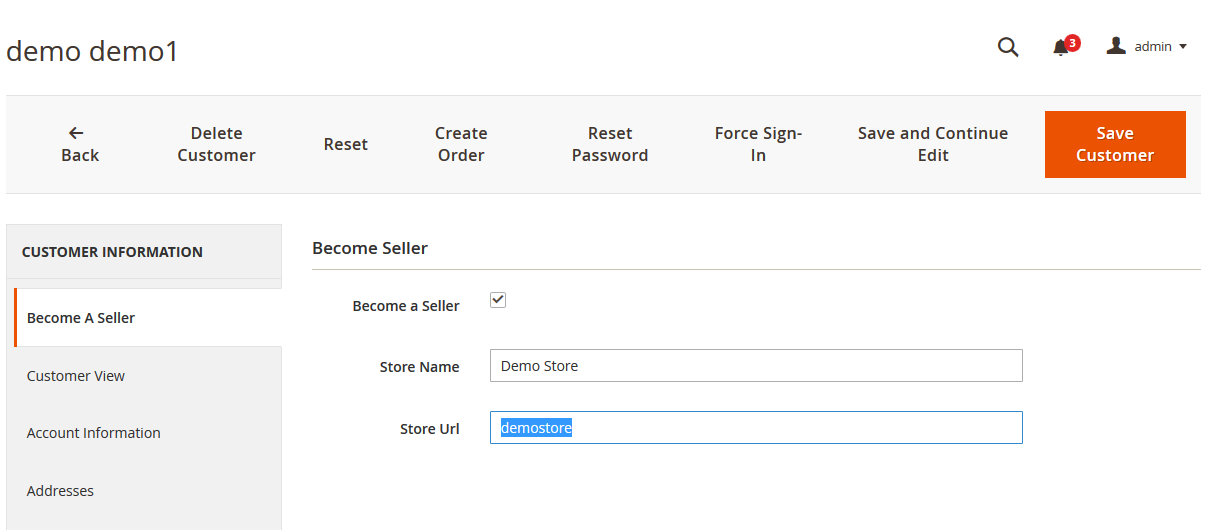
All the Above explained ways to Become seller are same. It doesn’t mean that if seller is register by one or other way then it will have priority, that is not the case. Admin will always have the power to disable any seller at any point. Auto approval of seller is also there. For setting option set by admin go to admin > Marketplace > Configuration > General Configuration > Seller Approval Required. If this is set to Yes the after Seller registration, admin always have to approve the seller, if this option is set to No then seller can just start adding there products and start selling their products on website instantly.

More details of Multivendor Marketplace for Magento 2 can be found here












