How to Install Multiple Language Packs on Your Magento 2 Store
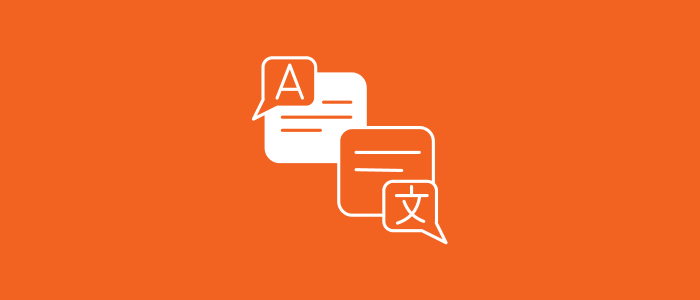
Purpletree Magento 2 Multi Vendor Marketplace extension that enables you to create a platform where multiple vendors can sell their products. The extension is also multi-lingual, which means you can offer your marketplace in multiple languages, depending on the needs of your customers.
Installing multiple language packs on your Magento 2 store is a simple process that can be done using the Magento Marketplace or through the command line. Here are the steps to follow:
Method 1: Installing language packs via Magento Marketplace
- Log in to your Magento Marketplace account.
- Search for the language pack you want to install in the search bar.
- Click on the language pack to view the details and compatibility with your Magento version.
- Purchase the language pack and download it to your local computer.
- Upload the language pack to your Magento 2 store using the Magento Connect Manager or through FTP.
- Go to your Magento Admin Panel and navigate to Stores > Configuration > General > Locale Options.
- Select the language pack you want to use from the "Locale" drop-down menu.
- Save the changes and clear your Magento cache.
Method 2: Installing language packs via the command line
Log in to your Magento 2 server using SSH.
Navigate to the root directory of your Magento installation.
Run the following command to add the language pack to your Magento 2 store:
php bin/magento i18n:pack --mode=merge --allow-overwrite -d app/code/ <language_pack_code>
Replace
<language_pack_code>with the code of the language pack you want to install, such asfr_FRfor French language.Run the following command to deploy the language pack:
php bin/magento setup:static-content:deploy <language_pack_code>
Replace
<language_pack_code>with the code of the language pack you installed in step 3.Go to your Magento Admin Panel and navigate to Stores > Configuration > General > Locale Options.
Select the language pack you want to use from the "Locale" drop-down menu.
Save the changes and clear your Magento cache.
Once you have installed the language pack(s), your Magento 2 store will display the content in the selected language(s) based on the user's preference or location.
Purpletree Magento 2 Multi Vendor Marketplace extension that enables you to create a platform where multiple vendors can sell their products. The extension is also multi-lingual, which means you can offer your marketplace in multiple languages, depending on the needs of your customers.
Here are the steps involved in setting up a multi-vendor multi-lingual marketplace using Purpletree:
- Install and configure the Purpletree Multi Vendor extension on your Magento 2 store.
- Set up your marketplace by creating vendor accounts and configuring the commission rates and payment options.
- Customize the look and feel of your marketplace by configuring the storefront, including the product display, search filters, and customer registration.
- Enable multi-lingual support by installing the required language packs for Magento 2 and configuring the language settings in the Purpletree extension.
- Invite vendors to join your marketplace and start selling their products.
- Monitor vendor activity, approve products and manage orders through the Purpletree Multi Vendor dashboard.
- Provide customer support to your vendors and customers through the built-in messaging system and ticket support system.












