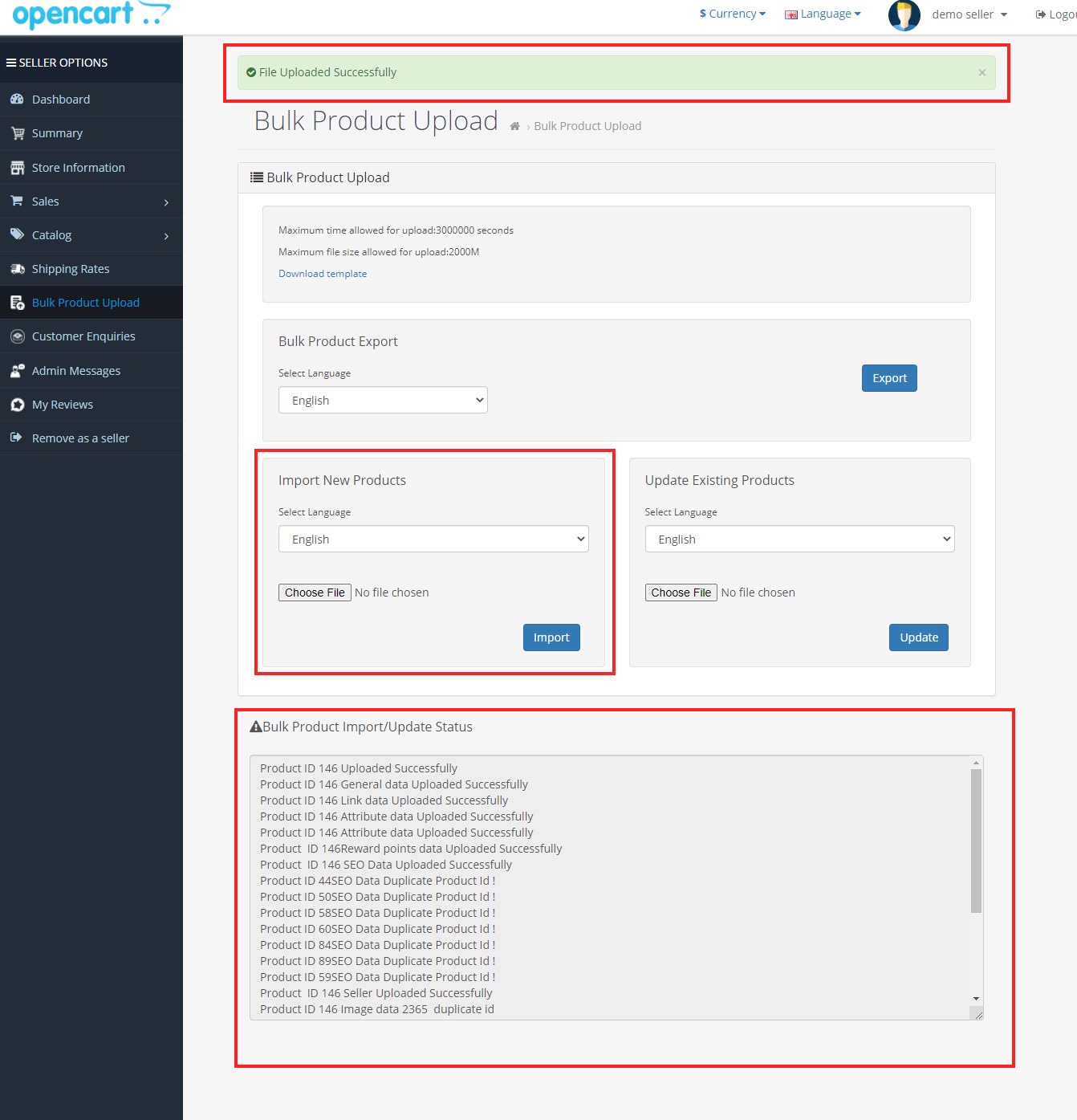Tracking Products Imports and Updates in Multivendor Marketplace for Opencart
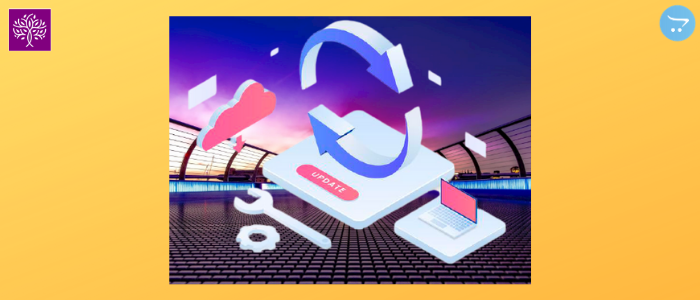
Multivendor Marketplace use manages seller/vendor for Opencart store. Multivendor Marketplace also knows as the Complete Multivendor marketplace. Multivendor marketplace provides much functionality related to vendor management like mange vendor products, vendor email, vendor registration, vendor and customer conversation, vendor and admin conversation, vendor commission, vendor payment, vendor blogs, and vendor store.
Multivendor also provide many home page module for show seller product on Opencart store home page like Latest Seller products module, Seller featured products module, Seller featured store module, seller detail module for product page and Seller blogs module. Multivendor marketplace extension also provides bulk product import and export functionality for add products in bulk by using an excel sheet.
In Bulk product import and export functionality you can export products data, updated products data, and also import products data. This functionality provides sample design to import and export. In bulk product import and updated you can know each product all tab data updated and upload success status and error status. This status is helpful in the correct product information.
How to know the status of Import new products and Update Existing Products admin side?
Go to the admin panel find Multivendor in the Navigation menu and click on it. After that, you can select the Bulk product upload sub-menu and click on it. Thereafter you will reach the Bulk product upload page. Here you can see four sections. First is Bulk product export, second is Import new product, third is Update Existing Products, and fourth is Bulk Product Import/Update Status in this section you will see the product data upload and update information.
First of all, you can export product data using the export button and you can select seller or language according to your need if you want to only export seller data then select seller. If you want to export data in another language then select the language and click the export button. Only store available language show in this list.
After that, if you want to update any product information then open the excel sheet and modify the product data. Thereafter you can go to the update section select seller if you want to update seller product data. Select language accordion to your need. After that click on the choose file button and choose a file. Thereafter click on the updated button. Each product data status show in the Bulk Product Import/Update Status extension.
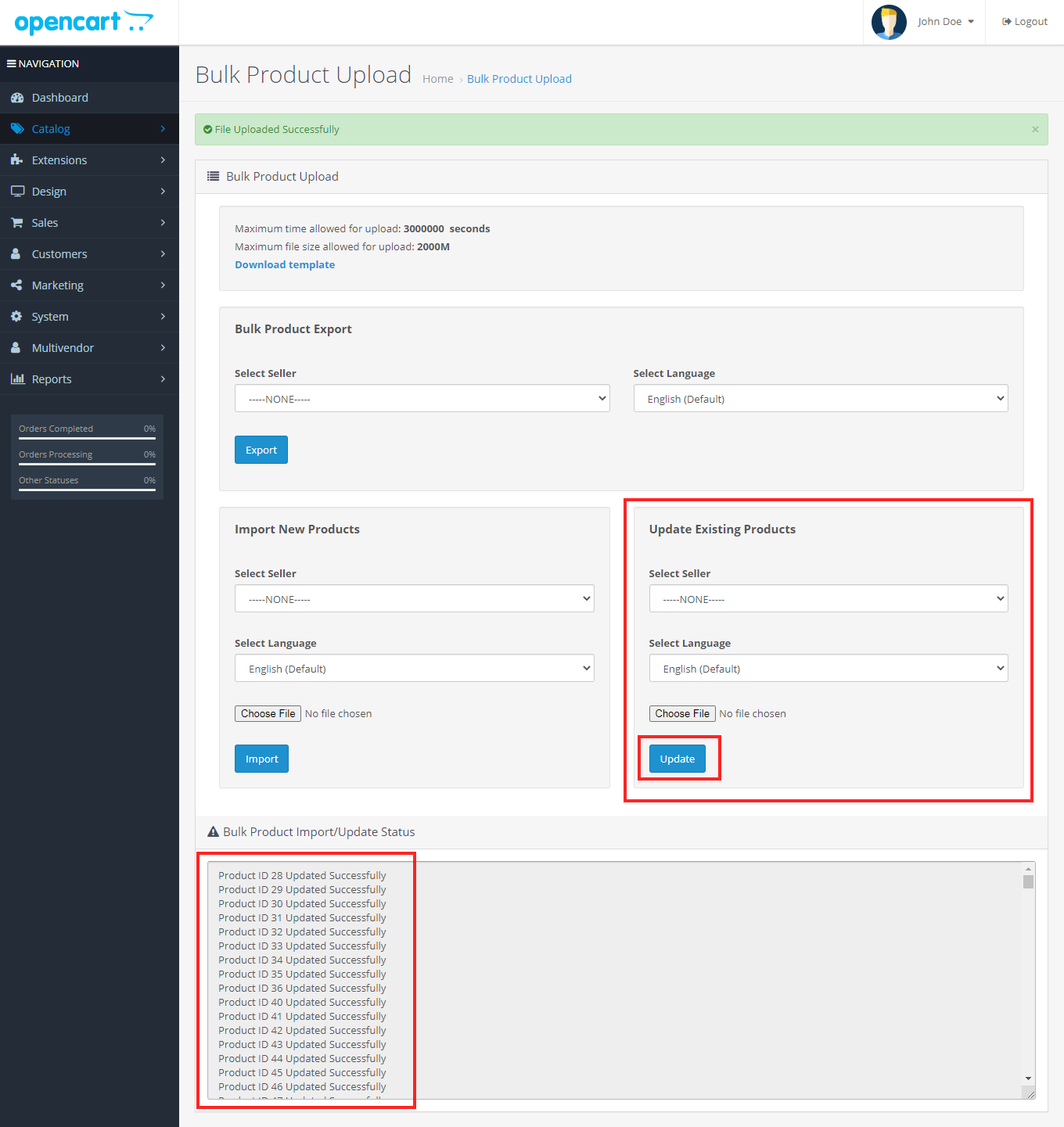
if you want to upload a new product then open the excel sheet and delete the product data and add new product data. Thereafter you can go to the import section select seller if you want to update seller product data. Select language accordion to your need. After that click on the choose file button and choose the file. Thereafter a click on the import button. Each product data status show in Bulk Product Import/Update Status
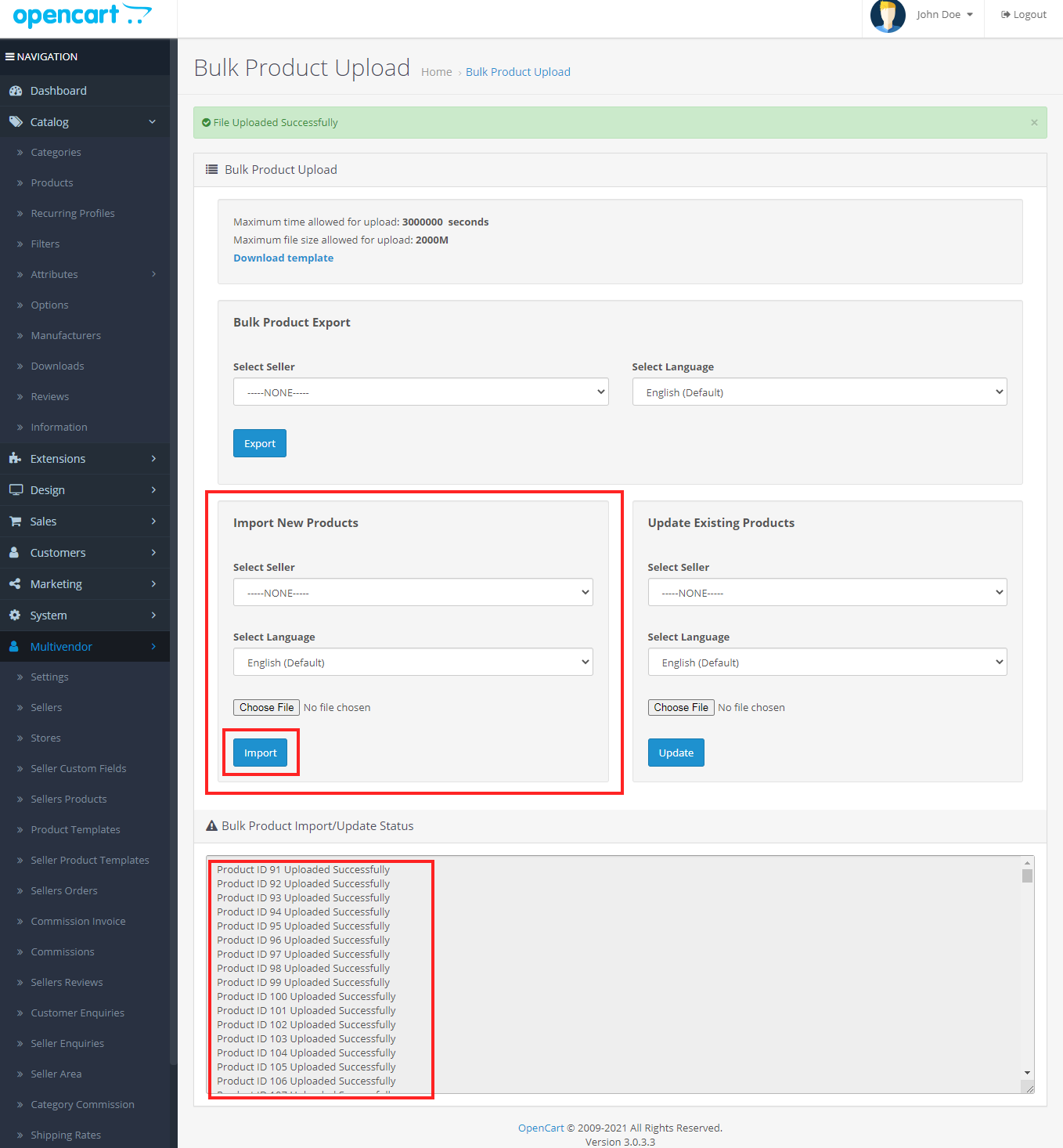
How to know the status of Import new products and Update Existing Products Seller side
Go to the seller panel to find the Seller option menu. After that, you can select the Bulk product upload in the menu and click on it. Thereafter you will reach the Bulk product upload page
First of all, you can export product data using the export button and select language according to your need. If you want to export data in another language then select the language and click the export button. Only store available language show in this list.
After that, if you want to update any product information then open the excel sheet and modify the product data. Thereafter you can go to the update section Select language accordion to your need. After that click on the choose file button and choose a file. Thereafter click on the updated button. Each product data status show in the Bulk Product Import/Update Status extension.
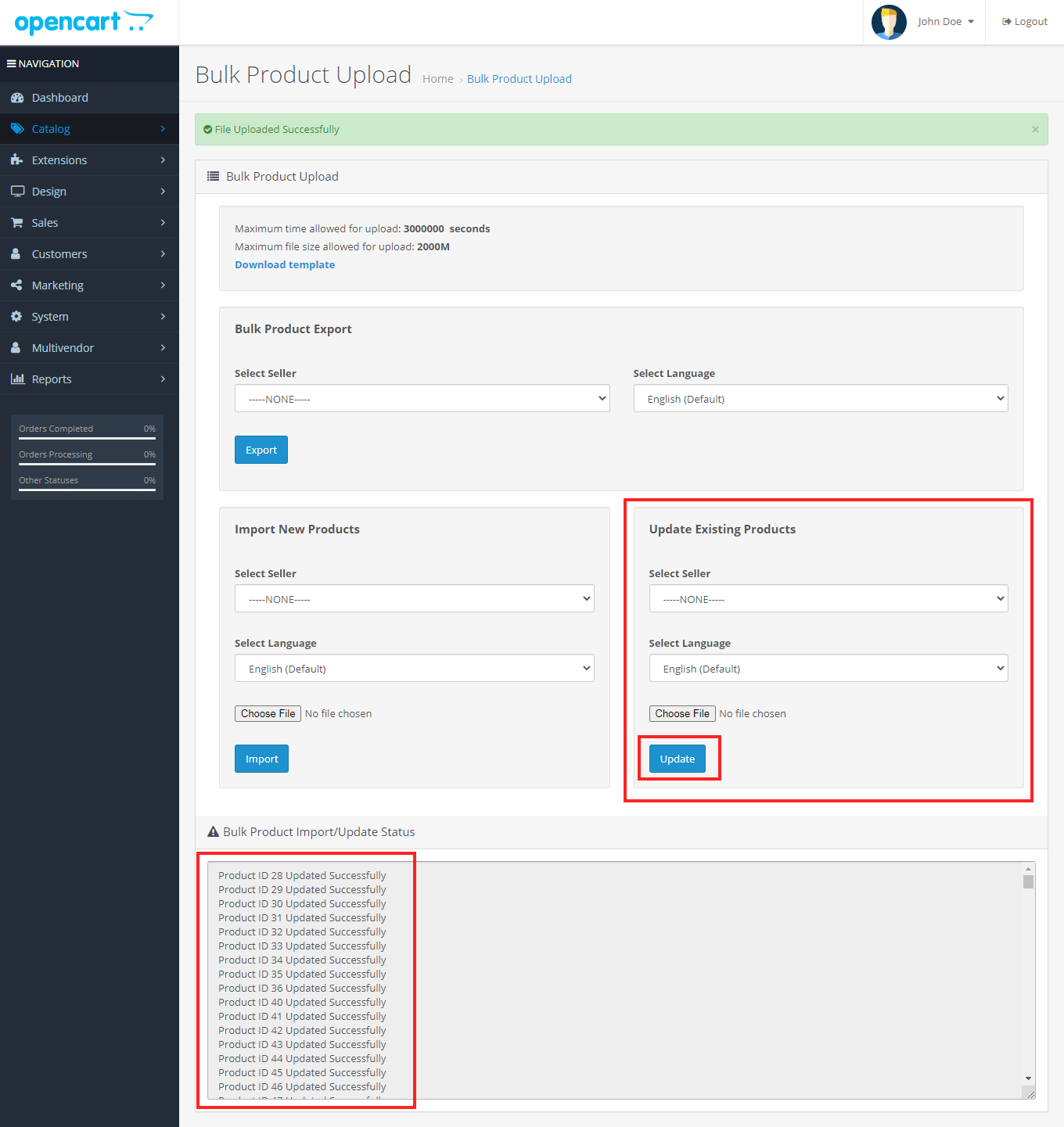
if you want to upload a new product then open the excel sheet and delete the product data and add new product data. Thereafter you can go to the import section select language accordion to your need. After that click on the choose file button and choose the file. Thereafter a click on the import button. Each product data status show in the Bulk