How Admin can generate commission invoice in Opencart Multivendor
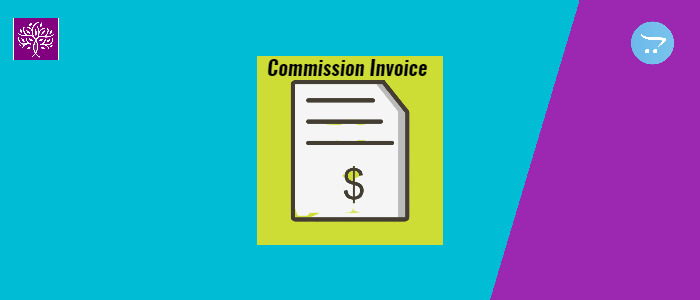
In Purpletree Opencart Complete Multivendor Marketplace as you are aware admin can get a commission from sellers/vendors for sales, admin sets commission in the admin panel as per the needs, Three types of commissions are available, Category commission, Seller Store commission, and global commission.
Types of Commission
There are three types of commissions available:-
- Commission on a per-category basis
- Commission on per seller basis
- Commission on a global basis
(More details of Purpletree Opencart Multivendor marketplace can be found here.)
There is global fixed commission and global percentage commission, and in category commission, it can be percentage commission and fixed commission. Whereas store commission is in percentage only in Purpletree Opencart Complete Multivendor Marketplace,
More details of these commissions such as priority of commissions applicability, how to set them from admin and other initials can be found here in this knowledge base article.
Now, you are aware of how commissions are set and how they are applicable.
When Commission is calculated
Please see the below image of how commission shows in admin after it is being calculated after seller order status & admin order status changes requirements:-
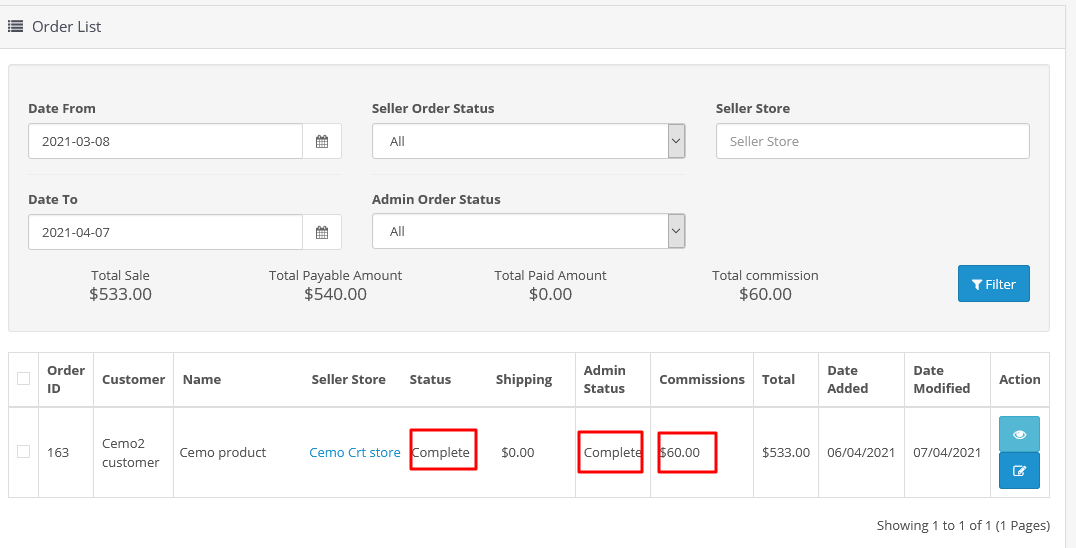
When a Customer makes an order and after the order is delivered means after the seller completes the order or changes to predefined level for commission calculation and admin completes the orders from their dashboards respectively, then the commission is calculated and shown in orders.
Please go through this knowledge base article for more details on when commission is shown on the admin dashboard.
Generate Commission invoice
Now, the main question arises how to generate a commission invoice, for that please follow the path as below:
Please go to Admin>Multivendor>Commissions>Seller Store>Click Filter, then all commissions for the corresponding seller will show.
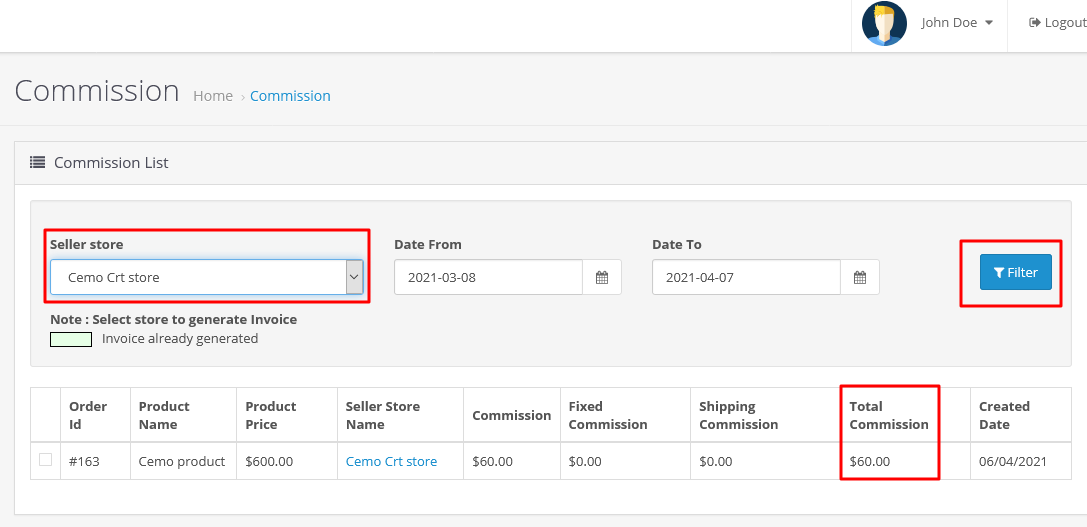
Then, Click on the corresponding order id for that you want to generate commission, then you can click on Generate invoice after that commission invoice is generated
Please see the below image:
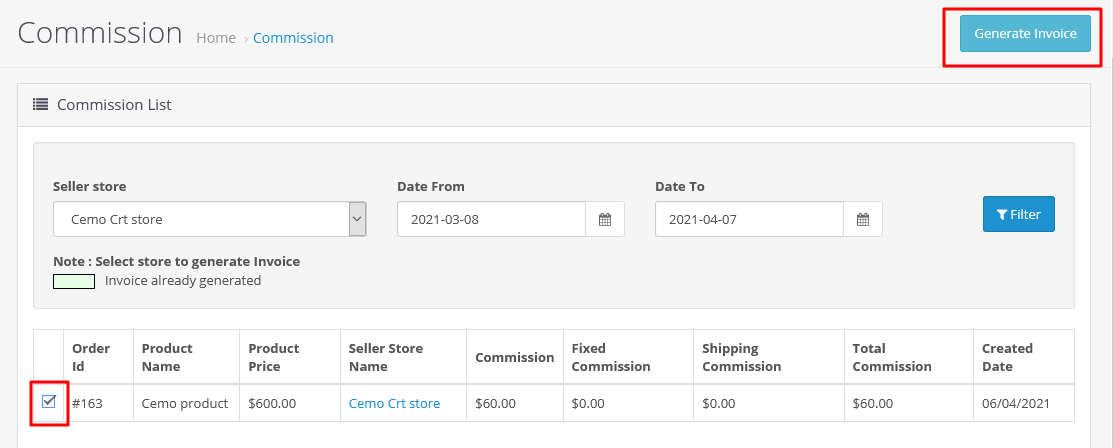
After click on Generate commission invoice, it will get generated with a notification as in the below image:
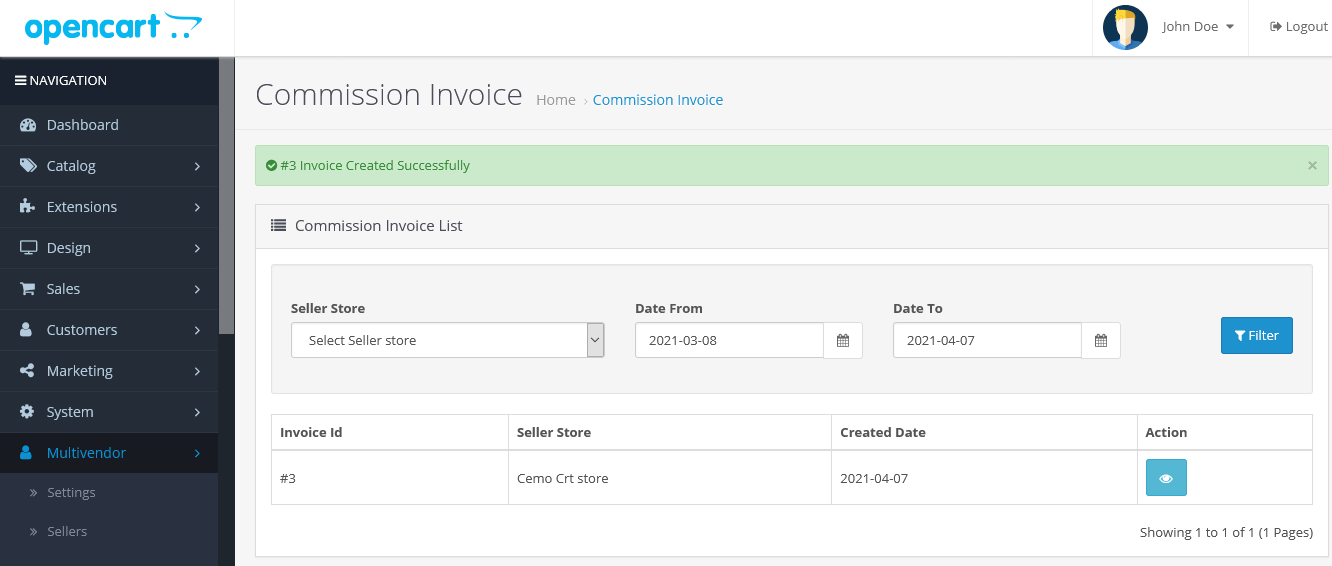
Then, please go through Admin>Multivendor>Commission invoice>
Please click on view invoice for which you want to see the invoice and see as below Generate invoice #3:-
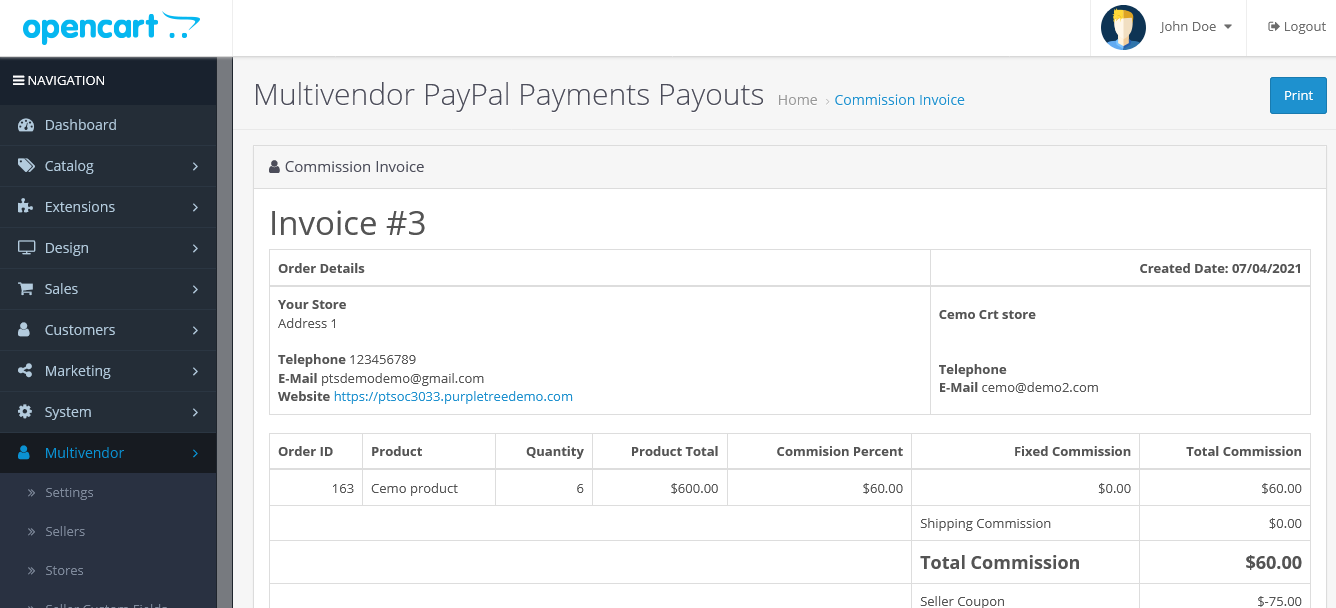
Then as a commission invoice is generated you can go for further processes like paying payout to sellers etc and other related works after generation commission invoice.












