Manage Store layouts of Purpletree Multivendor extension for Opencart
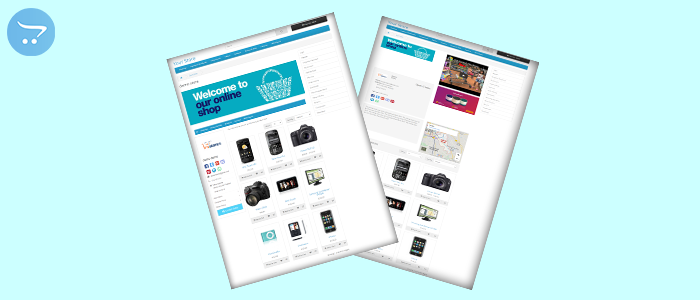
Multivendor Marketplace developed by Purpletree Software is the best solution for manage seller/vendor on Opencart Store. Purpletree Multivendor extension for opencart provides many featured for manage sellers like Subscription plan for the seller, Product create the option for the seller, seller blog, seller store, Customer inquiry, etc. “Seller store” is the main feature of the Multivendor marketplace. On “Seller store page”, Seller displays his/her products.
The Seller store page provides two layouts. Layout 1 and Layout 2. Store Layouts set by admin only. For set seller store page layouts. Go to Multivendor setting page > click on seller tab > find the “Seller Store Page Layout” option. Select store layout according to need.
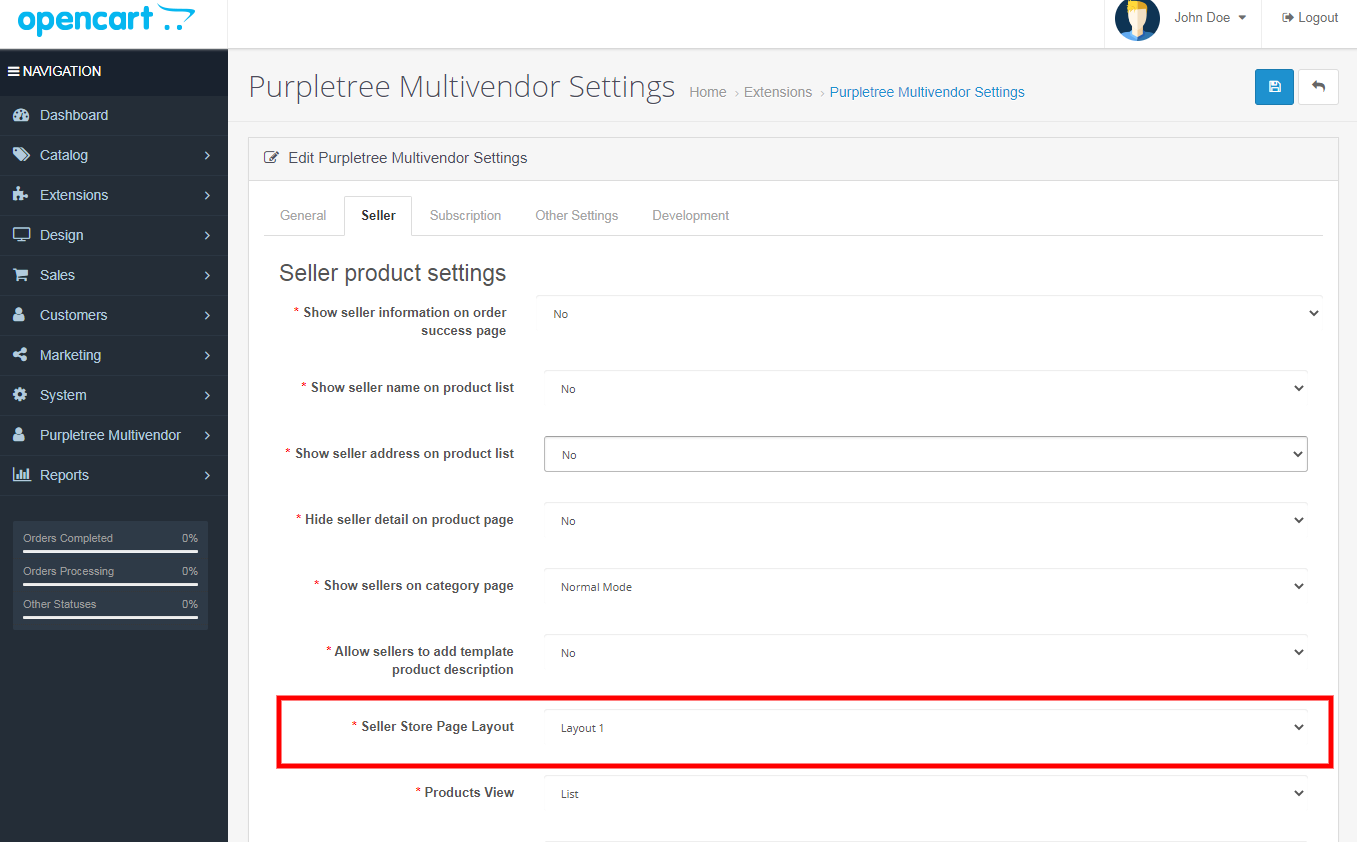
Layout 1
In-Store layout seller can show Store name, store email, social media link, address, product, contact Seller link, seller product, store description, Store product category menu, and store logo and Store banner. For show address and social media link on the product link on the seller store page, go to multivendor setting > select seller tab > find seller store options checked seller name, seller email, and another field according to need.

Seller store page layout is the default layout for Multivendor.
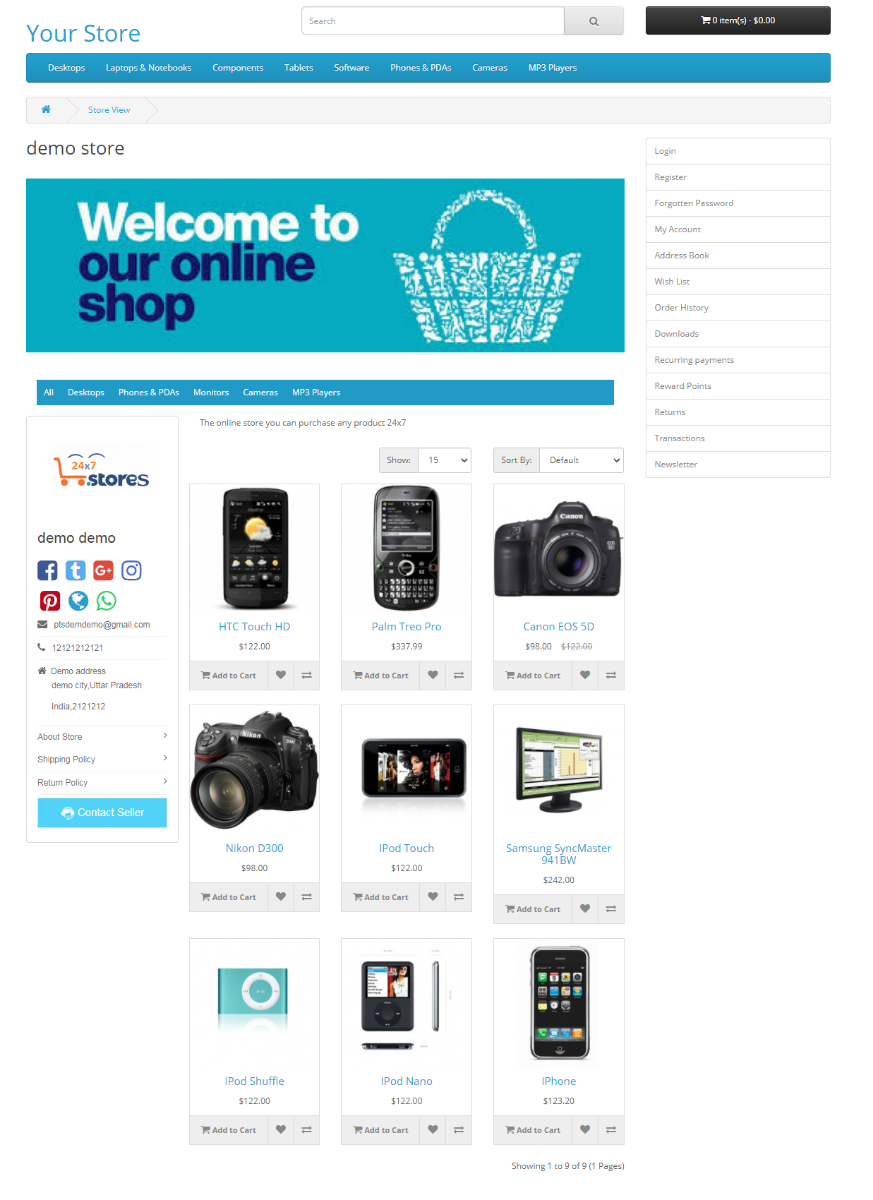
Layout 2
In-store view Layout 2 sellers get some extra and important featured. Google map of store address, Store Image. Store video, Store open time. For select Layout2, go to multivendor setting page> click on seller tab > find Seller Store Page Layout option> select layout 2.
For Google, map address goes to Google map enter your store address in the search field. When your store address is fiend then click on the share button. After that share popup in open. Here you click on Embed a map and copy Iframe src.
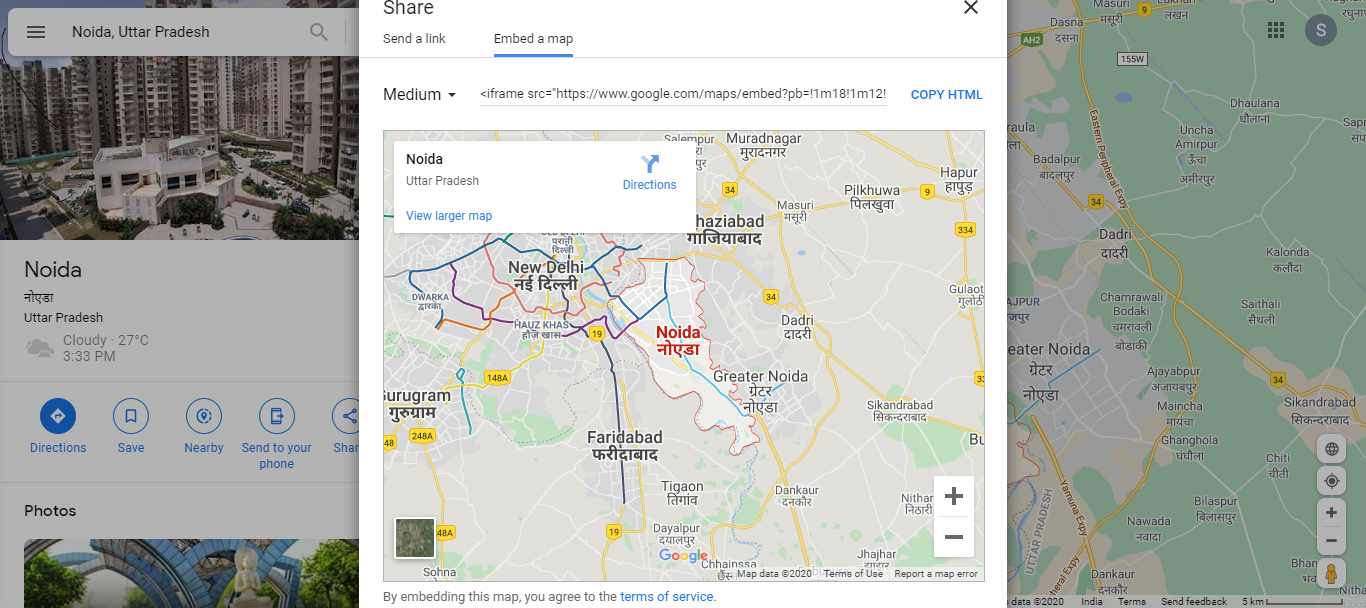
Thereafter go to stores option in Purpletree multivendor menu >edit selected store> find Google Map Address field and past copy code in the field. After that click on the Save button.
To add YouTube video on Store layout 2, Go to YouTube and find your store video and open your selected store video. After that click on the shared video link. Thereafter social media link popup opens. Find Embed in this popup and click on it. After that, you will reach on the Embed video page and copy Iframe src.
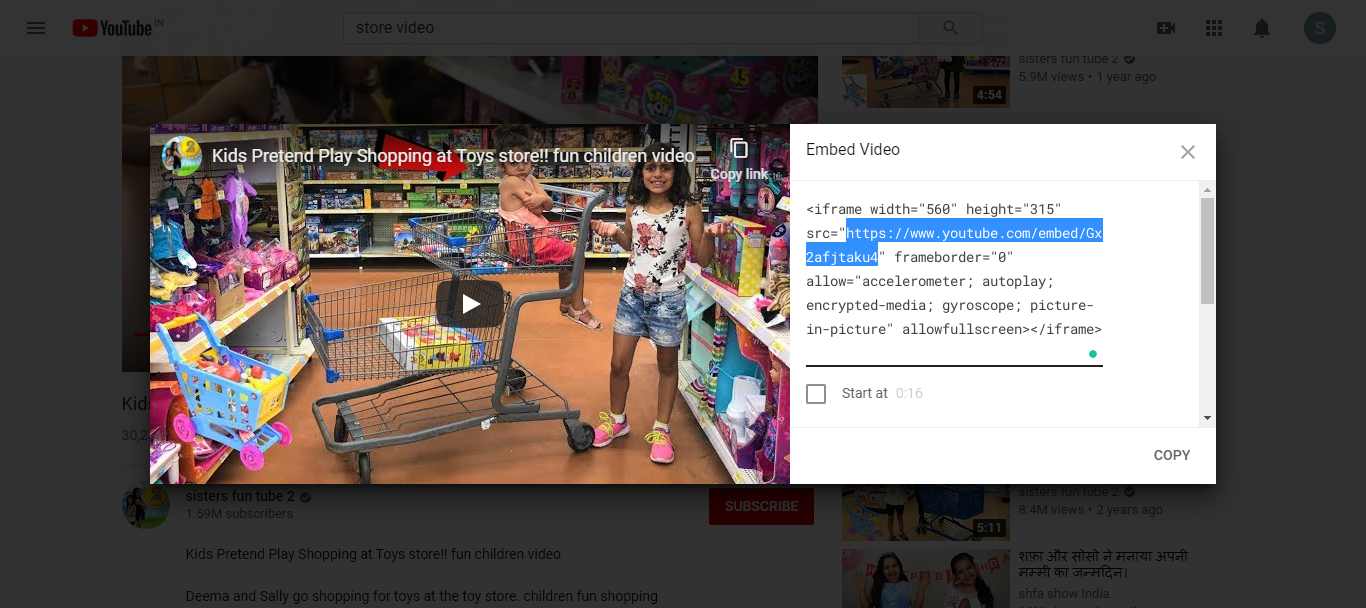 After that go to stores option in Purpletree multivendor menu >edit selected store> Store Video field and past copy code in the field. After that click on the Save button
After that go to stores option in Purpletree multivendor menu >edit selected store> Store Video field and past copy code in the field. After that click on the Save button
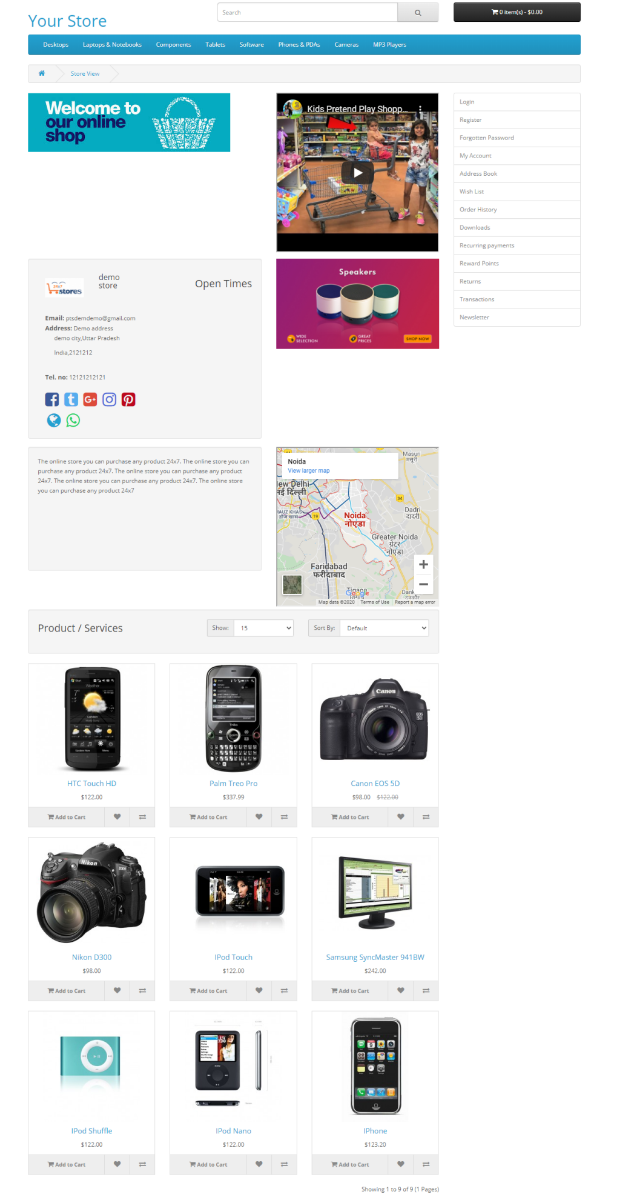
More details of Purpletree Opencart Multivendor marketplace can be found here.












