Manage Stock with Out Of Stock Notification Opencart Extension

Suppose you want to manage your Opencart store product stock then Stock Notifications for Opencart is the best-suited extension for you. Stock notifications for Opencart Extension, developed by Purpletree Software. Out of stock Notification, Opencart Extension provides many features like Product stock notification to customers automatically. The customer subscribes alert if the product out of stock, Admin can make their email template for stock notification, etc.
Automatic product stock email notification is sent to customers is the main feature of Stock notification for Opencart Extension. If the product is out of stock and the customer wants to get a product stock notification, the customer clicks on the notify my button and enters his/her email if the customer does not register in the store. For login, the customer did not need any email to get to the customer account.
Working Stock Notifications for Opencart extension
First of all, install Stock notifications with the user guide's help after successfully installed Stock notifications for Opencart Extension. Click on the edit button. You will reach on the Purpletree Out Of Stock setting page. Here you can enable module status, enter the license key, Notify customer yes or no, Set stock notification alert email subject, and set stock notification alert email body.
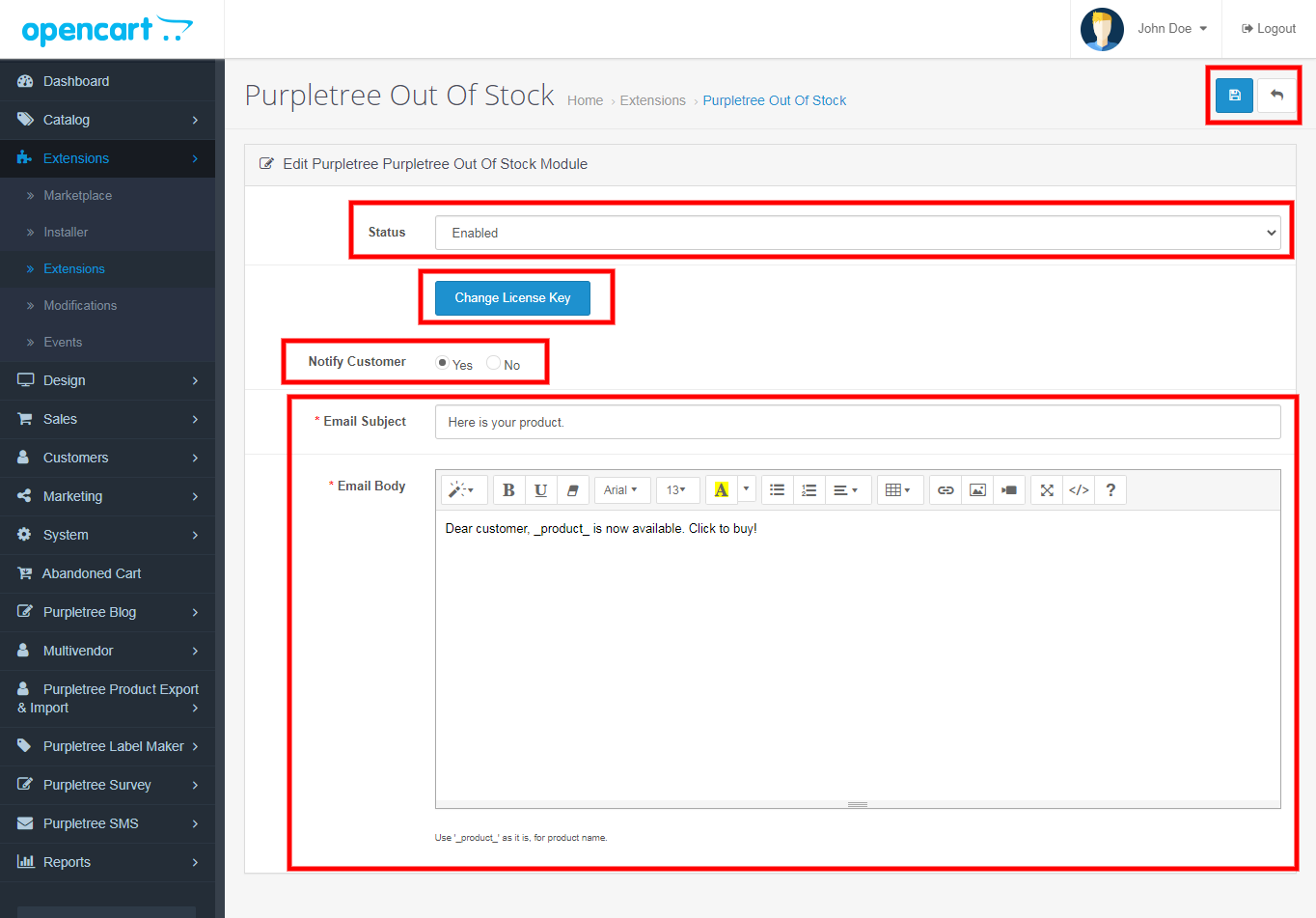
If you notify the customer set yes, then the "NOTIFY ME!" button is shown on the place of add to cart button in the case of product, not in stock.
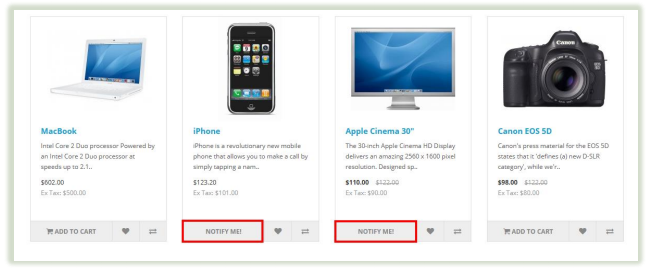
If you notify, the customer set No, then the "OUT OF STOCK" Label show on the place of add to cart button in the case of a product, not in stock.
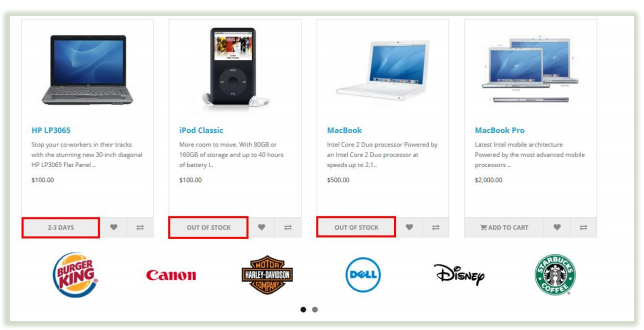
How Customer subscribe stock notification
For Show subscribe button go to the Purpletree Out Of Stock setting page. Set "Yes" to notify the customer. If the product out of stock, then the "NOTIFY ME!" button is shown on the add to cart button
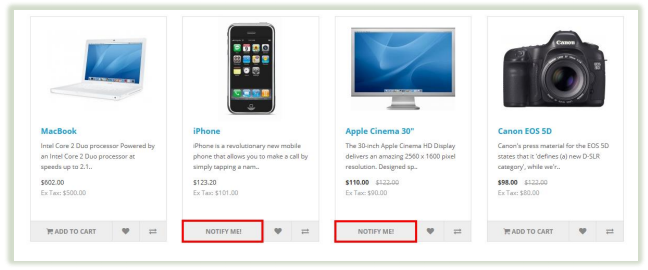
If customers click on NOTIFY MY! button, then enter the email address popup in the open. Enter email address popup only available for gust customers. In the case of register the customer, the email already saves during the customer register.
When popup in the open then guest customer enter the email address and click on the continue button
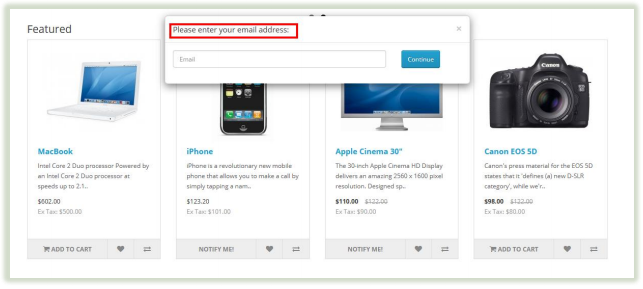
More details of Purpletree Opencart Stock Notifications can be found here.












