How admin and seller can assign subscription plan to products

Admin:-
In purpletree multivendor admin can assign the subscription plans on particular product of seller products. There is two ways to assign subscription plan. For this functionally seller need to subscribe plan or plans to add products in subscription plan, Seller can only add products in subscription plan according to the plan subscribed by them.
For this functionality seller and admin need some basic requirements.
- Admin have to enable the subscription plan from purpletree multivendor settings.
- Seller has to subscribe the one or more subscription plan which is create by admin.
- If seller is not subscribed any plan then admin can assign subscription plan for the seller from seller subscription > click to view button > assign new seller plan.
Way 1:-
- Go to Purpletree multivendor > Seller Products > Edit.
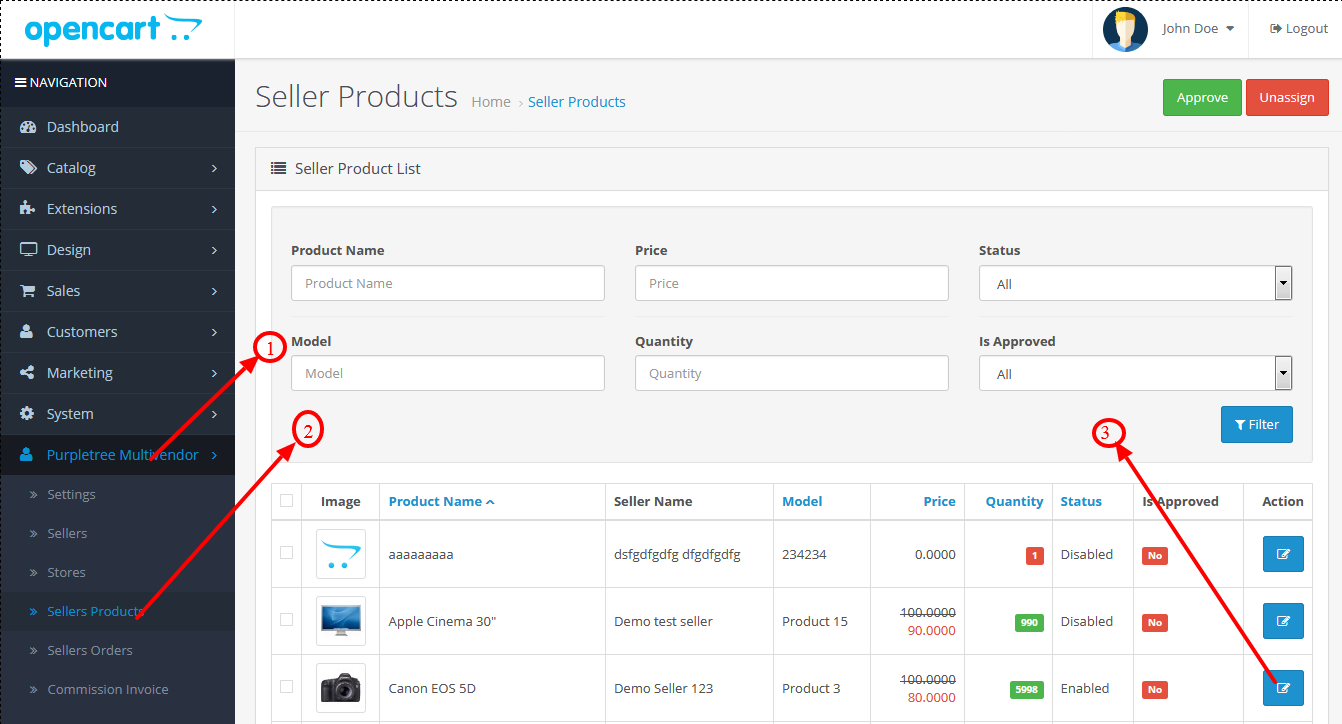
- Select “vendor” tab. From here admin can assign the subscription plan to seller products, Seller featured product for category page and Featured product for carousel. Then assign subscription plan to product after that save all the change by clicking on save button.
- If the dropdowns of subscription is not visible please make sure that you have enabled the subscription plan from purpletree multivendor subscription plan and the seller has subscribed the subscription plan.
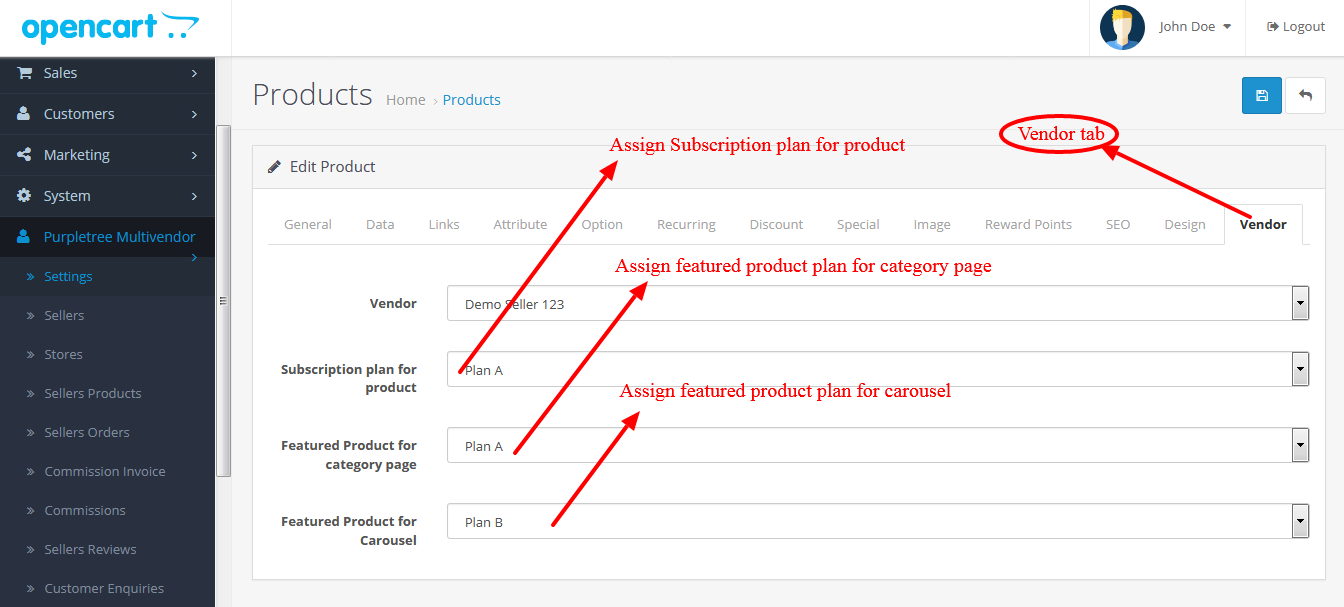
Way 2:-
Go to Purpletree multivendor > Stores > Edit.
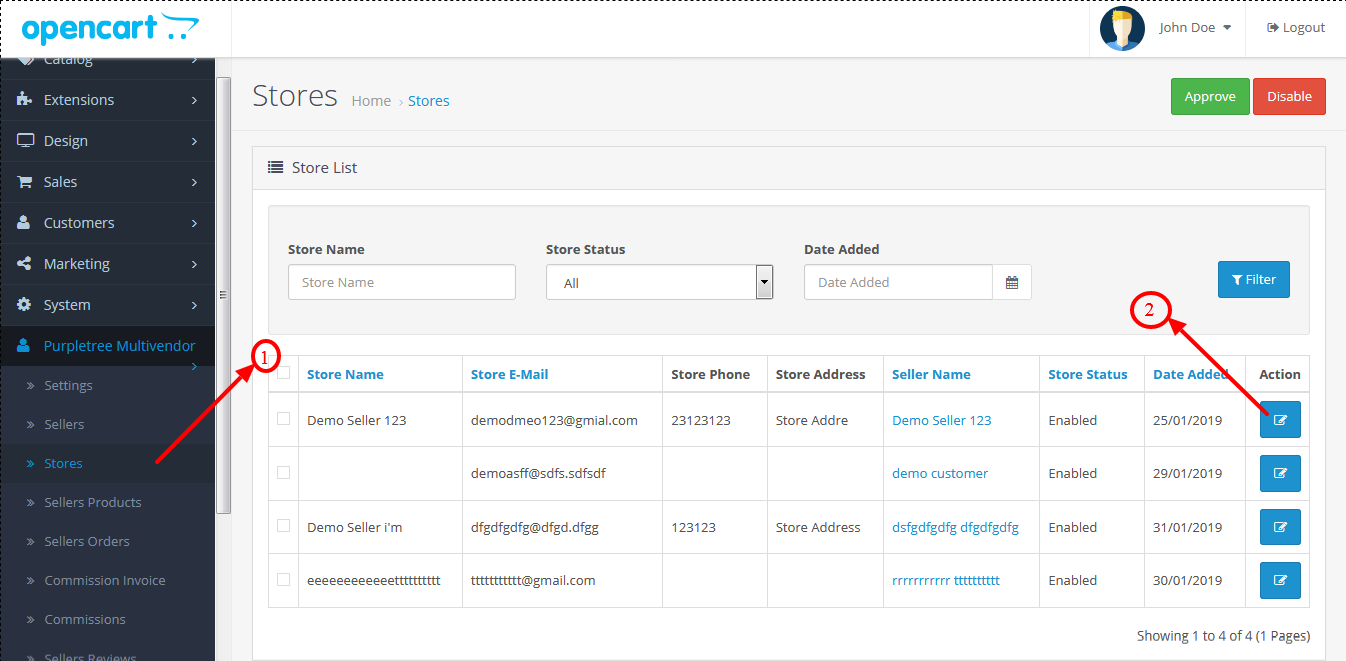
- Select “Add product” tab. From here admin can assign the subscription plan to seller products, when click to checkbox of any product then the popup will open from the popup select the subscription plan to product then click to save button.
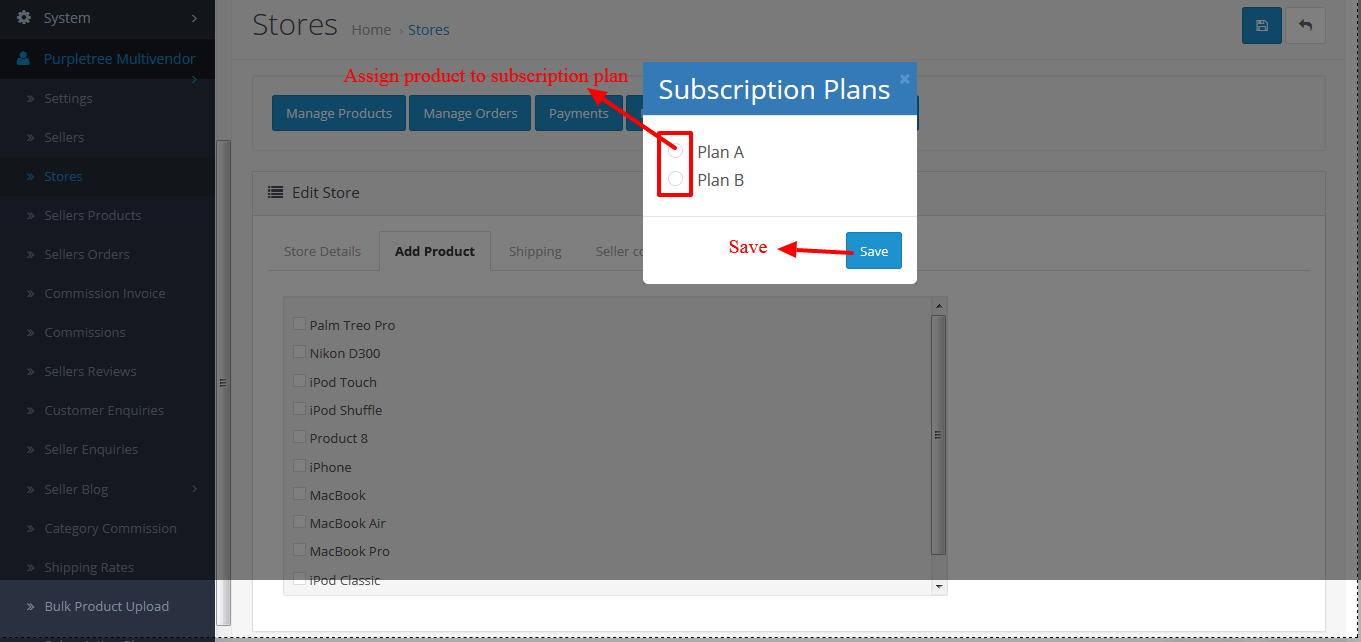
Seller:-
- For seller there is also two ways to assign subscription plan to their own products.
Way 1
- Seller can assign the subscription plans for their own products, featured product for carousel and featured product for category page on particular product.
- Go to Products.
- Left side the column of featured product for carousel by which seller can assign the subscription plan only for carousel on home page.
- Right side the column of featured product for category page by which seller can assign the subscription plan only for category page.
- Click to any checkbox to assign subscription plan for any product.
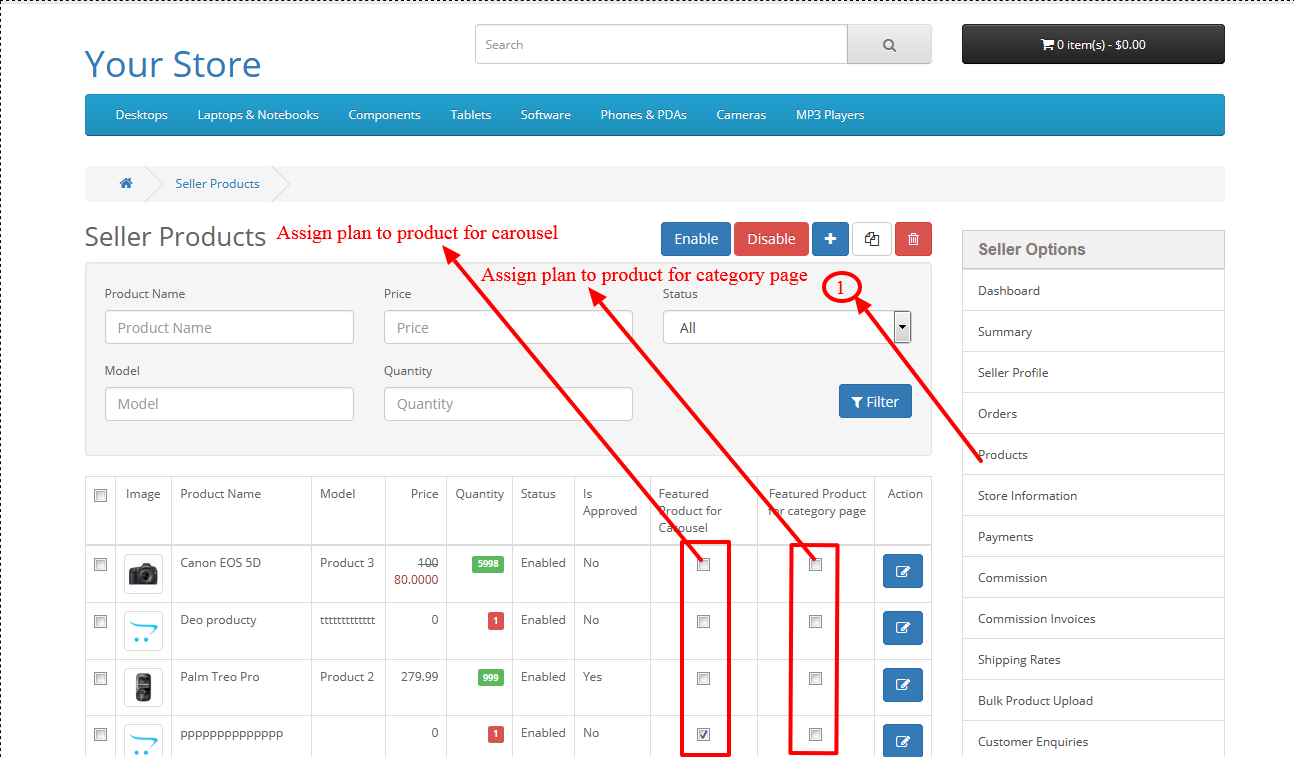
Way 2:-
- To assign subscription plan to particular product seller need to edit the product.
- From here select “Data” tab then assign the Subscription plan, Subscription plan for featured product, Subscription plan for category featured product then click to continue button.
- If the dropdowns of subscription is not visible it means seller does not have subscribed the subscription plan.
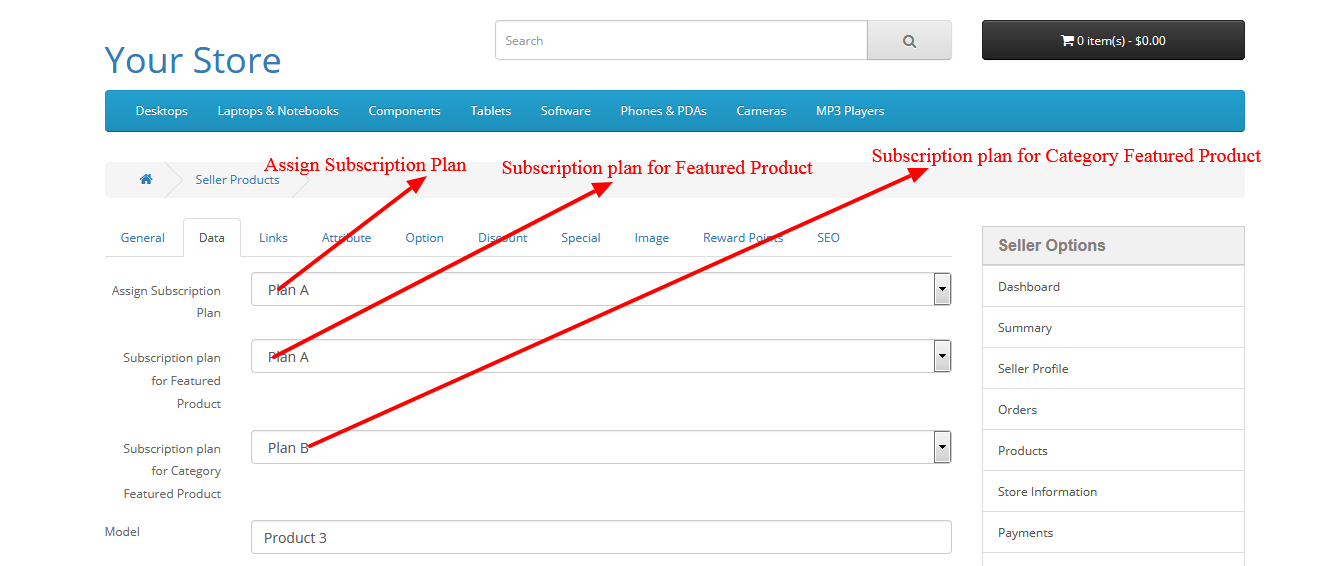
More details of Purpletree Opencart Multivendor marketplace can be found here.












