How Commission works in Magento 2 Multivendor Marketplace
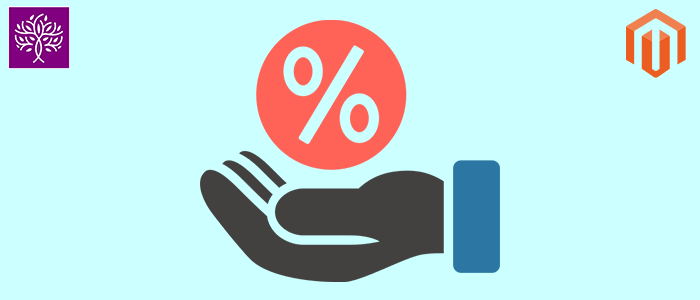
Purpletree Multivendor Marketplace for Magento 2 allows admin to get commission from sales of Seller products, using our extension, any seller could easily register as a seller on the website and start selling the products which customers could buy, admin can have their commissions for each product purchased by customer from seller. So if the product price is $100 and Admin sets the commission to 20 %, then Admin would keep $20 and give $80 to the seller which means admin would cut their commission from the product sales and give the rest of the payment to the seller.
Commission can set in three types in Purpletree Multivendor Marketplace for Magento 2, 1st one is Category Commission, this is an advanced commission type, which admin can configure for categories, so that for a particular category Admin would get fixed commission, you can take example as for” Electronics” Category products, admin can set the commission to 30% and for “Fashion” category Products, admin can set the commission to 10%. Like this commission would be according to the type of product.
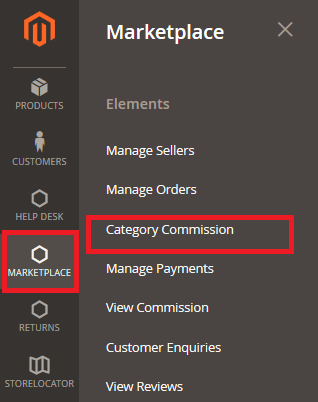
To set the category Commission just login to the admin panel then go to Left menu Marketplace > Category Commission. In their Add or edit the commission Set Commission Percent in text box and from the Category tree, select that particular category, please note that Commission would be calculated on Category selected from Listing and the product must have that category and not the child category for this commission to apply. Like in the below screenshot, Commission would only be applicable if the product is in Women Category and not Subcategories as Tops, Jacket, Bottoms, etc.
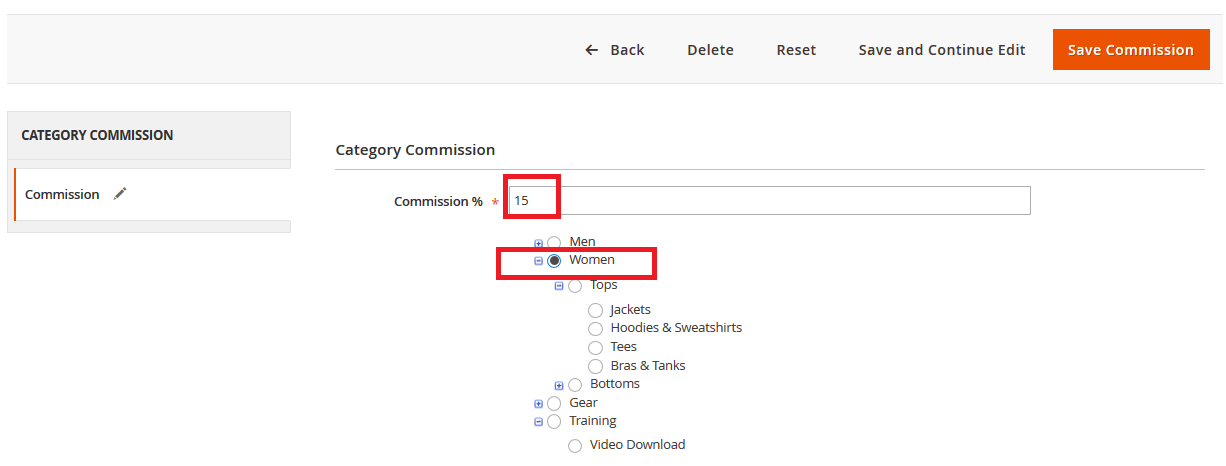
The second type of commission available in Purpletree Multivendor Marketplace for Magento is Vendor wise Commission, in this Admin can set the Commission per vendor. Like for 1 Vendor Admin wants to set 10% Commission and for other Seller Commission would be 20%. So like this commission would be different for each seller product. To set this from the admin panel go to Marketplace > Manage Sellers > Edit the seller > Seller Information Tab, There is Store Commission Textbox, Set the Commission for a particular vendor in that textbox.
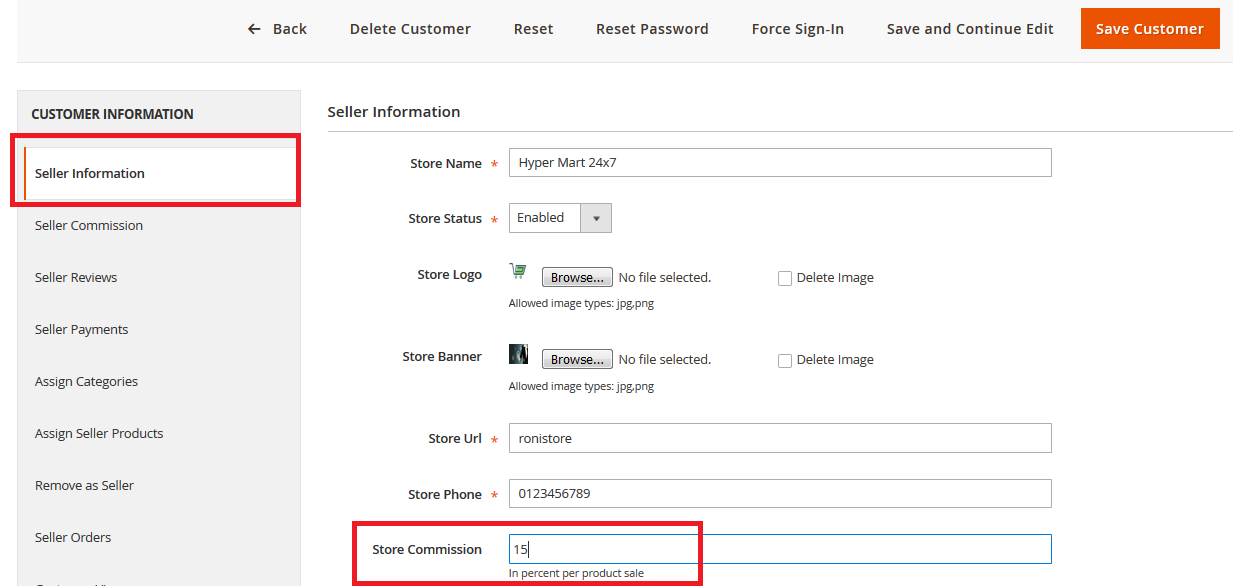
The last one is Global Commission, Admin can simply set the Commission in Multivendor Settings so that the same commission would be applied to all seller products, by this, there is no need to define Commission for each seller or Category commission, just easily set it up from Multivendor Configuration and this Commission would be applicable to all seller products. To set this from admin Panel go to Marketplace > Settings > Configuration > General Configuration > Set Commission textbox over there. This would apply in percentage and per product for each seller product and admin would get commission accordingly.
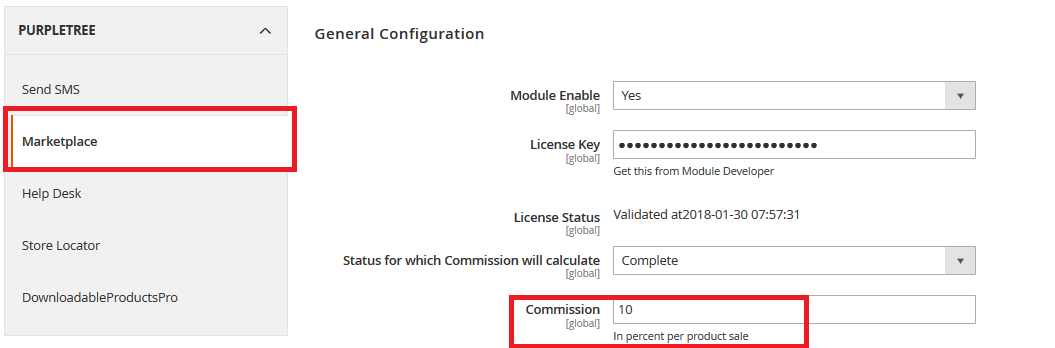
Priority for the type of commission applied to each purchase would be checked for each Product in order. For each product our system would check if category Commission would be applicable to a product or not, if it is available then it will add up in the final commission, then it will check for Vendor commission, if Seller commission is defined then that will add up in commission, and in the last if that is also not available then Global Commission would be applied as defined in configuration to Product and Total Commission would be Total of All Products Commissions as applied accordingly.
More details of Purpletree Multivendor Marketplace for Magento 2 can be found here.












