How to create an OTP message template in two-factor authentication extension?
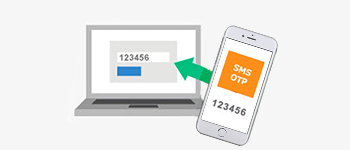
Two-factor authentication extension provides the functionally to authenticate the customer on a store. Opencart two-factor authentication app is very useful in many ways like if the information of users that admin have is appropriate admin can easily contact to the user very easily through the mail and contact number. In that, we have provided the choice where admin wants to show the popup.
There is a new update in the 2-factor authentication extension is that admin can create the default template of the message that is sent to mail and contact number to verify them.
- In the first step to create the SMS template for OTP verification message go to > Admin > Purpletree SMS > Settings > SMS Verification tab.
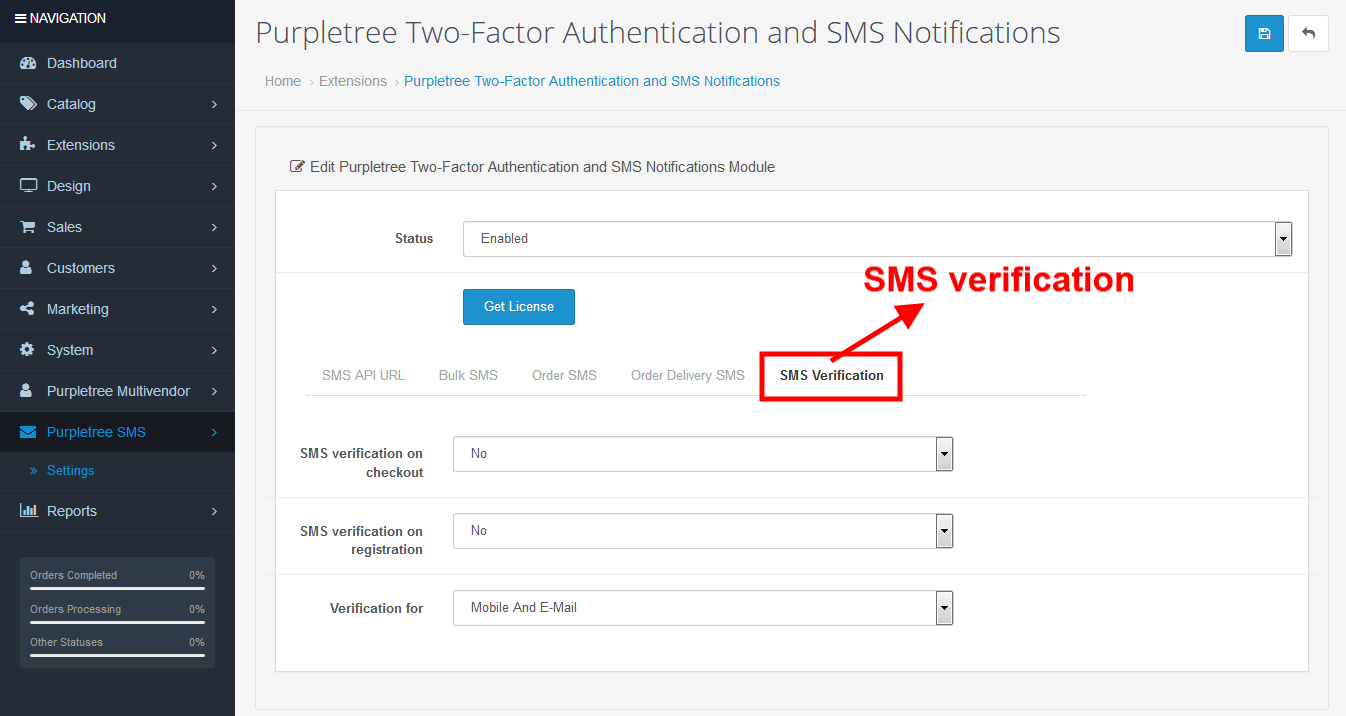
- In the second step you need to choose the page on which do you wants to show the verification popup (In which user have to enter the OTP which comes on email or mobile). There are two pages that are checkout and register page so, select the page from the dropdown on which do you wants to show the popup.
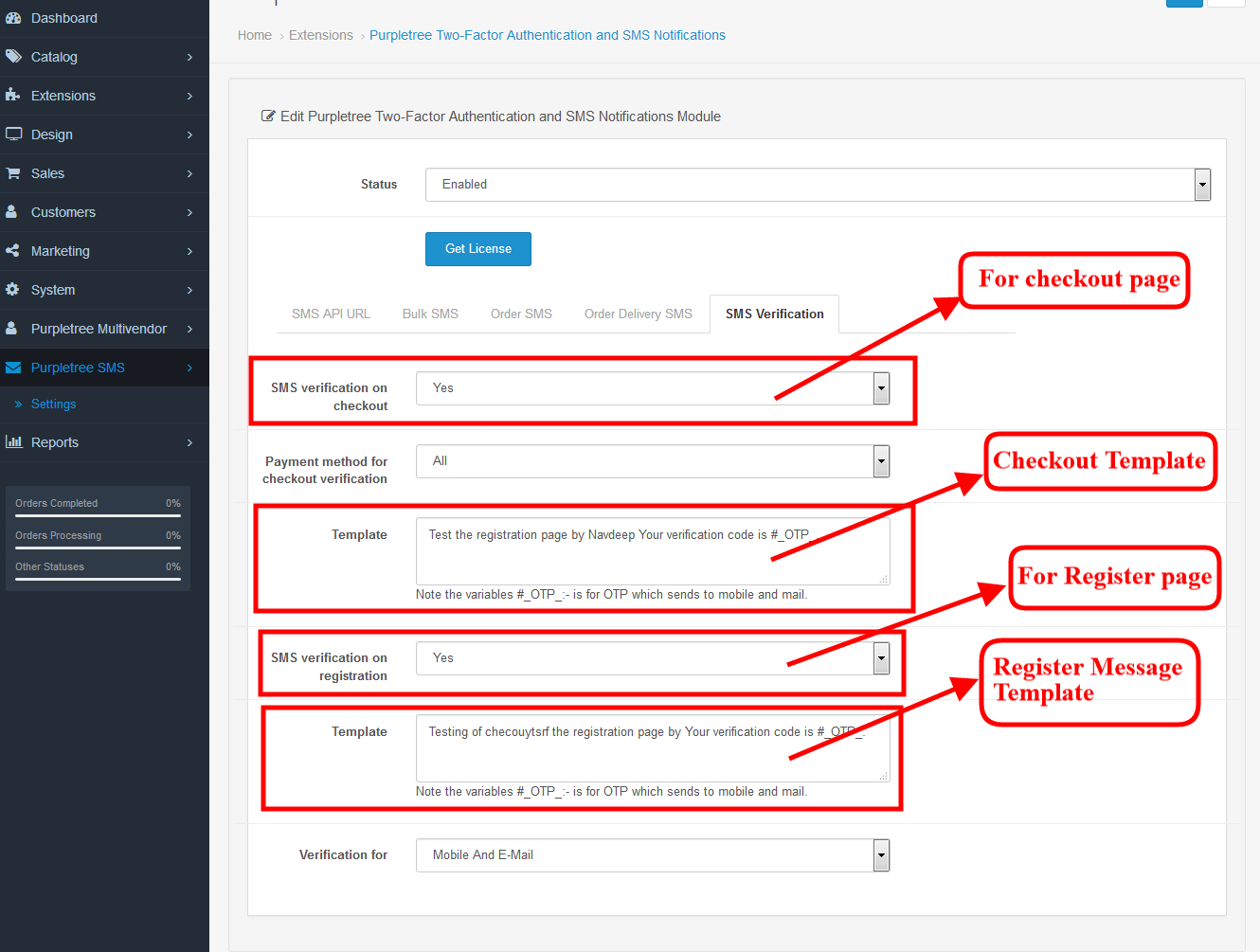
- In the above screenshot as you can see the checkout template and register page template admin can define any template separately for both checkout and register page.
- There is a question arise how _OTP_ variable need use. Leave the _OTP_ variable constant where you wants to show the OTP number for example:
A sample template I have created -
“Your verification code is _OTP_.
If you are having any issues with our DEMOSTORE accounts please don’t hesitate to contact us by replying to this mail.”
Then after the mail comes in the inbox like:-
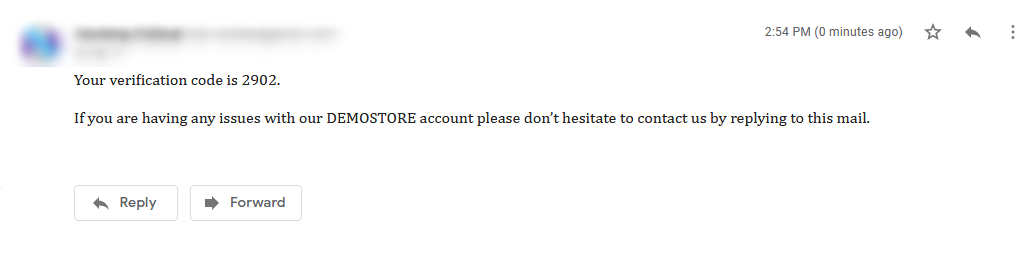
- If you are getting any issues after this then please raise the ticket at https://helpdesk.purpletreesoftware.com/.
- Get this Extension at: https://www.purpletreesoftware.com/otp-2fa-opencart.html












